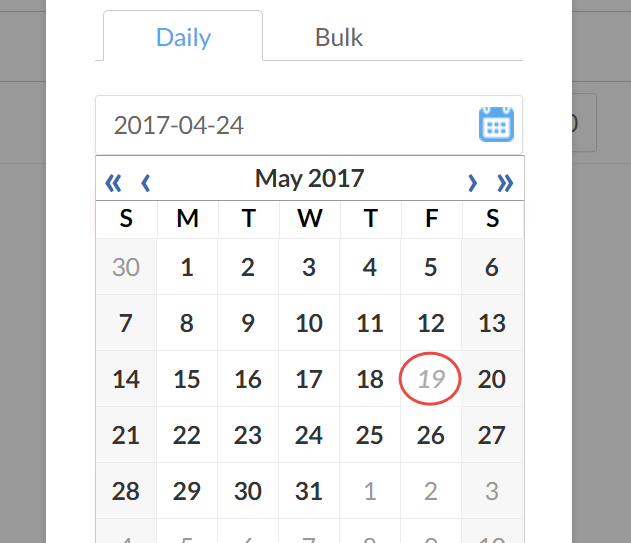Vaste werkdagen, standaardtijden en vakantiedagen

Inhoud in dit onderwerp vereist CasewareCloud Time.
Je kunt de standaardwerkdagen van je organisatie instellen, vakantiedagen voor het personeel plannen en de rapportageperioden van je organisatie instellen.
Werkdagen instellen
Standaard zijn werkdagen ingesteld van maandag tot vrijdag. Als jouw organisatie anders werkt, kun je de standaardwerkdagen aanpassen via Instellingen.
Werkdagen instellen:
-
Zorg ervoor dat u de beheerdersrol voor instellingen of gelijkwaardige rechten hebt.
-
Selecteer Activiteitenin het menu Cloud.
-
Selecteer Tijd en kies onder Algemeen voor Standaarduren.
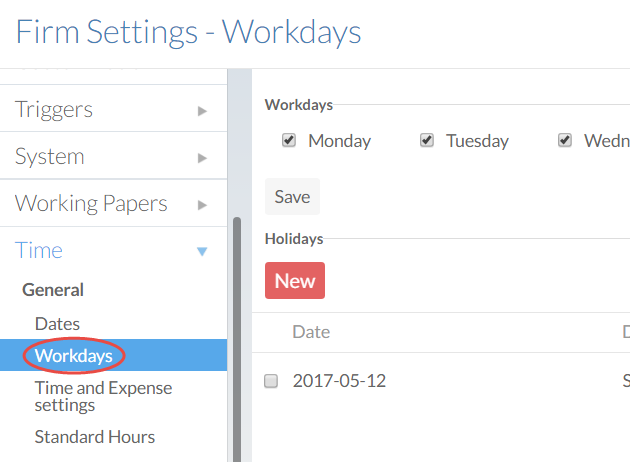
-
Schakel in het gedeelte Werkdagen de juiste selectievakjes in en uit.

-
Klik op OK om de parameters toe te passen.
Je hebt de werkdagen van de organisatie ingesteld. Wanneer je medewerkers tijd invoeren, kunnen alleen de ingeschakelde werkdagen worden gebruikt.
Standaard werktijden instellen
Je kunt het standaard aantal uren instellen dat je personeel zich elke geplande werkdag aanmeldt. Als je organisatie verschillende verwachtingen heeft voor verschillende dagen van de week, kun je de standaarduren voor elke dag apart instellen.
These settings will affect Time's productivity reports. Zie Beveiligingsoverwegingenvoor meer informatie.
Standaard werktijden vaststellen:
-
Zorg ervoor dat u de beheerdersrol voor instellingen of gelijkwaardige rechten hebt.
-
Selecteer Activiteitenin het menu Cloud.
-
Selecteer Tijd en kies onder Algemeen voor Standaarduren.
-
Gebruik de juiste optie:
-
Selecteer Dagelijks en voer een bedrag in het tekstvak in als je organisatie voor alle werkdagen hetzelfde aantal uren verwacht.
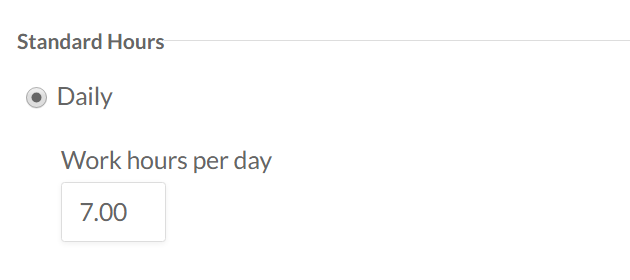
-
Selecteer Dagen van de week en vul het veld van elke dag in om verschillende bedragen voor elke werkdag op te geven.
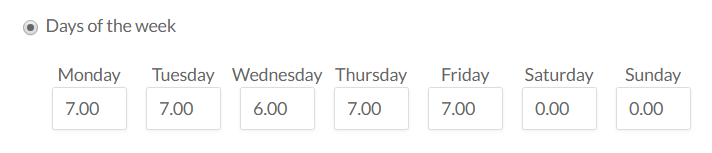
-
Klik op OK om de parameters toe te passen.
U hebt de standaardwerktijden van uw organisatie bijgewerkt.
Vakantie inplannen
Je kunt feestdagen of andere specifieke data waarop je personeel niet werkt inplannen. Stel bijvoorbeeld dat je organisatie van plan is om een dag vrij te nemen voor een personeelsretraite. Je kunt deze datum zo lang van tevoren toevoegen als je wilt. Bij het verwerken van tijdsinvoer over meerdere dagen, worden de data die je invoert automatisch overgeslagen.
Vakantie toevoegen:
-
Zorg ervoor dat u de beheerdersrol voor instellingen of gelijkwaardige rechten hebt.
-
Selecteer Activiteitenin het menu Cloud.
-
Selecteer Tijd en kies onder Algemeen voor Standaarduren.
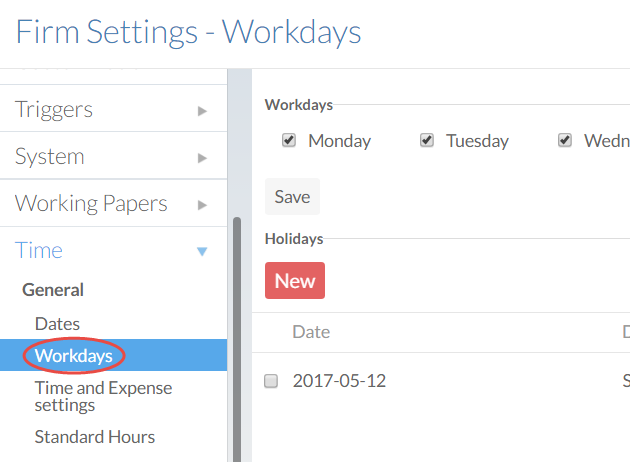
-
Selecteer Nieuwin het gedeelte Vakantie.
-
Selecteer of voer een datum in voor je vakantie en voer een beschrijvingin.
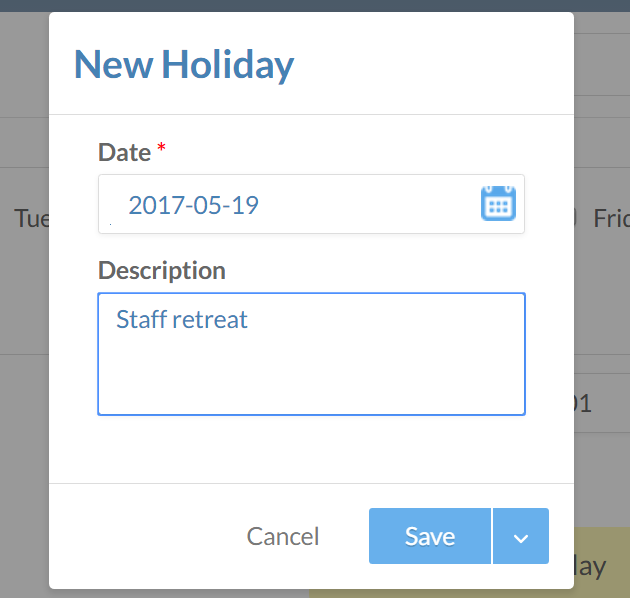
-
Selecteer Opslaan om de feestdag toe te voegen aan de planning van je organisatie.
Je personeelsvakantie wordt toegevoegd aan je kalender. Opgeslagen vakantiedagen worden grijs weergegeven en kunnen niet worden geselecteerd bij het toevoegen van tijd- of onkostenboekingen.