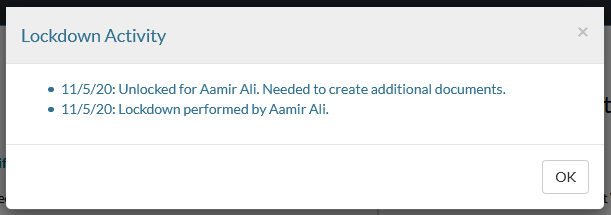Archive and lock down the engagement
Note: Caseware Taxflow supports 2022 and 2023 tax exports for C-Corporations, S-Corporations and Partnerships for the following tax vendors:
-
CCH ProSystem fx® Tax
-
CCH Axcess™ Tax
-
Lacerte® Tax
-
GoSystem® Tax
-
UltraTax CS
Once all work on the engagement is complete, you can download a reference copy of the engagement to send to your client or for your own records. The reference copy is a .zip file containing PDF copies of all the documents in your engagement.
To download a reference copy, select Information (![]() ) | Download reference copy.
) | Download reference copy.
You can also lock down the file. Select the Entity name to open the Engagement Properties popup, then select Lockdown.
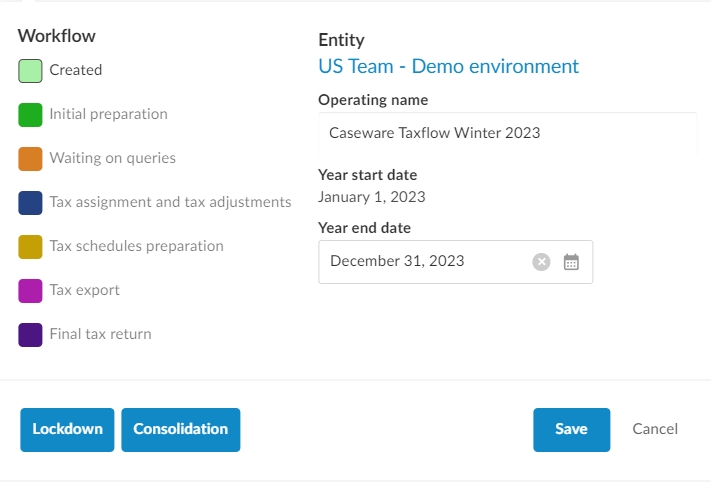
Note that you will not need to lock down the engagement until the engagement has been signed off on, and key deliverables are provided to your client.
Once you lock the file:
-
The Lock icon (
 ) displays next to the Entity name. The Lockdown Information button displays in the Engagement Properties popup. This button opens an activity log for lock and unlock events.
) displays next to the Entity name. The Lockdown Information button displays in the Engagement Properties popup. This button opens an activity log for lock and unlock events. -
You can no longer make any changes in the engagement. You only have view rights.
-
All other staff members with access to the engagement can no longer make any changes in the file and only have view rights.
Staff members can unlock a locked file at any point in time - provided that they have access to the engagement. For example, to make a few changes based on last minute updates from the client. To unlock the file, select the Entity name to open the Engagement Properties popup and select Unlock.
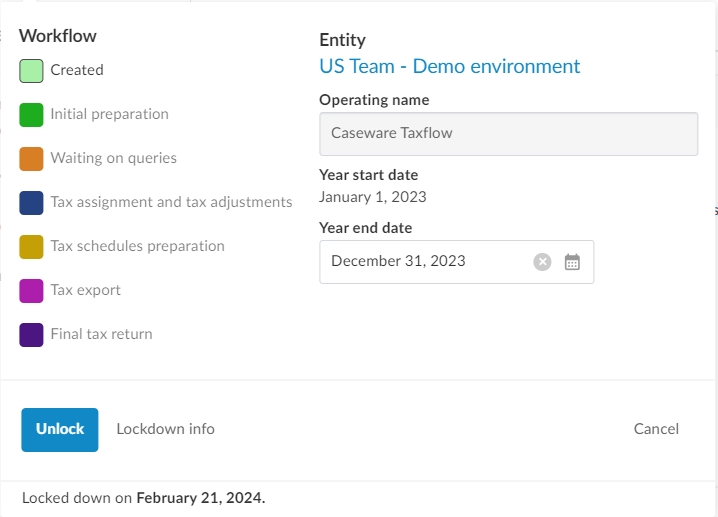
You can also select Lockdown Information to open an activity log that records:
-
The date of any lock or unlock action.
-
The user who initiates the lock or unlock action.
-
The reason for any unlock action.