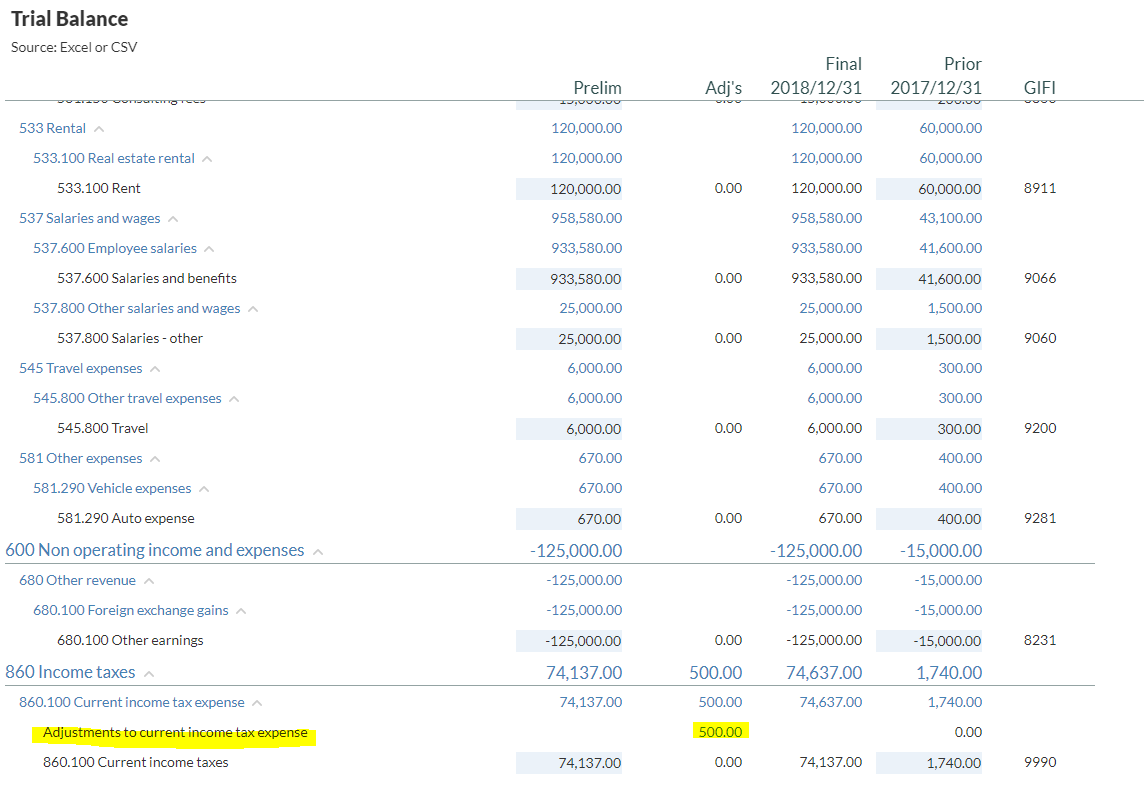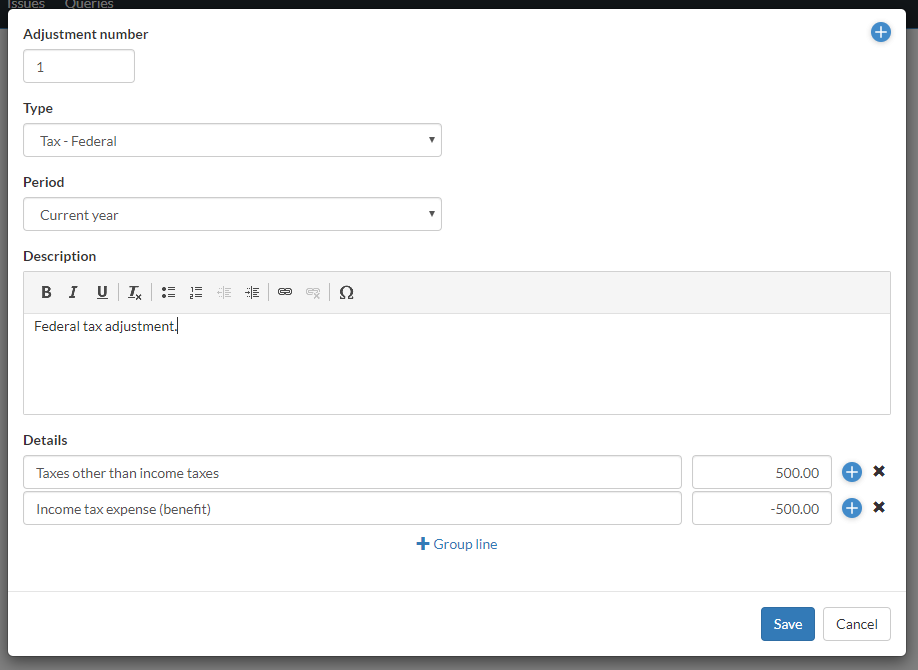Post tax adjustments
If you need to make adjustments for tax purposes, you can post a tax adjusting entry using the Adjustments page or the Trial Balance page. You can post entries to accounts or groups and can include a description of the entry and an annotation.
To post a tax adjustment using the Trial Balance page, see Post adjustments to the trial balance.
To post a tax adjustment using the Adjustments page:
-
Go to the Adjustments page.
-
Select +Adjustment.
A confirmation message displays. Select Proceed once you read and acknowledge that once you add adjustments in your engagement, you can't change the reporting period.
-
Enter the Adjustment Number.
Note: The application automatically increments the adjustment number.
-
Choose a tax adjustment Type.
Note: The available adjustment types are based on your product setup.
-
Enter a description for the adjustment.
-
Under Details, select + Account line to post the adjusting entry to an account, or select + Group line to post it to a grouping.
-
Select an account or a grouping and enter the adjustment amount.
If you are making an adjustment to a group in a consolidated file, you must select the entity to apply the adjustment to.
-
Select + Account line or + Group line to add another account or grouping to balance the adjustment.
-
Select Save.
Tax adjustments are displayed in the trial balance. Go to the Trial Balance page to view the tax adjustment you added in the Adjustments column.