Assign system-wide security roles
You can assign system-wide roles to users or groups. These roles grant users the ability to view or modify specific types of content across your entire Cloud site. For example, the Viewer role grants users the ability to view files and activities contained in entities and leave comments, while the Entity Access role only lets users view information about the entity itself, such as when the entity was added or its organizational structure.
Alternatively, you can assign entity-specific, file-specific or activity-specific roles. You may want to assign a combination of these roles to a user or group. For example, assume that you want certain staff to be able to view all client entities (and any activities or files associated with entities) but only edit a specific set of entities that they have specific duties on. You can do this by assigning the appropriate system-wide and entity roles to these employees.
Notes:
-
Cloud comes with a set of built-in roles. You can review the details of these roles then assign them to users or groups. You can also create custom security roles if needed.
-
System-wide roles determine the level of access that you want to grant to staff or staff groups. Refer to Built-in roles to view a description of each role.
-
Some system-wide roles may be referred to as organization-wide roles in organizations that utilize the business units feature. Organization-wide roles grant users the role's privileges across all business units, where system-wide roles only grant the role's privileges to a specific business unit. For more information, see Built-in roles.
To assign system-wide roles:
-
Ensure that you have Staff Admin role or equivalent privileges.
-
From the Cloud menu, select Groups or Staff.
-
Select the user or group you want to edit the roles for, then select Edit(
 ).
). -
Select the System-Wide Roles tab and select the appropriate roles.
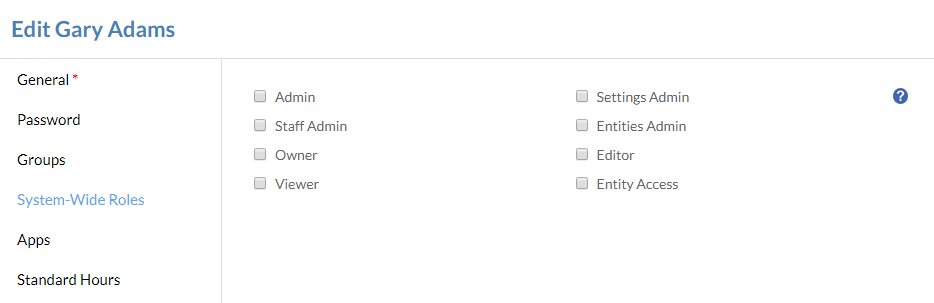
-
Select Save.
