Monitoring activities
In the MONITOR module, the Monitoring activities tab is used to document the firm’s monitoring activities. These include the procedures implemented to ensure the firm’s quality management system is in compliance with the applicable standards in its design, implementation and operation.
Define monitoring activities
There are 2 types of monitoring activities:
-
Network monitoring activities - These monitoring activities are prescribed by the firm’s network firm, where relevant. The network firm will distribute the prescribed monitoring activities, which are then imported in Settings. The firm must assess their relevance.
-
Firm monitoring activities - These monitoring activities are recorded by the firm and are in addition to the network monitoring activities.
Modify monitoring activities
Note: Monitoring activities can only be modified if the status is in Draft mode. If a monitoring activity has already been accepted or reviewed, the sign-off must be removed before the monitoring activity can be modified.
To modify monitoring activity:
-
Click on the Expand icon (
 ) under the Relevant column.
) under the Relevant column.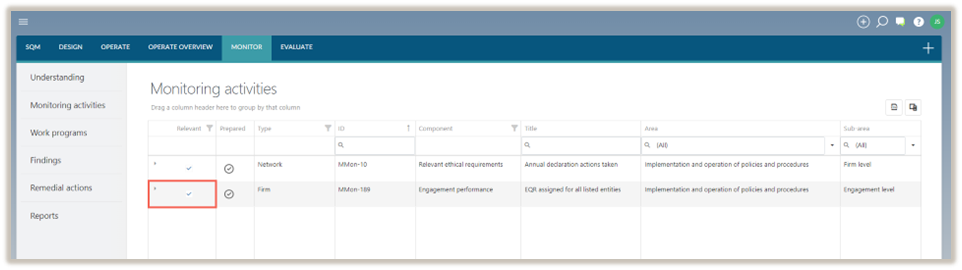
The monitoring activity will expand.
-
Select the Edit icon (
 ) and make the applicable changes.
) and make the applicable changes. -
To save the changes made, select SAVE.
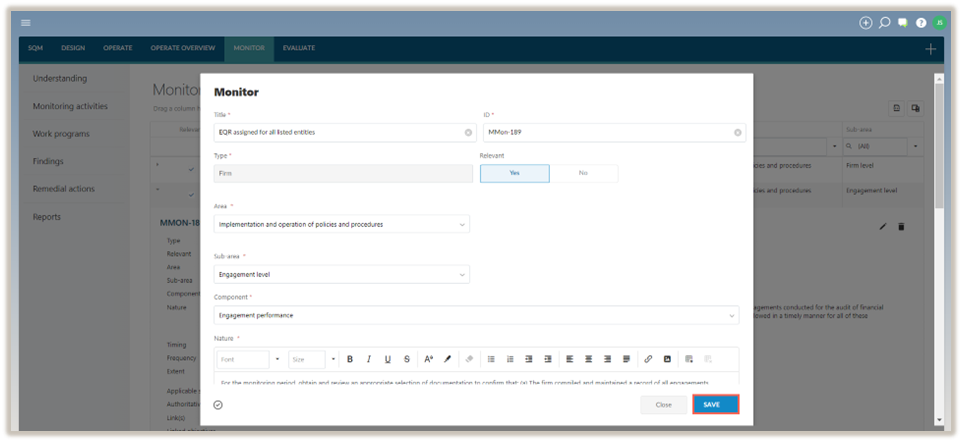
Delete monitoring activity
Note: If a monitoring activity has been accepted or reviewed, the sign-off must be removed before the monitoring activity can be deleted.
To delete monitoring activities:
Note: Network monitoring activities cannot be deleted.
-
Click on the Expand icon (
 ) under the Relevant column.
) under the Relevant column. -
Wählen Sie das Symbol Löschen (
 ).
).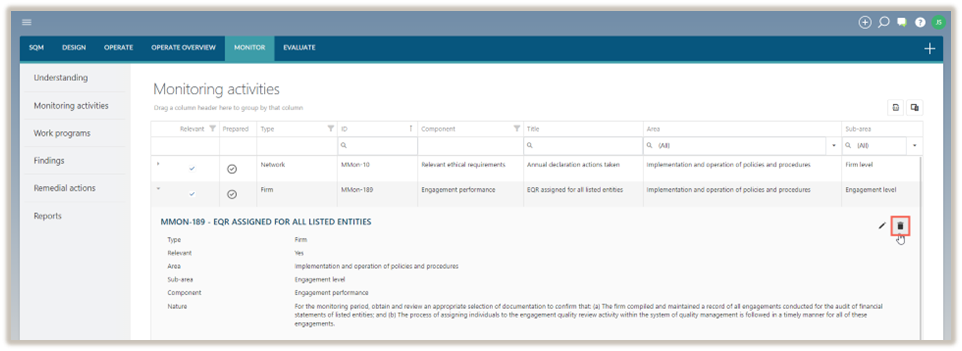
-
In the delete confirmation prompt, select Delete.
Note: If the monitoring activity does not apply to a firm, it will be marked as Not relevant. Non relevant monitoring activities cannot be included in the monitored work program.
Sign-offs and approvals
Monitoring activities selected as relevant and signed off as prepared will be considered finalized and included in the monitoring work programs.
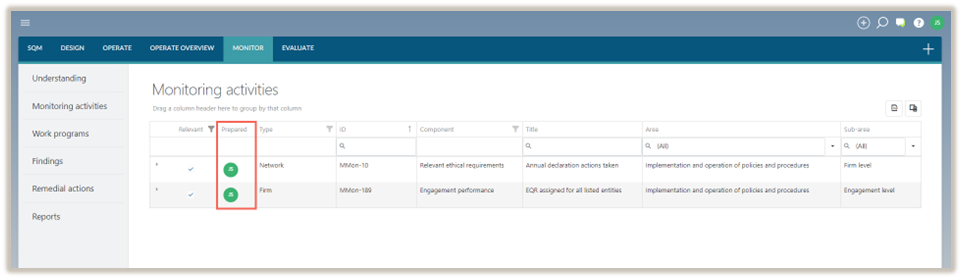
Complete monitoring activity
The monitoring activity dialog can be completed by either adding a new monitoring activity or by editing a monitoring activity from the list of monitoring activities already included in the table.
To add a new monitoring activity:
-
Click the Add icon (
 ) and select Monitoring activity.
) and select Monitoring activity.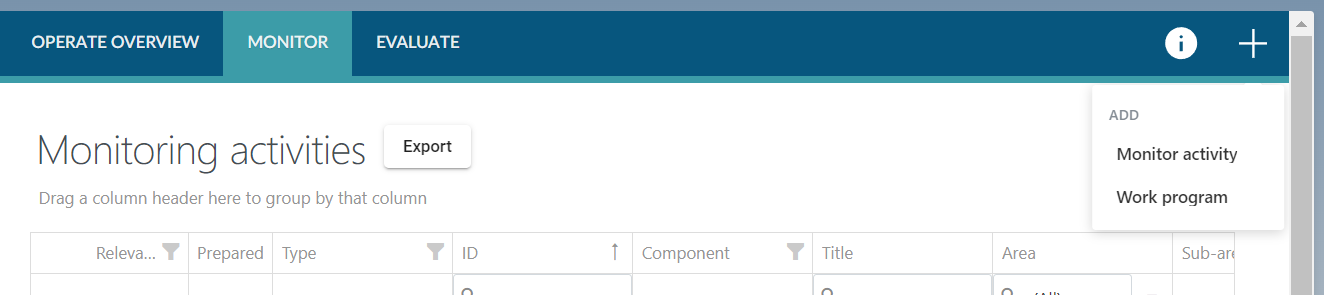
-
Complete the Monitoring activity dialogue box.
The Monitoring activity dialogue contains the following fields to be completed:
Note: When completing a network monitoring activity, some of the fields will be pre-populated and cannot be edited.
| Feld | Input |
|---|---|
| Titel | Input a short title for the monitoring activity. |
| ID | Enter the unique identification number for the monitoring activity. |
| Typ | No input required. |
| Relevant | Select Yes if the monitoring activity is relevant to the firm or select No if the monitoring activity is not relevant to the firm. The default is set to Yes. |
| Reason for not relevant | This field appears when the firm has indicated that the monitoring activity is not relevant to the firm. Enter a reason to address why the monitoring activity is not relevant to the firm. |
| Prüffeld | Select the relevant area that the monitoring activity relates to from the dropdown menu. |
| Sub-area | This field becomes visible when the area selected is Implementation and operation of policies and procedures. Choose Firm level and/or Engagement level to specify the implementation level of the policies and procedures. |
| Component | Select the relevant component of the firm’s system of quality management that the monitoring activity relates to from the drop down menu. |
| Nature | Include details about the monitoring activity. When a monitoring activity is selected from the library, you can modify the monitoring activity to align it with the firm’s unique circumstances or its own policy and procedure responses. |
| Timing | Select the relevant option from the dropdown menu:
Note: When monitoring the implementation and operation of the firm’s policy and procedure responses, the timing of monitoring activities is often influenced by the timing of the procedure responses. |
| Frequency | This field appears when you have selected the timing of the monitoring activity as Scheduled. To set the frequency of the scheduled procedure response, select Edit Frequency. |
| Extent | Provide details on the scope of the monitoring activity. For example, you can specify if the extent will include all audit engagements for listed entities only or if the extent will include to inspect the supporting documentation of all matters recorded in the firm’s register. |
| Applicable standard(s) | Select the standard(s) relevant to the monitoring activity. If only one standard applies, no selection is necessary. |
| Authoritative reference(s) | Include relevant authoritative references to support the monitoring activity. |
| Link(s) | Include links to external documentation, specifying the name and URL of each linked document. URLs can lead to locations such as Caseware Cloud instances. |
| Note | Include any additional notes. |
| Linked objectives | Link previously recorded quality objectives to this monitoring activity using the dropdown menu. |
| Linked policies | Link previously recorded policy responses to this monitoring activity using the dropdown menu. |
| Linked procedures | Link previously recorded procedure responses to this monitoring activity using the dropdown menu. |
| Linked risks | Link previously recorded risks to this monitoring activity using the dropdown menu. |
| Linked tasks | Link previously recorded tasks to this monitoring activity using the dropdown menu. |
| Effective from | Leave this field blank if the monitoring activity will become effective immediately. If the monitoring activity is set to become effective on a future date, record that date in this field. |
| Effective to | Leave this field blank if the monitoring activity will remain in effect for the foreseeable future. If the monitoring activity will no longer be in use after a specific date, record that date in this field. The monitoring activity will then be in operation until the Effective to date is reached. Note that even though a policy or procedure response may be discontinued at a specific date, the associated monitoring activity linked to that policy or procedure response may require ongoing continuation for a period afterward. This extension allows the person(s) performing the monitoring to perform the monitoring activity. This is especially important for monitoring activities that are performed at intervals only. |
Note that fields marked with a red asterisk (*) are mandatory and must be completed before the monitoring activity can be saved.
Fields marked with a blue asterisk (*) are not required to be completed before the monitoring activity can be saved, but must be completed before the monitoring activity can be signed off as prepared.
3 Once the monitoring activity dialogue has been populated, select SAVE.
