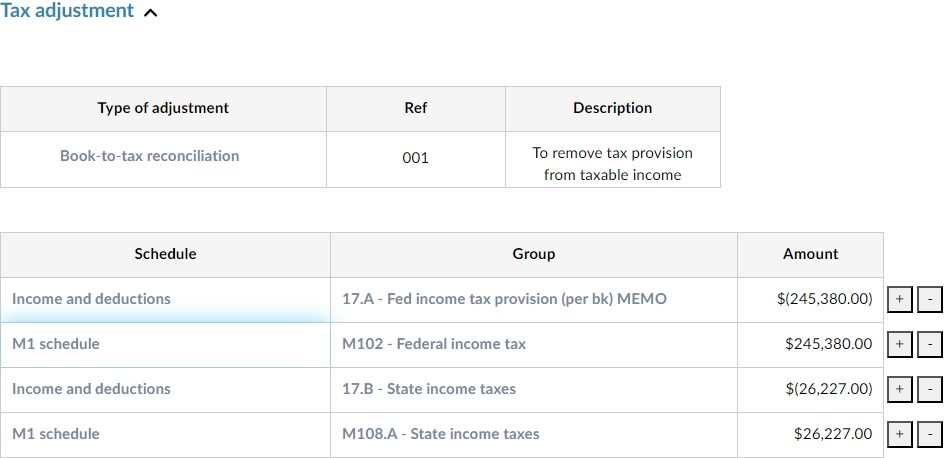Tax adjustments
Note: Caseware Taxflow supports 2022 and 2023 tax exports for C-Corporations, S-Corporations and Partnerships for the following tax vendors:
-
CCH ProSystem fx® Tax
-
CCH Axcess™ Tax
-
Lacerte® Tax
-
GoSystem® Tax
-
UltraTX CS
When posting tax adjustments to your Caseware Taxflow engagement file, you can add tax reclassifying adjustments and book-to-tax reconciliation adjustments. After posting your adjustments, you can view them from the Tax adjustments summary page.
Post a tax adjustment
When posting a tax adjustment, you can add a tax reclassifying adjustment or a book-to-tax reconciliation adjustment.
To post a tax adjustment:
-
Select the New engagement item icon (
 ) and then Tax adjustments.
) and then Tax adjustments.The Tax adjustments form opens in a new tab or browser.
-
From the Type of adjustment drop-down, select either Tax reclassifying adjustment or Book-to-tax reconciliation adjustment.
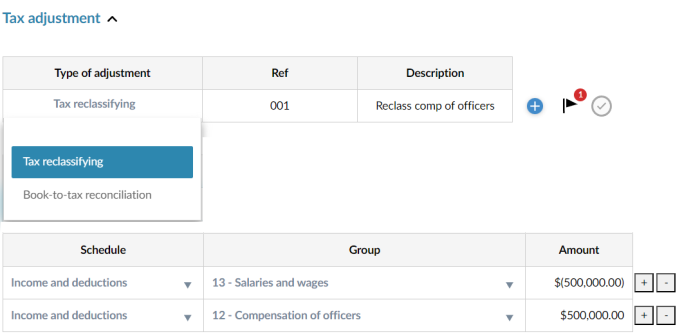
-
Enter a reference number in the Ref column and a description in the Description column.
-
Select the applicable Tax Schedule and Tax Group, then enter the Amount.
-
To add or delete a tax form row, select the Add (
 ) or Delete icon (
) or Delete icon ( ).
).
Note: A warning displays if your tax adjustments are out of balance.
To view your tax adjustments, go to the Tax adjustments summary.
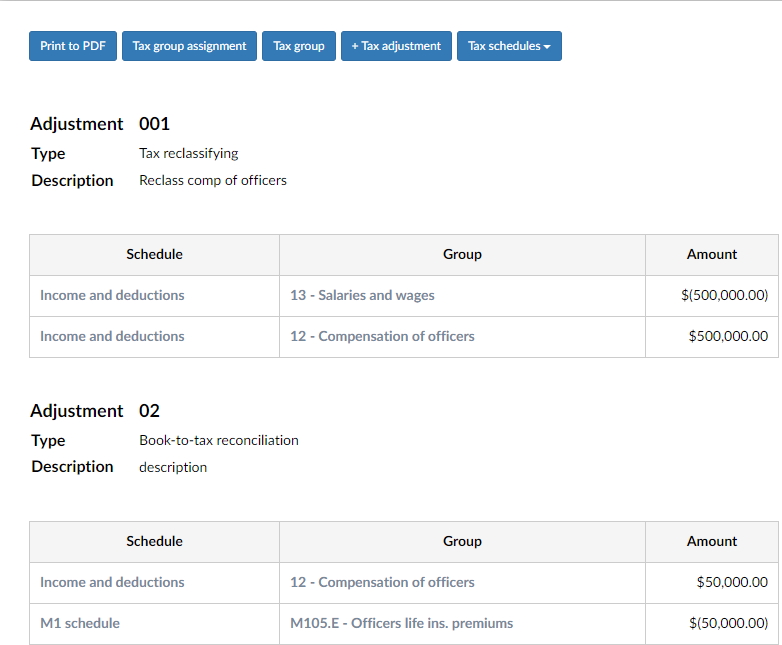
Recurring adjustments
To designate a tax adjustment a recurring entry, select the applicable checkbox in the Tax Adjustment dialog.
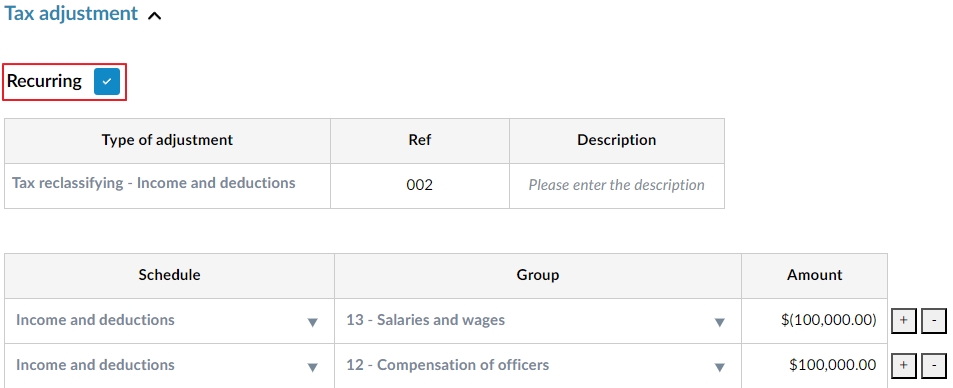
Tax provision automatic adjustments
A tax adjustment is now automatically generated to record the tax provision expense after the following steps are completed in a Caseware Taxflow engagement:
-
Import Financial information
-
Open and review the Tax groups assignment
Note: If changes to the default tax provision automatic adjustment are required, we recommend deleting the adjustment and recreating a new one based on the engagement specific. The new adjustment can be selected as “Recurring” to be carried forward in the next year’s file.