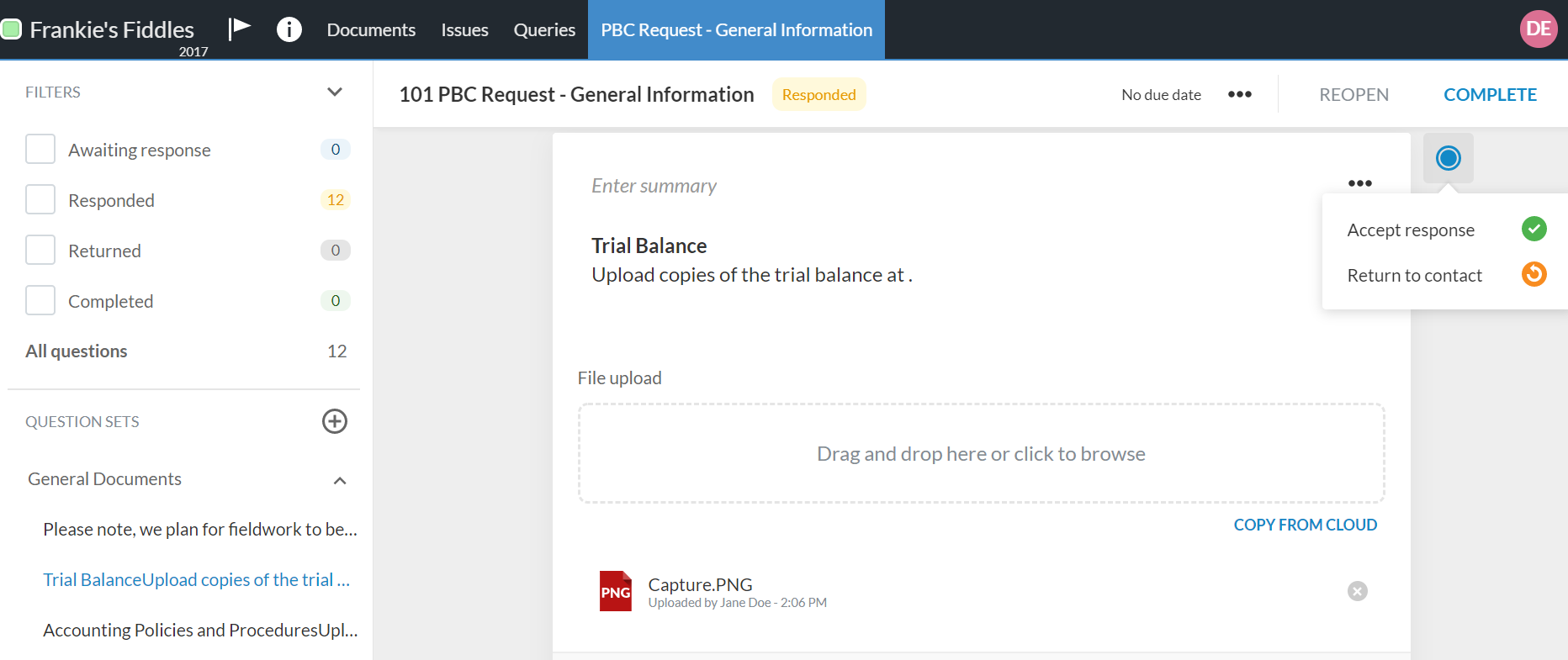Review client progress and responses

Content in this topic requires Caseware PBC.
Open the query to start reviewing responses. Notice how the time of the response and the name of the contact displays with the provided documents at each file upload request in the document.
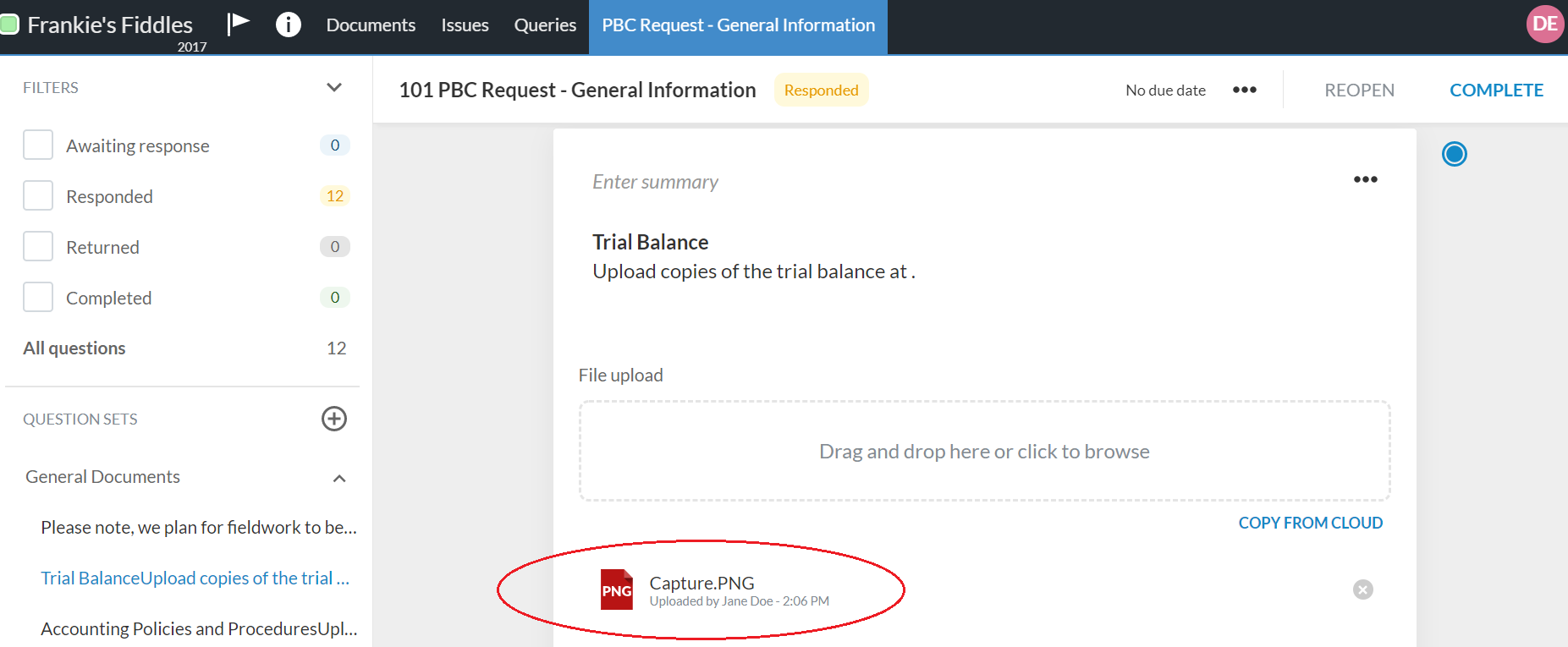
If the provided information in a response is valid, you can accept the response. Select the Responded icon (![]() ) next to the query question, then choose Accept response.
) next to the query question, then choose Accept response.
Tip: Instead of separately accepting each response, you can just select the COMPLETE button at the top of the page after reviewing the responses and finding them valid. This automatically accepts all responses in the document and changes the status of the query to Complete.
You can also return a response back to the contact if the information or documents provided are insufficient, incorrect or need clarification. Select the Responded icon (![]() ) next to the query question, then choose Return to contact.
) next to the query question, then choose Return to contact.
You can also use the filters in the left pane to review the contacts progress and navigate through the document as you review responses.