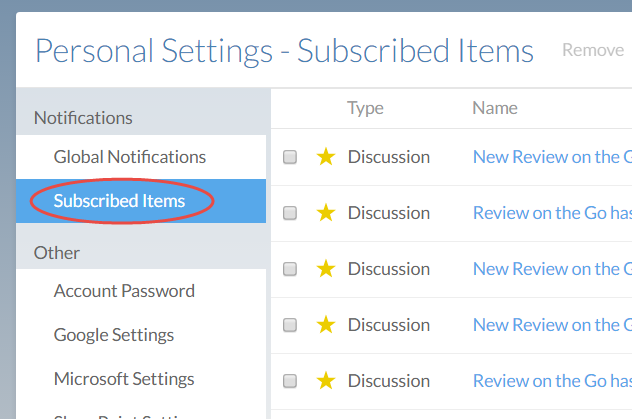Change notification settings
While most aspects of how users view and use Cloud are set by a supervisor or an administrator, some settings can only be changed by users themselves. For example, each user can set up Cloud to send personal notification emails when other users modify online content. You can set up notification emails from Cloud by modifying your subscription settings.
Subscription settings control when Cloud sends you an email notification. You can access your subscription settings by selecting your initials or profile picture at the top right of Cloud, then selecting Settings | Global Notifications.
System-wide subscription settings
Subscription settings are divided between two types: system-wide settings and individual settings. System-wide subscription settings apply to all entities you have access to.
For example, assume you want to receive a notification email whenever a staff member creates a new contact for an entity you're working on. To set up these emails, you would select the Create | Contacts checkmark.
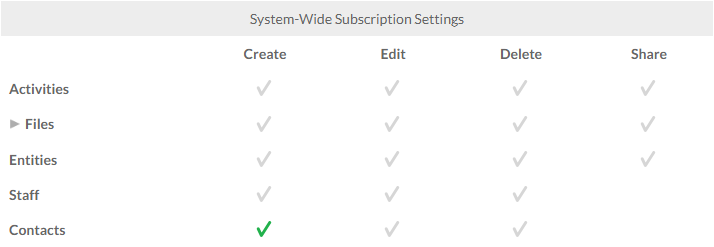
All system-wide subscription settings are deselected by default. Select Save to apply any changes.
Individual subscription settings
Individual subscription settings apply to items you have specifically subscribed to. For example, here are the default settings:
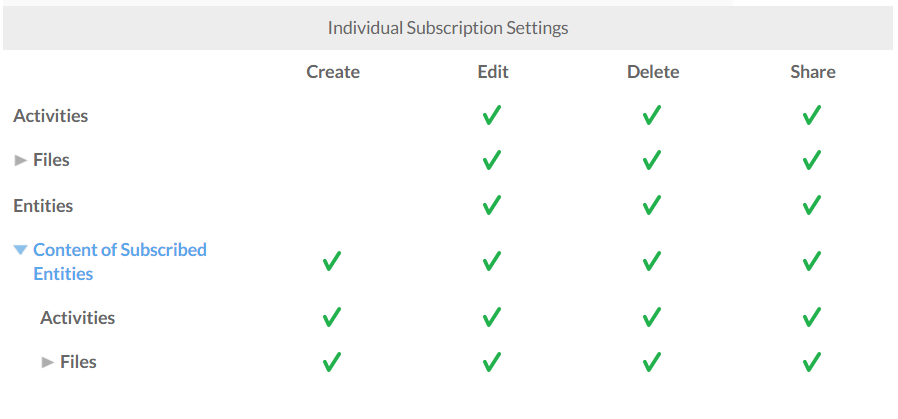
With these settings selected, Cloud will email you for any action taken (editing, deleting, or sharing) on activities, files or entities that you are subscribed to.
If you only want to receive notifications for certain types of actions or content for entities you've subscribed to, you can configure this from the Content of Subscribed Entities section.
For example, assume you only want to be notified when users sync Working Papers files to a subscribed entity. To set up these notifications, you would select Content of Favorite Entities | Files and select the Create | Working Papers checkmark (as opposed to the main Files checkmark, which enables notifications for all file types).
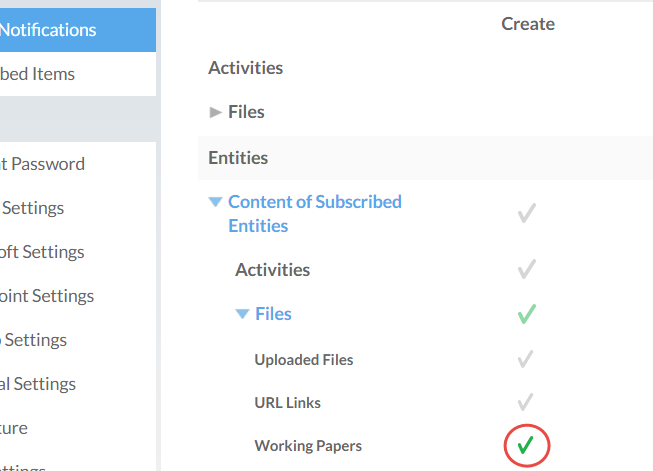
Select Save to apply any changes.
Note that in addition to the items you choose to subscribe to in your notification settings, you are also automatically subscribed to any queries you send from a Cloud app.
You can review your current subscriptions by selecting Subscribed Items from the My Settings menu.