Staff-Client collaboration workflow
The interaction between a staff member and a contact in queries can be summarized in the following figure.
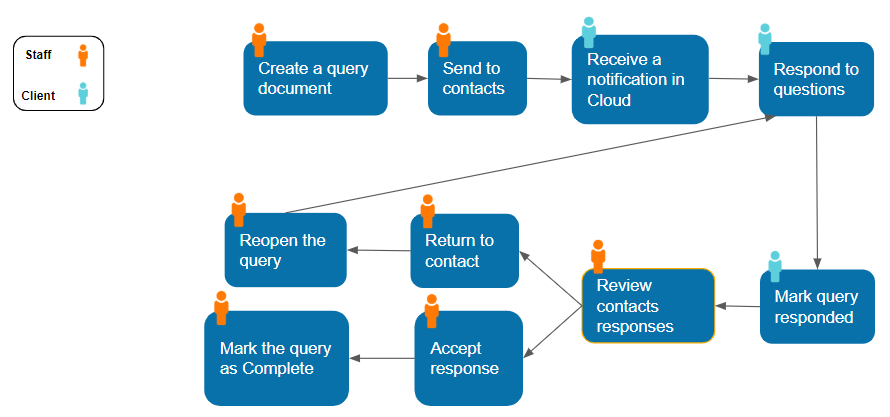
To learn more, see:

Was this helpful?
YesSubscribe to receive updates on the latest articles and news for CaseWare products.
Your download will start immediately after you subscribe.
No thanks, I just want the file.