De voortgang en reacties van klanten beoordelen

Inhoud in dit onderwerp vereist Caseware PBC-verzoeken.
U kunt reacties bekijken en de voortgang van de klant volgen terwijl hij reageert op de vraag. Merk op hoe de tijd van het antwoord en de naam van de contactpersoon die op elke vraag heeft gereageerd, worden weergegeven.
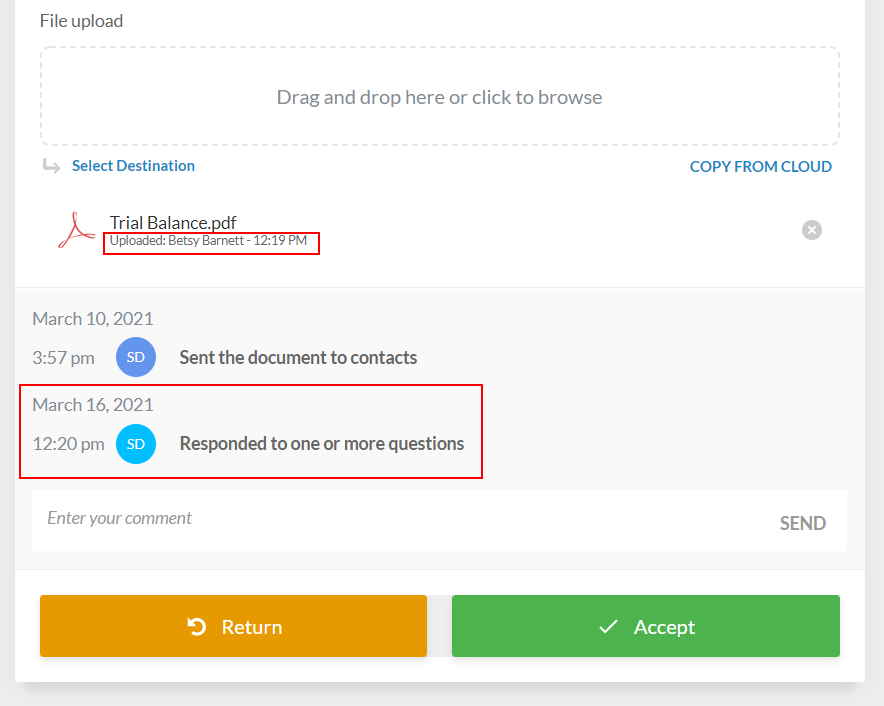
Zodra de klantcontacten alle vragen in de query beantwoorden, verandert de status in Gereageerd. Op de pagina Documenten ziet u dat query's die volledig zijn beantwoord een blauw potloodpictogram hebben (![]() ).
).
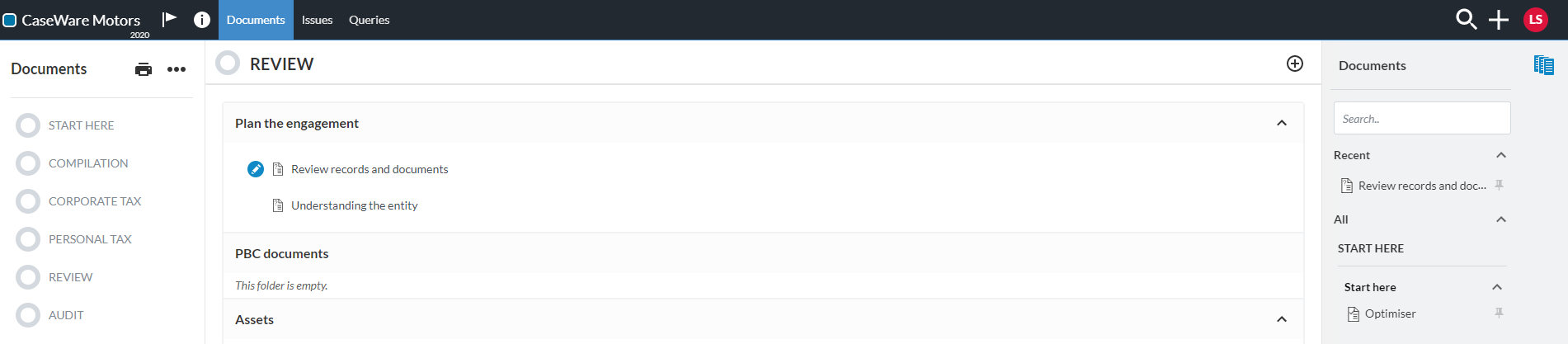
U ontvangt ook een melding per e-mail zodra een klantcontact de vraag als beantwoord markeert. Open de query om de reacties van klanten te bekijken.
U moet de reacties van de contactpersonen bekijken. Als de verstrekte informatie in een antwoord geldig is, kunt u het antwoord accepteren. Selecteer de knop Accepteren onder aan de queryvraag.
Tip: In plaats van elke reactie afzonderlijk te accepteren, kunt u gewoon de knop COMPLETE bovenaan de pagina selecteren nadat u de reacties hebt bekeken en geldig hebt bevonden. Hiermee worden alle reacties in het document automatisch geaccepteerd en wordt de status van de query gewijzigd in Voltooid.
U kunt ook een antwoord terugsturen naar de contactpersoon als de verstrekte informatie of documenten onvoldoende of onjuist zijn of verduidelijking behoeven. Selecteer de knop Terug onder aan de queryvraag.
Als de vraag het antwoordtype Eenvoudige elektronische handtekening heeft en de contactpersoon elektronisch heeft geaccepteerd, kunt u Ondertekend elektronisch selecteren om de details van de handtekening te bekijken en te downloaden.
Let op: Het antwoordtype Eenvoudige elektronische handtekening is momenteel alleen beschikbaar voor brieven.
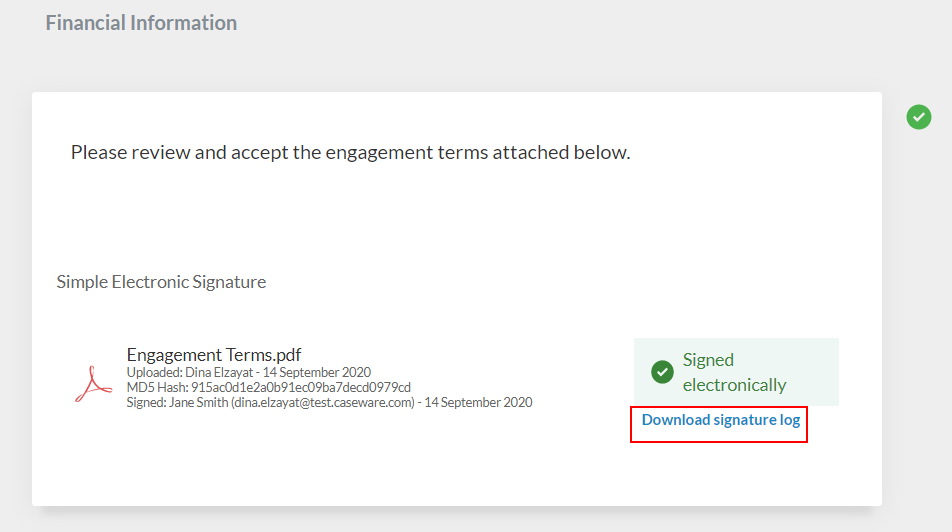
Het logboek bevat de volgende informatie:
-
Vraag details
-
Naam en e-mail ondertekenaar
-
Locatie van ondertekenaar (als de clients ervoor hebben gekozen om locatietoegang in te schakelen)
-
IP-adres ondertekenaar
-
Datum handtekening
-
Documentnaam
-
Document MD5 hash
U kunt ook de filters in het linkerdeelvenster gebruiken om de voortgang van de contacten te bekijken en door het document te navigeren terwijl u reacties bekijkt.
