What's new - OnPoint PCR 20.7.37
Here is a listing of what's new for version 20.7.37 of OnPoint PCR.
Content updates
Trial balance financial grouping structure
The trial balance financial grouping structure has been revised to support more robust financial reporting and to address new financial statement accounting and reporting requirements and standards. For example, groups were added to address new Generally Accepted Accounting Principles (GAAP) related to revenue from contracts with customers and leases. New groups were also added to support accounting for activities related to construction contractors.
Revision of financial statements
The financial statements have been revised and expanded to:
-
Incorporate new groups added to the trial balance financial grouping structure
-
Provide additional flexibility in reporting (e.g., net of tax or gross presentation of other comprehensive income, portrait or landscape presentation of the statement of stockholders' equity, changing the titles of financial statements)
-
Allow for more customization of the statement of cash flows
-
Add statement of cash flows worksheets to aid in the preparation of the statement of cash flows
-
Add illustrative note disclosures. The new notes address the summary of significant accounting policies; cash and cash equivalents; accounts receivable; and property, plant, and equipment and may be easily copied or tailored. The list of note disclosures will be expanded in future releases.
GAAP presentation and disclosure checklist
The checklist has been revised to include additional presentation and disclosure requirements and guidance from recently issued, or soon to be effective, FASB Accounting Standards Updates (ASUs), including those that permit early adoption.
Analysis graphs
The fieldwork documents for review engagements include revised analysis charts, graphs, and ratios to support improved analytical procedures and to incorporate changes to the trial balance financial grouping structure.
The Data page
The Data page is a redesign of the former Trial Balance page. The purpose of the redesign is to provide flexible reporting methods, support more data sources and parameters, provide a guided workflow for import and mapping as well as improve performance and usability. New features include a redesigned group and accounts view, a left pane to easily switch views, improved export and the ability to sign off on the trial balance and adjustments.
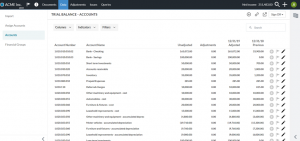
To learn more, see:
Adjustments
In addition to the ability to sign off on adjustments in the new Data page, the following improvements for adjustments are now available:
-
Adjustments now display in blue in the trial balance. Users can select an adjustment to navigate to the Adjustments page, where the corresponding adjusting entries are highlighted and the details can be viewed.
-
You can now create an account while posting adjustments. See Post adjustments to the trial balance for more information.
Redesign of query documents
Staff-contact collaboration has switched to a new and improved user interface. The Query document redesign provides an enhanced style and visual appeal, improved usability, optimized layout and organization of components, and the use of clear and simple terms.
For more information, see Staff-Contact collaboration (Queries).

Document management
Improved engagement search
A universal engagement search option is now available so you can:
-
Search visible documents in the engagement
-
Search the content within all visible documents in the engagement
To learn more, see Manage the engagement documents.
Subfolders in the Documents page
Subfolders are now available on the Documents page so you can further group content for better presentation and accessibility.
Bulk print
A new Bulk Print Settings option is now available. This option allows users to group two or more documents to be merged and printed as one PDF document. For more information, see Set up Bulk Print.
Dynamic tables
Calculation builder in dynamic table cells
A formula icon is now available in dynamic table cells in Financial Statements to support scenarios that call for a need to have calculated values in cells. The calculation can include numbers, data sourced from the trial balance, data sourced from the financial statements, or a combination of all. See Add or edit a calculation in table cells in the financial statements for more information.
Note: This option is only available for Input column and row types.
Enhanced logic for show/hide in table rows
The Show/Hide option for dynamic table rows now includes additional options. Selecting the icon opens a drop-down that presents either two or three options, based on the row type. To learn more, see Customize the display option for table rows.
To complement this feature, rows that display in the financial statements but will not print show in gray color in the document so you can easily spot them.
Flipped sign indicator
When you change the default sign of an account in dynamic tables, an indicator now displays in the row.
To learn more, see Edit table rows in the financial statements.
Financial statements
Note references in text sections
You can now reference note disclosures in text sections in financial statements. The toolbar in text sections now includes a Note Reference icon. To learn more, see Add a note reference in a text section.
Review Tools
Two additional review tools are now available in financial statements to easily locate disagreeing balances and overridden balances in the document.
-
Balance check – marks all rows with identified balance discrepancies and all rows where balances agree.
-
Overwritten balances – marks all rows with overwritten balances.
To learn more, see Review prepared documents (Review-Tools).
Financial statement print settings
Firm authors can now view the print settings for the predefined areas and page breaks in financial statements, as well as make changes to it if needed.
Note: Predefined areas and page breaks are those that have been authored in the product template. To learn more, see Manage the firm template.
Watermark in print settings
You can now add a watermark in the financial statements. The Apply watermark option is now available in the document print settings. Once you enable this option, you can add the content of the watermark in the associated text field.
For more information, see Print the financial statements document.
Issues
Management of issues has been enhanced to prevent loss of information and improve audit trail.
-
Users can no longer delete an issue unless they've created it.
-
Only an Admin user can delete issues created by other users. To learn more, see Built-in roles and Assign system-wide security roles.
Date format
A new setting Medium date (e.g., Aug 9, 2020) is now available in the Product Settings dialog, so you can customize the medium date format for the Engagement Properties data links.
