Review client progress and responses

Content in this topic requires Caseware PBC Requests.
You can review responses and track the client's progress as they respond to the query. Notice how the time of the response and the name of the contact who has responded to each query question displays.
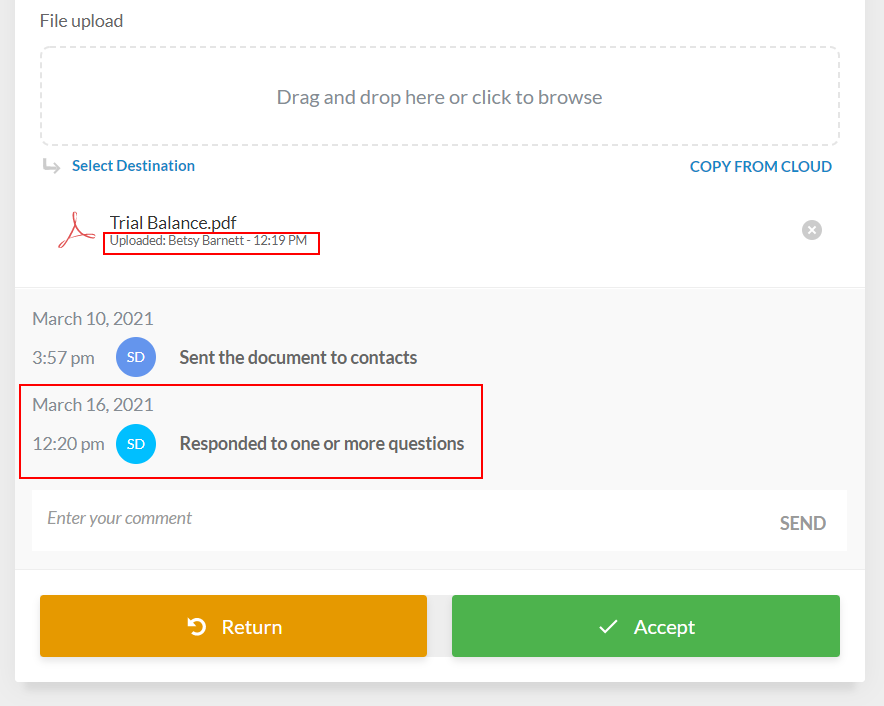
Once the client contacts respond to all the questions in the query, its status changes to Responded. In the Documents page, notice how queries that have been fully responded have a blue pencil icon (![]() ).
).
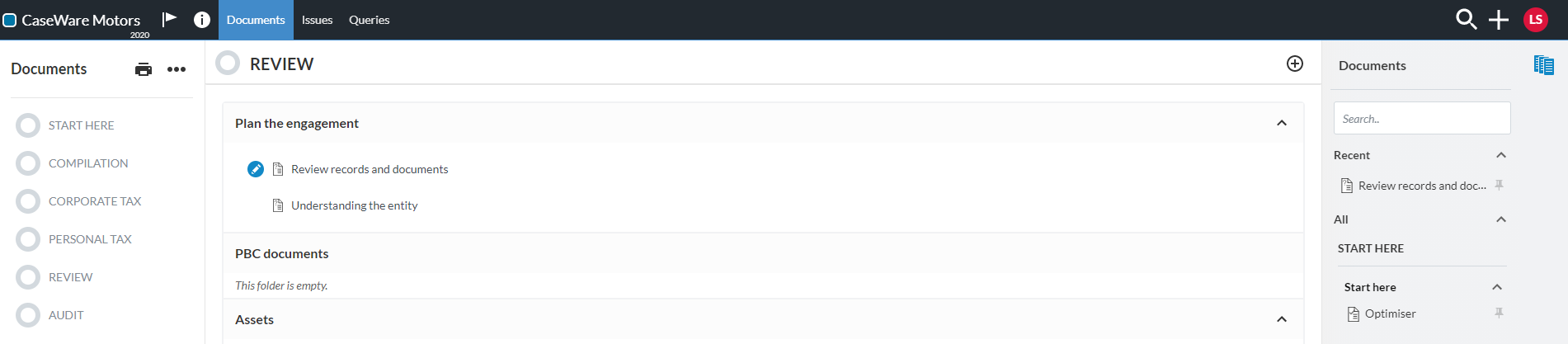
You also receive an email notification once a client contact marks the query as responded. Open the query to start reviewing client responses.
You need to review the contacts responses. If the information in a response is valid, you can accept the response. Select the Accept button at the bottom of the query question.
Tip: Instead of separately accepting each response, you can just select the COMPLETE button at the top of the page after reviewing the responses and finding them valid. This automatically accepts all responses in the document and changes the status of the query to Complete.
You can also return a response back to the contact if the information or documents provided are insufficient, incorrect or need clarification. Select the Return button at the bottom of the query question.
If the query question has the Simple Electronic Signature response type and the contact has accepted electronically, you can select Download signature log to review the signature details.
Note: The Simple Electronic Signature response type is currently only available for letters.
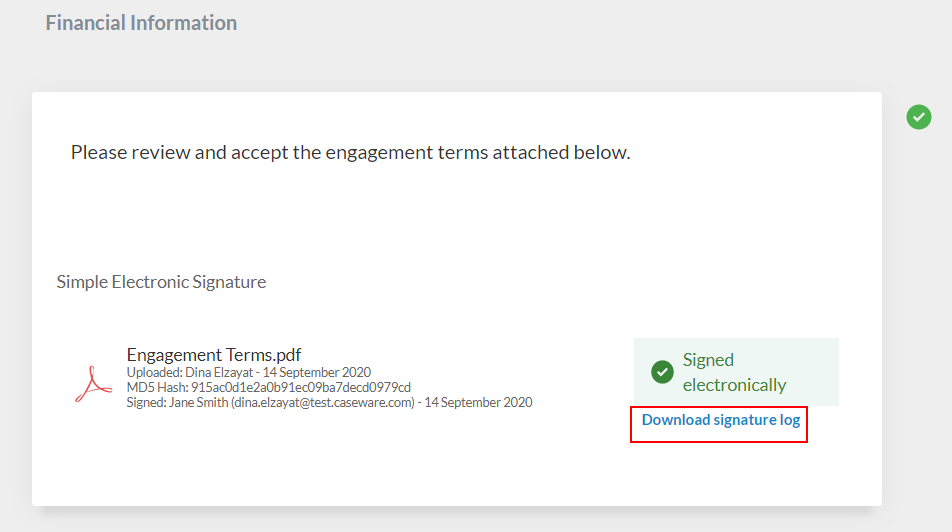
The log includes the following information:
-
Query question details
-
Signer name and email
-
Signer location (if the clients have chosen to enable location access)
-
Signer IP Address
-
Signature date
-
Document name
-
Document MD5 hash
You can also use the filters in the left pane to review the contacts progress and navigate through the document as you review responses.
