View data for consolidation engagements in the Data page
In consolidation engagements, the left panel in the Data page and the Accounts view change to accommodate the consolidation data.
View groups in consolidation engagements
Two additional options are available in the group views on the left panel:
-
Consolidated - shows the subsidiaries balances and the consolidated balance of the parent entity with the subsidiaries.
-
Selected Entity - only shows the balances for the selected entity.
In the Consolidated view option, additional columns display:
-
A column showing the balances for the parent entity.
-
One or more columns showing the balances for the subsidiaries.
Note: In case of multiple subsidiaries, the balances for each subsidiary display in a separate column next to the parent entity column.
-
The Consolidated column showing the consolidated balances for the parent and subsidiary (or subsidiaries).
The following figure shows the Consolidated view for Financial groups. Notice the additional three columns on the page: Caseware Motors (showing the balances for the parent entity), Caseware Mechanics (showing the balances for the subsidiary) and Consolidated (showing the consolidated balances for the parent and subsidiary).
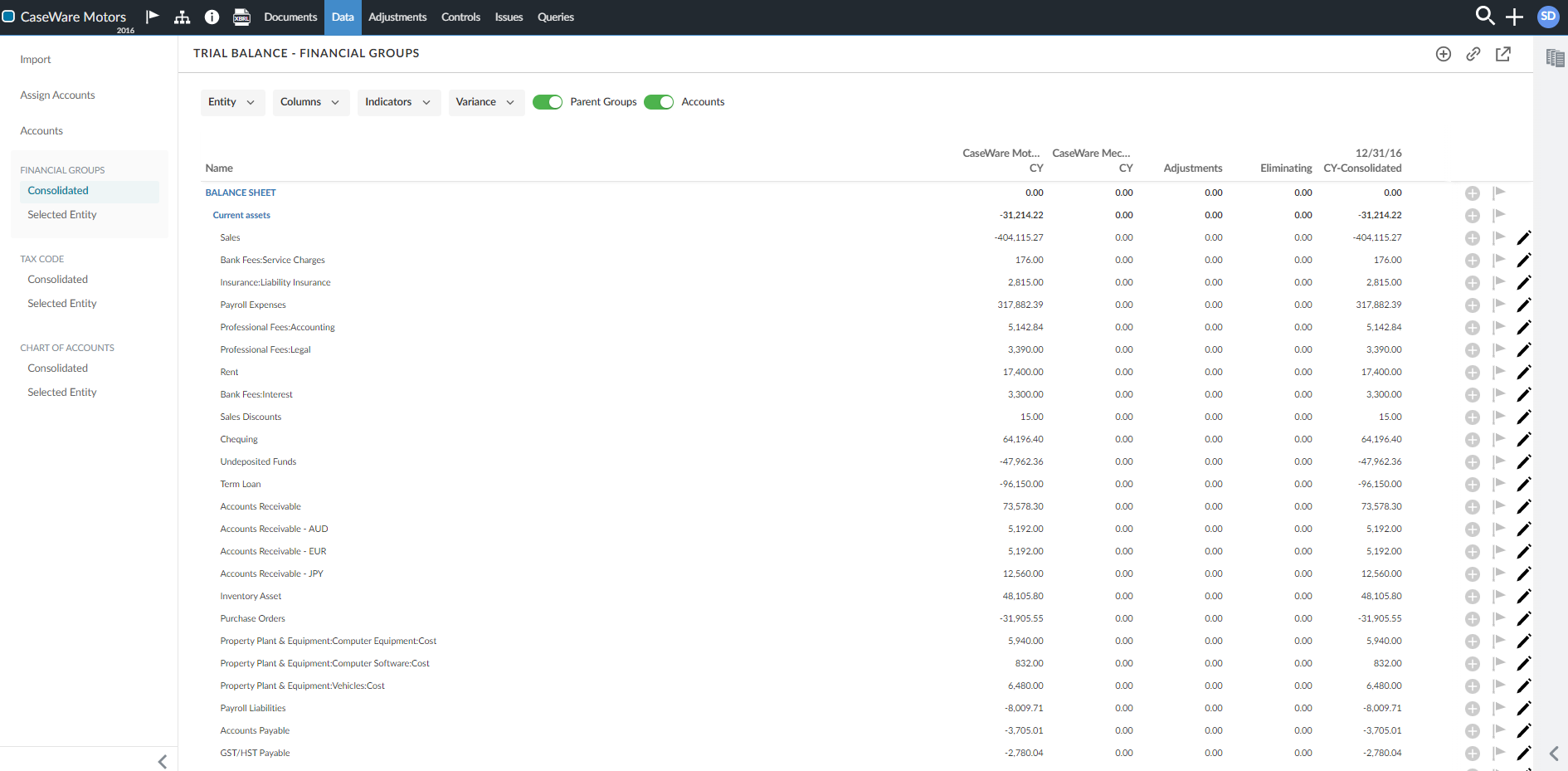
You can exclude any of the three additional columns by clearing the corresponding check box in the Columns drop-down.
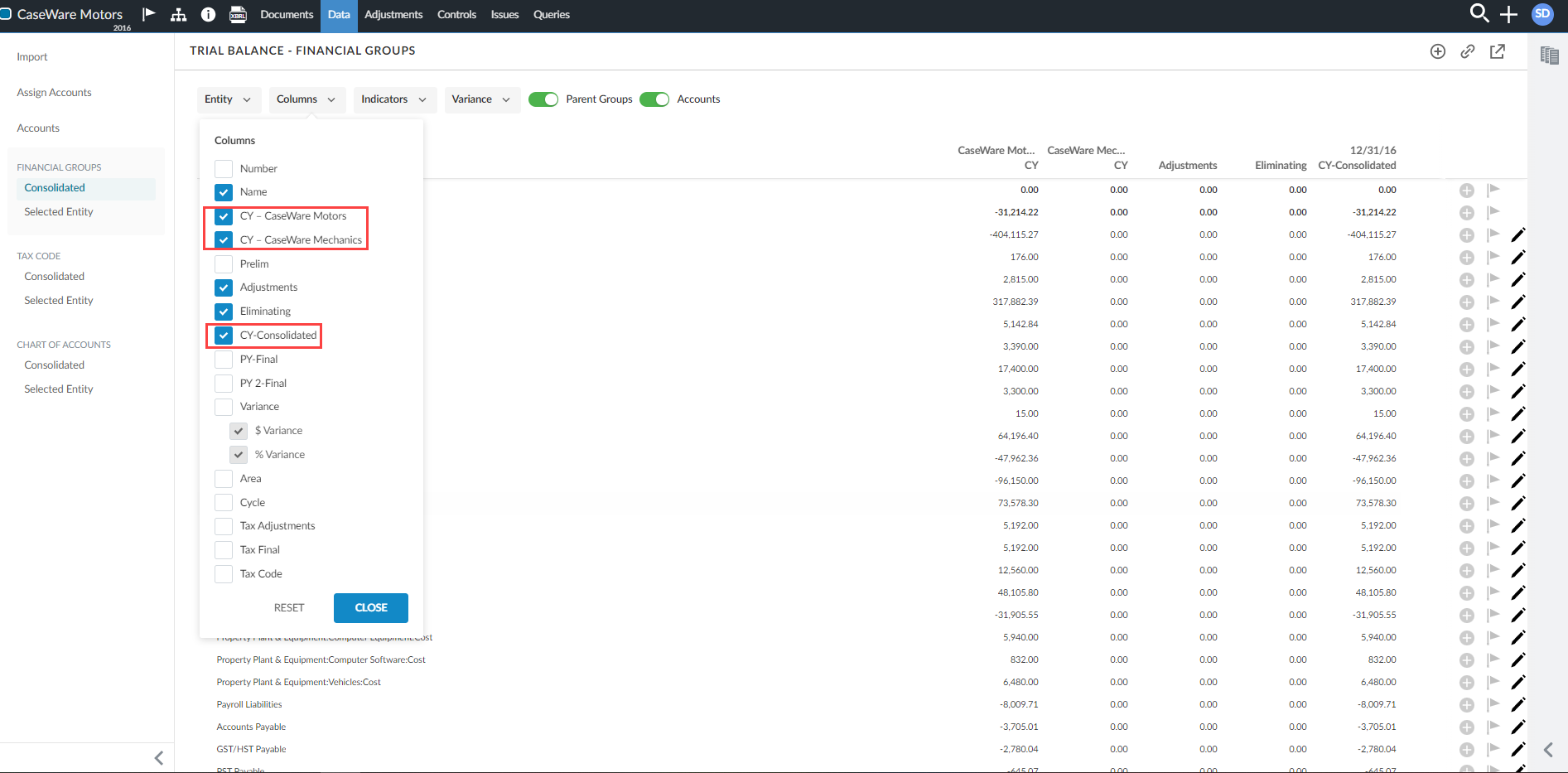
You can also filter for a specific entity using the Entity drop-down. The default value for the entity selector is the parent entity for the current engagement.
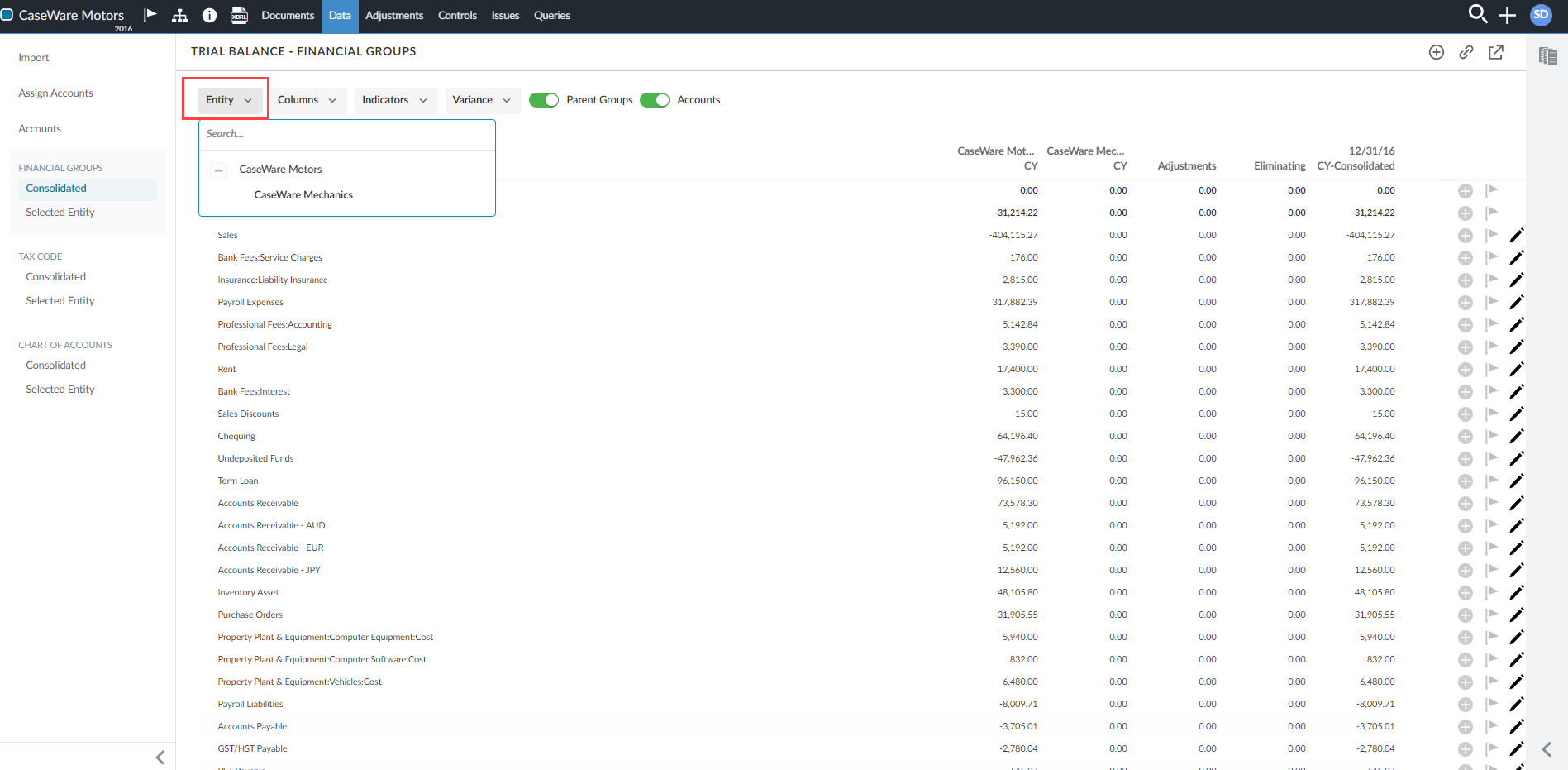
View accounts in consolidation engagements
In the Accounts view, two new columns display in the page for consolidation engagements:
-
Entity - displays the entity name for that line (whether the parent entity or the subsidiary).
-
Consolidated - shows the consolidated account balances.
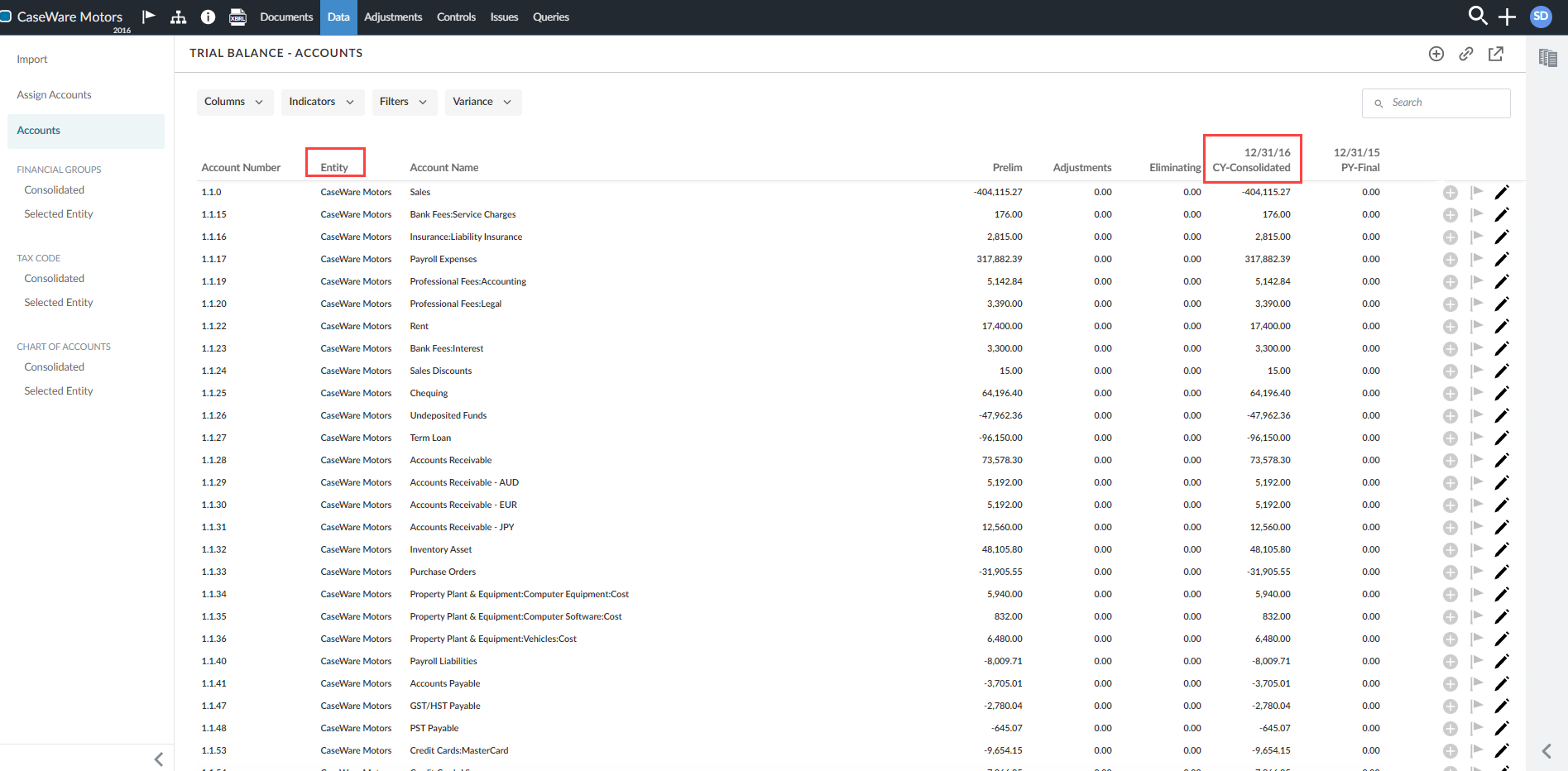
You can exclude the Consolidated column or the Entity column by clearing the corresponding check boxes in the Columns drop-down.
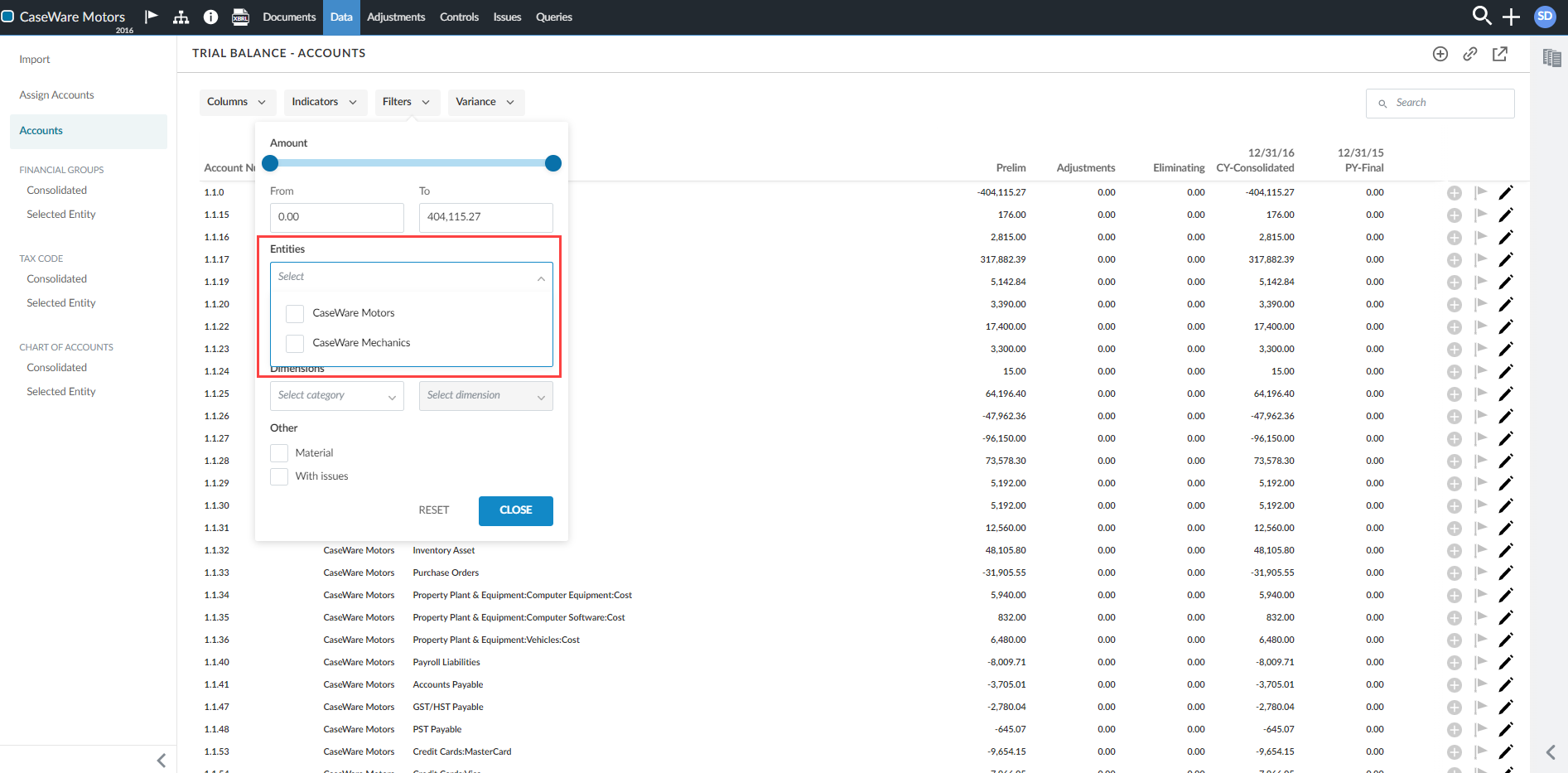
If transactions data is available in the consolidation engagement, you select an account to view its transactions. To learn more, see View account transactions.
