Archive and lockdown the engagement
Once all work on the engagement is complete, you can download a reference copy of the engagement to send to your client or for your own records. The reference copy is a .zip file containing PDF copies of all the documents in your engagement.
To download a reference copy, select Information (![]() ) | Download reference copy.
) | Download reference copy.
Based on your organization’s lockdown policy and the type of engagement you’re performing, you may also need to lockdown the file by a certain date. Select the Entity name to open the Engagement Properties popup, then select Lockdown.
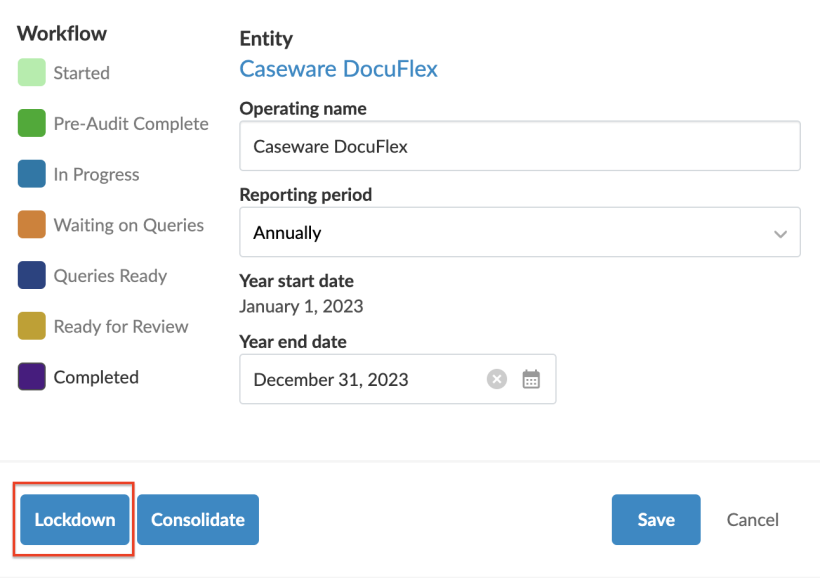
Note that you will not need to lockdown the engagement until the engagement has been signed off on, and key deliverables are provided to your client.
Alternatively your organization may have opted to enable system driven automatic lockdown.
Once the file is locked:
-
The Locked status is visible below the Entity name. The Lockdown Information button displays in the Engagement Properties popup. This button opens an activity log for lock and unlock events.
-
You can no longer make any changes in the engagement. You only have view rights.
-
All other staff members with access to the engagement can no longer make any changes in the file and only have view rights.

