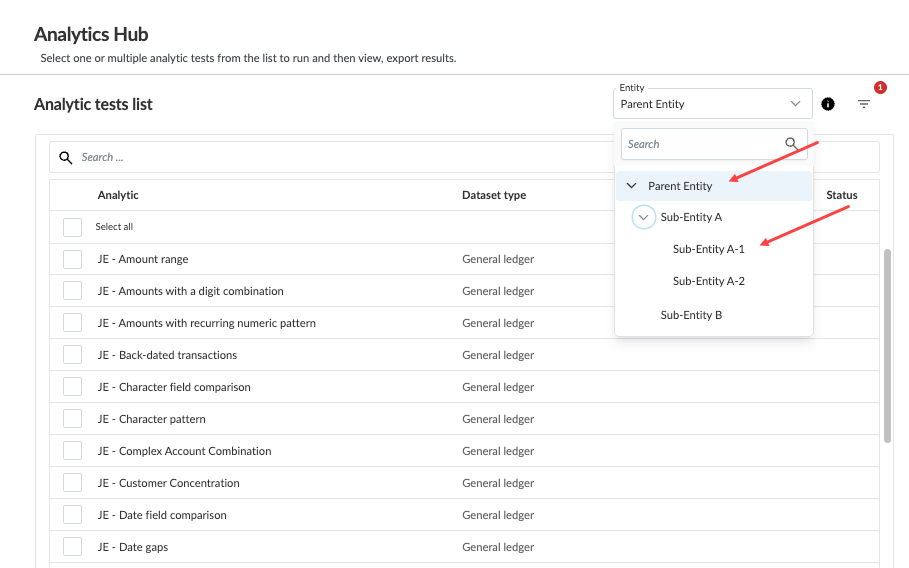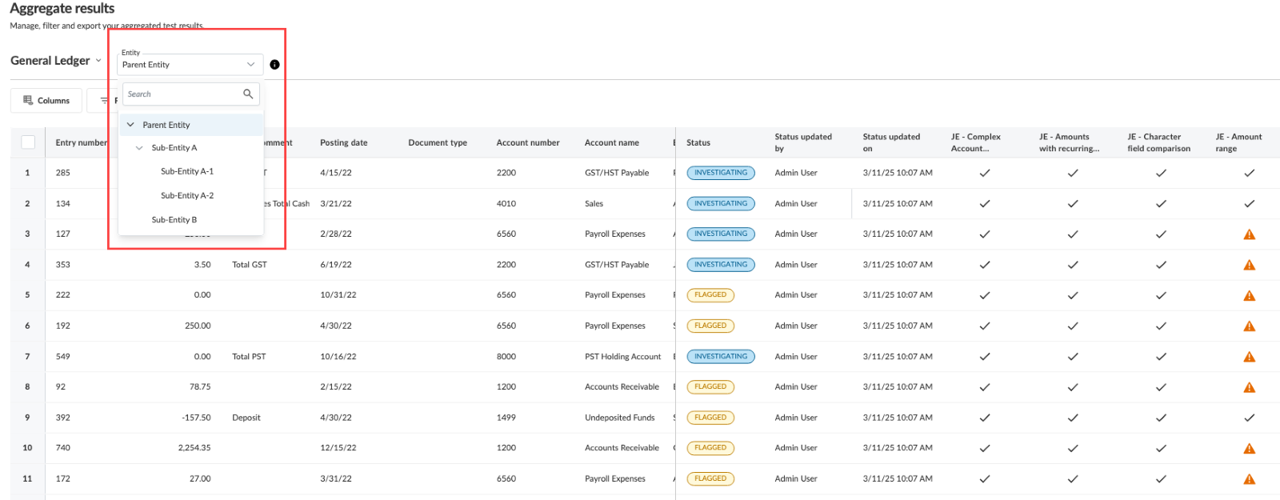Manage analytic tests in the Analytics Hub
Note: This feature is only available if it has been enabled in your product.
The Analytics Hub is a central location that you can use to view and manage all analytics tests available in your engagement. From the Analytics Hub, you can
-
View all analytic tests available in your engagement
Note: Tests linked to hidden checklist procedures are not shown in the Analytics Hub
-
View test statuses and results
-
Filter tests
-
Make adjustments to test configurations
-
Navigate to linked checklist procedures
To open the Analytics Hub, select Analytics Hub in the top menu. When you open the page, the list of all tests available in your engagement displays on the left. You can search or use the filters to find the test you’re looking for.
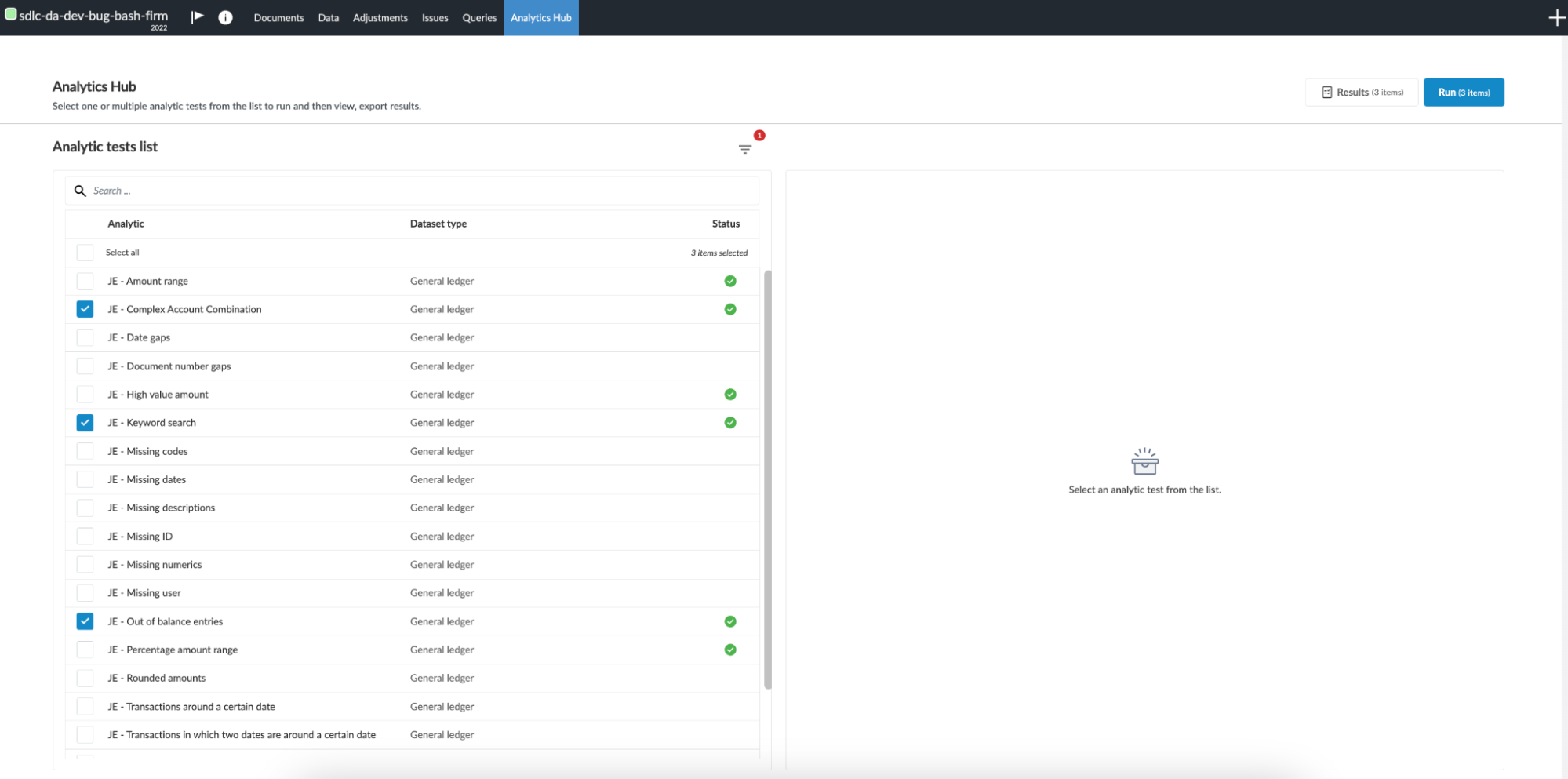
Once you open a test, you can adjust the configuration or navigate to the linked checklist procedures on the Test Parameters tab. To run the test, you can select the Run button and then view the results on the Results tab for the test. Note that you can also select multiple tests using the checkboxes and run them at the same time.
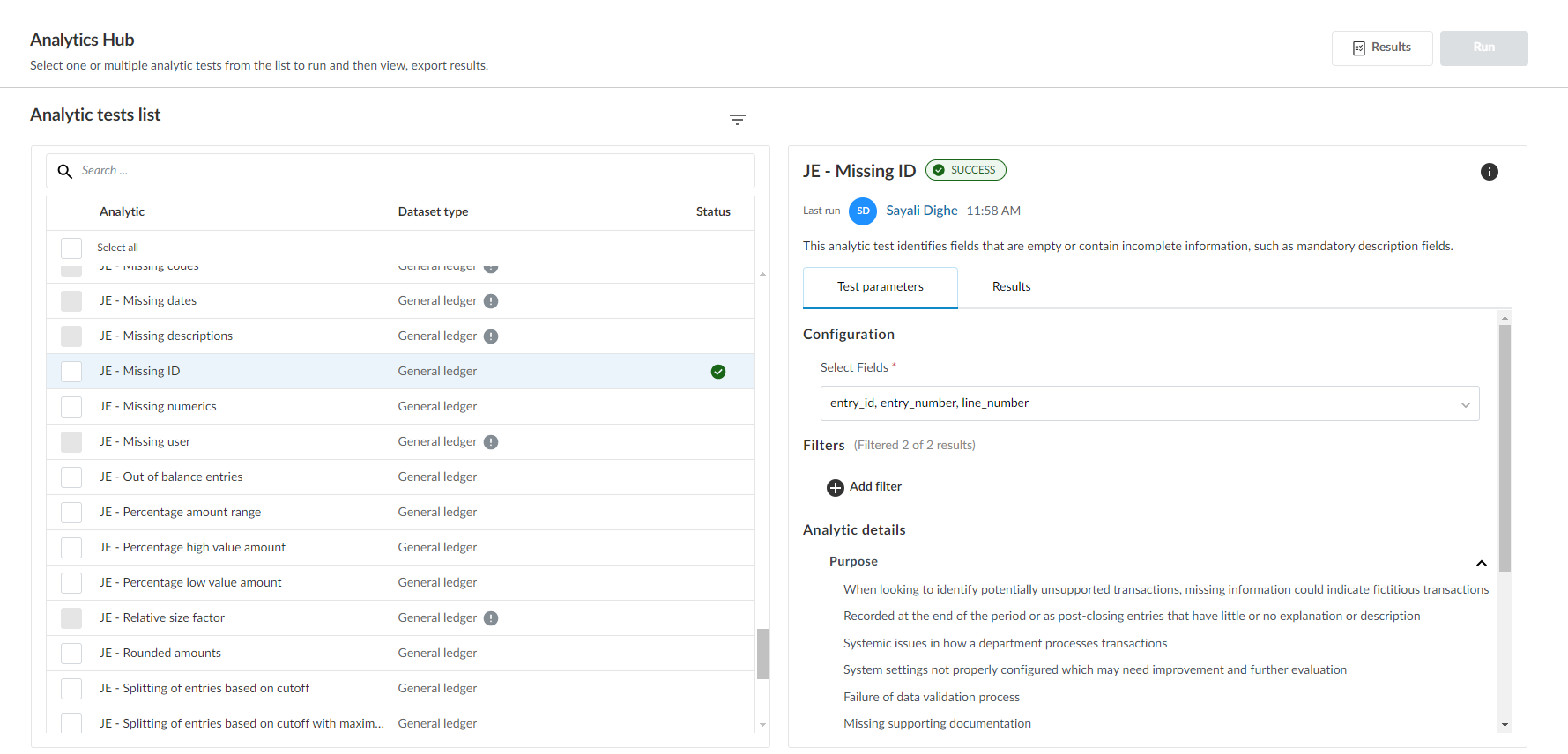
To open the Aggregated Results page, select the Results button at the top of the page. This page displays all transactions flagged as a result of all tests that you have run. You can use the Columns and Filters options to filter the results you see and use the Export button to export the results to a CSV file.
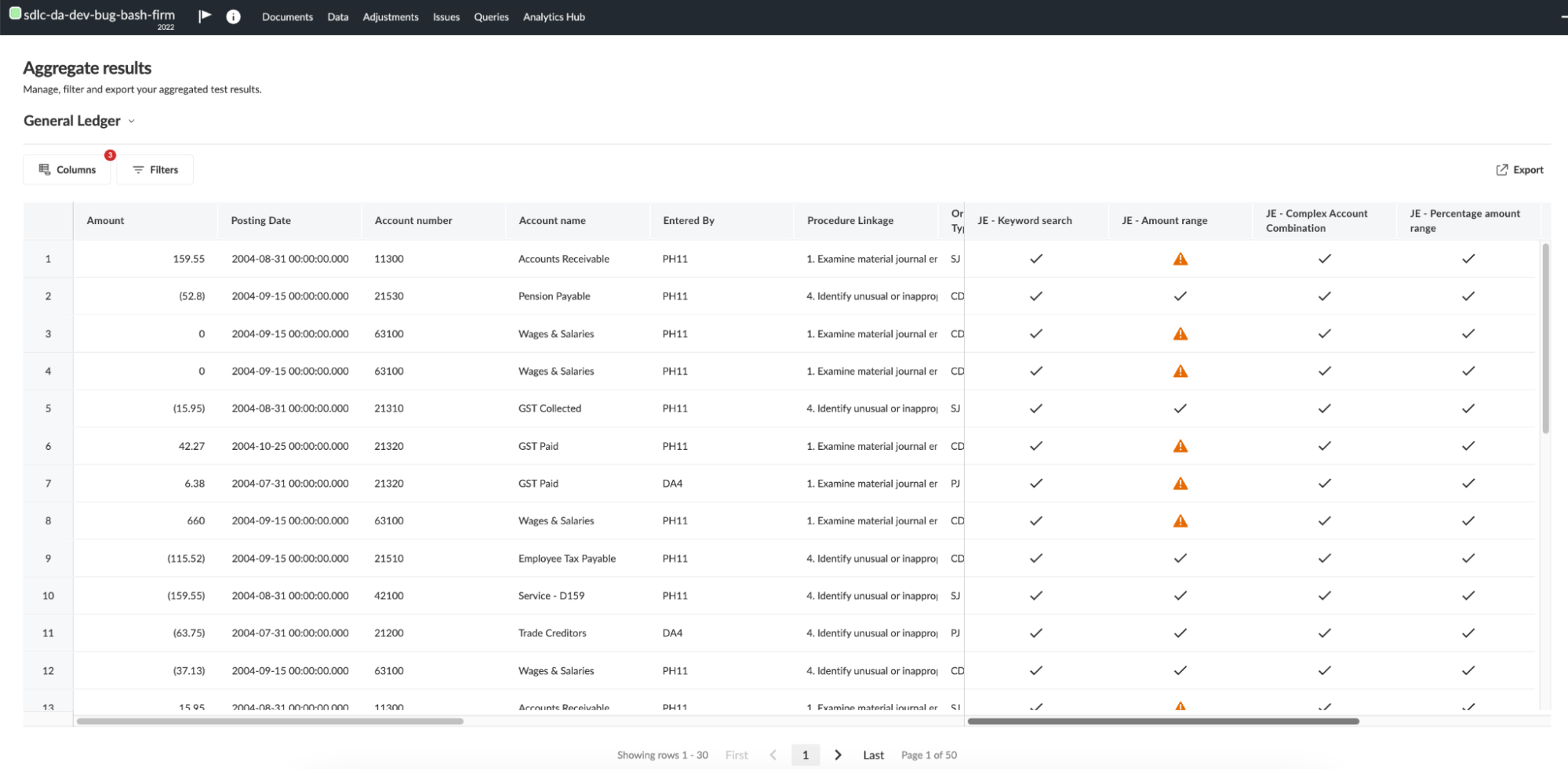
Dynamically filter data for analytic tests
You can filter the source dataset for an analytic test and then run the test on the subset of data identified by the filter.
To dynamically filter data for an analytic test:
-
In the Analytics Hub, select the analytic test whose input dataset you want to filter.
-
In Filter dataset, they select + Add filter to create a filter condition that will be applied to a single column of the input dataset.
-
Select the column where you want to apply a filter.
One or more filtering conditions are supported in a filter.
Multiple filtering conditions can be connected with logical connectives such as AND, OR, or NOT.
Each filtering condition is applied only to a single column of the input dataset.
Conditional arguments vary by data format. For example, in a date column, you can specify a range.

- Create the filter condition and select Filter to run it.

The number of data rows matching the condition appears.
- You can then run the analytic test on this subset of data by clicking Run.

Internal consolidation in embedded analytics
You can now analyze data across entities within a consolidation engagement from the Analytics Hub tab. This allows the user to:
-
Evaluate engagement-level datasets effectively
-
View aggregated results by entity
-
Ensure a comprehensive review of organizational data for accurate and informed audit conclusions
The feature integrates seamlessly with existing analytics workflows, ensuring minimal disruption to user operations.
Appropriate error messages are displayed when permissions are insufficient or when cross-entity datasets are incompatible.
To use this feature, you will first need to know how to create a consolidation engagement. From within a consolidation engagement, you can select the parent or any child entity to view its analytic results from the Analytics Hub tab.