What's new - Caseware Audit Spring 2021 (v2.1078.0)
For a demonstration of what's new, watch the video below (Audit features between the 00.00s – 03.21s timestamps).
Onderstaand volgt een overzicht met de nieuwe functies die begin 2021 aan Caseware Audit zijn toegevoegd.
Analysis in the financial statement area checklists
To streamline the fieldwork review of financial statement areas (FSAs), the following improvements have been added to the Analysis tab in applicable FSA checklists:
-
A new Related Accounts widget.
-
Subgroups for accounts in the Accounts widget.
-
Bar graphs for related accounts in the Overview widget.
-
New ratios and minor formula adjustments in the Ratios widget.
To learn more, see Complete the FSA checklists.
Financial statement area checklists
To enhance the overall workflow experience, additional instructions have been added to procedures in the financial statement area checklists. The instructions include prerequisites, reference information and links to relevant documents to help you complete the checklists.
Statement of Income and Retained earnings
If you select Yes to the Would you like to combine retained earnings with the statement of income/loss procedure in the 109 Financial statements optimiser document, the name of the statement now displays as “Statement of Income and Retained earnings” in the 110 Financial statements document. Previously, the statement was named “Combined Statement of Income and Retained earnings”.
Hide sub-level headings for notes in financial statements
In the 110 Financial statements document, the Notes Print Settings now include an option to automatically hide sub-level headings for notes in the PDF output if there are no subsequent notes in that group.

The option to hide sub-level headings in the PDF output is also available for individual notes in the More actions menu if there are no subsequent notes in that group.
To learn more, see Set up the print options in the financial statements and Hide sub-level headings for a note.
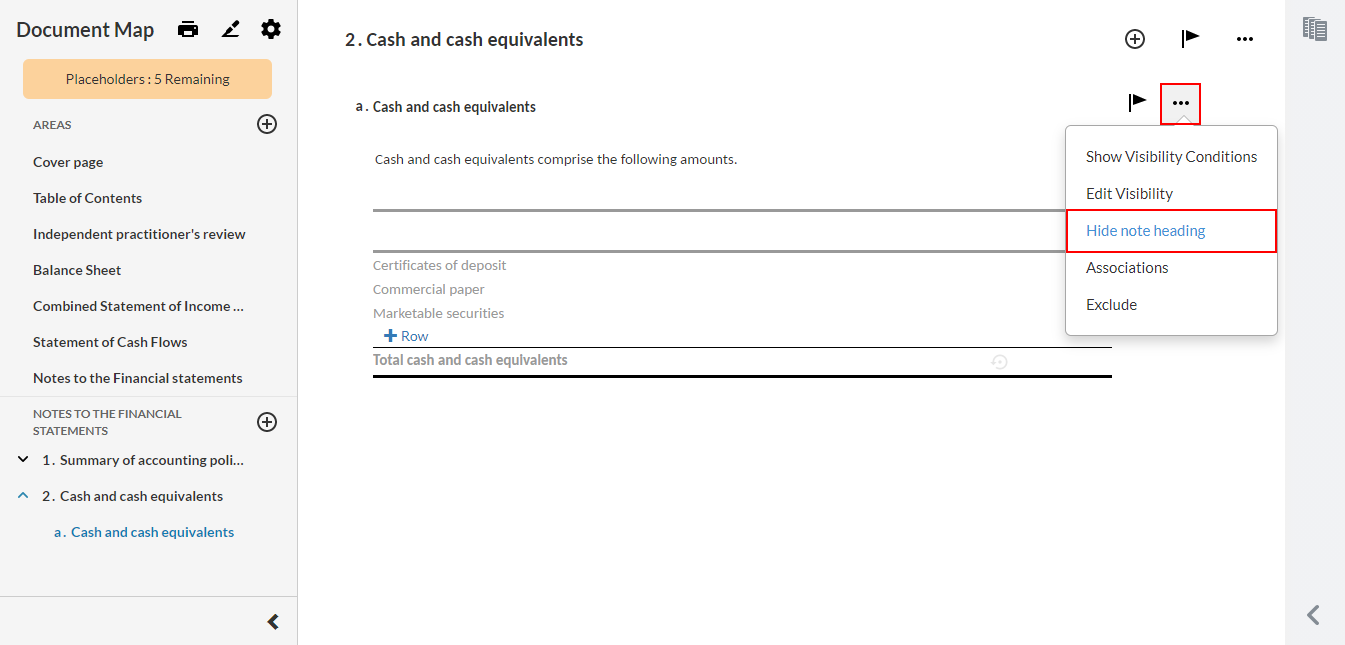
Enhanced balance discrepancy check
Balance discrepancy checks in the 6-20 Financial statements document now compares the absolute values for the labeled rows. By disregarding the positive or negative sign, the checks ensure a difference in sign is not flagged as a balance discrepancy when comparing the balances for credit accounts against debit accounts.
Saldi in groepen en rekeningen reviewen in de jaarrekening.
Signature log for Simple Electronic Signatures
You can now view and download a signature log in the PDF viewer for documents that were electronically signed by clients in query documents.
To learn more, see Review contact responses and Attach documents to an engagement file.
Review tools for risks
In the Risks tab, you can now use review tools to track changes made to risks after reviewer sign off. If your documents have sign offs enabled, the following review tools are available:
- Added - Marks risks that have been added.
- Deleted - Marks risks that have been deleted.
- Modified - Marks risks that have been modified.
To learn more, see Review changes made to risks.
Customize signoff roles and schemes
You can now modify or create new signoff roles and schemes from the Engagement Settings dialog.
-
Roles, where you define the preparer role labels and the reviewer role labels. To allow more than one user to sign off on a role, you can enable the Multiple Signoff option. U kunt zoveel rollen aanmaken als u nodig heeft.
-
Met aftekenniveaus kunt u verschillende mogelijkheden creëren om documenten af te tekenen. Zo kunt u de verschillende aftekenrollen combineren en toepassen op verschillende documenten. U kunt zoveel aftekenniveaus aanmaken als u nodig heeft.
Voor meer informatie, zie Aftekenrollen opstellen en Aftekenniveaus aanmaken.
New Documents page layout
The Documents page has been redesigned to enhance the overall navigation and accessibility experience.
-
Phases are now aligned to the left of the page for quick access
-
You can replace documents by dragging and dropping an external document (PDF, MS Office documents, etc.) onto an existing document or by selecting More Actions (
 ) | Replace. You can retain or remove pre-existing signoffs
) | Replace. You can retain or remove pre-existing signoffs -
The signoff icons now display in a row next to the documents
For more information, see Manage the engagement documents.
Caseware Cloud Connector
You can now use Caseware Cloud Connector within your engagement files. Cloud Connector is a Microsoft Office add-in that provides real-time data linkages between your engagement and MS Excel. These linkages allow you to retrieve data from your engagement file, then insert the information into an Excel file. Any changes made to engagement file data will automatically update in the Excel file.
To learn more, see How to get started with Cloud Connector.
New transaction filters
The Columns and Filters drop-downs in the Transactions tab in the Data page have witnessed a few additions and updates:
- A new column selection Document Number is added in the Columns drop-down.
- The Source column selection and filter are renamed to Document Type.

Enhanced review tools in checklists
Review tools in checklists have been improved to complement custom signoffs.
If the Modified since last review option is turned on in the Documents page and you open a checklist that has been modified after reviewer signoff, the Review tools dialog opens automatically and the changes made since the last review display in the checklist.
Let op: If the Modified since last review option is turned off in the Documents page, you must manually turn on review tools in the checklist to view modifications since the last review.
You can choose to view changes made since engagement creation instead of using the drop-down.
To learn more, see Review and customize signoff schemes and Work with Review Tools.

Improved query layout
The query layout now features buttons available at the bottom of each question. Clients can select the Submit Response button to submit their responses to each question. Once they do, the button changes to reflect that a response has been submitted.
The Submit Response button is also available to you so you can submit responses on behalf of clients who have provided responses outside of the query.
When you review the query responses, you can use the buttons to Accept or Return each response. The status of each query question is also now displayed at the top right of the question.
To learn more, see Staff-Contact collaboration (Queries).
Edit and delete comments in queries
You can now edit and delete your comments in queries.
-
Ook bij bewerkte en verwijderde reacties wordt de tijd nog getoond.
-
Deleted comments are not visible to contacts
-
Comments cannot be edited or deleted if the query is marked as complete or canceled

The comments area also now displays the history of each question. Zo wordt getoond welke acties zijn uitgevoerd; wanneer en door wie.
-
De vraag is naar contactpersonen verstuurd
-
De contactpersoon reageert op de vraag
-
De contactpersoon heeft de vraag beantwoord
-
Het antwoord is geaccepteerd
-
Het antwoord is teruggestuurd
De gebeurtenissen worden ook bijgehouden in het opdrachtarchief in de referentiekopie. Let wel dat deze gebeurtenissen niet beschikbaar zijn voor contactpersonen.
To learn more, see Staff-Contact collaboration (Queries).
Customize format settings
You can now change the default product settings for the following format settings in an engagement:
- Valuta
- Datumnotatie
- Getallen
- Meeteenheden
The selections you make are retained when the engagement is carried forward.
To learn more, see Access the product settings.
Reimport trial balance from different source
The Reimport from different source option is now available in the Data page so you can select a different source when re-importing trial balance data.
For more information, see Import data from online accounting software.
Empty Input columns in dynamic tables
Empty Input columns in dynamic tables are now automatically excluded when you print the financial statements. When you view the financial statements in an engagement file, the headers of empty Input columns display in gray.
Note that a column is considered empty if its cells are blank or have zero values.
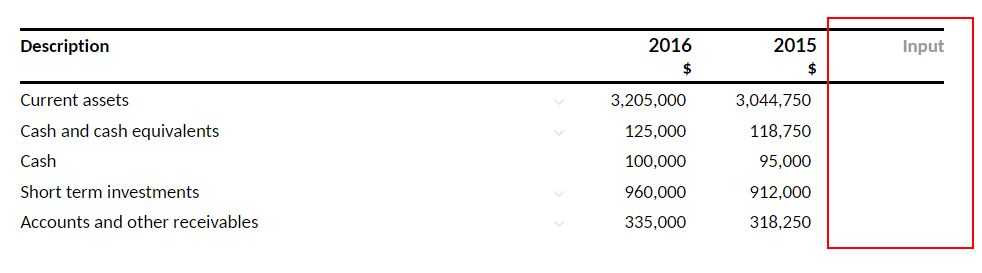
Notebooks
You can now see the underlying code running for AnalyticsAI tests with the Notebooks functionality. This helps auditors in understanding the various AnalyticsAI tests.
See Notebooks for more information.
Enhancements to document procedures
Procedures have been enhanced in the following documents to include additional information and workflow instructions:
- 405 Engagement acceptance/continuance
- 020 Optimiser - Initial client queries
- 501 Preliminary analytical procedures
- 430 Overall audit strategy and team planning discussions
- 670 Use of journal entries
- 310 Audit completion
- FRF906 ASPE - General financial statement presentation
Verbeteringen
- Visibility settings in the 110 Financial statements that removed the Cash Flow Statement area from the table of contents
- An issue in the 110 Financial statements that displayed the incorrect tooltip when hovering over the Cash Flow Statement area
- When changing the naming conventions in the 109 Financial statements optimiser, the table of contents in the 110 Financial statements did not update
- Removed the Consolidation question from the 010 Planning optimiser document
