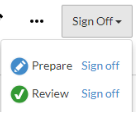De standaardinstellingen van de checklist bekijken en wijzigen
Zodra je een controlelijst hebt toegevoegd, moet je de standaardinstellingen bekijken en indien nodig wijzigingen aanbrengen.
De standaardinstellingen van de checklist bekijken en wijzigen
-
Open het document en selecteer Bewerken (
 ).
). -
Selecteer het pictogram Verwijderen ().
Het dialoogvenster Checklistinstellingen verschijnt.
Let op: Dit dialoogvenster is alleen beschikbaar in checklists die je hebt toegevoegd in de opdracht.
-
Controleer de volgende instellingen en wijzig ze indien nodig.
| Instellingen | Omschrijving |
| Titel | Dit is de titel van het document begeleidingsinformatie. Je kunt een begeleidingstitel invoeren om de standaardtitel te wijzigen. |
| Aftekenprocedures en conclusie | Schakel dit selectievakje in om een aftekenoptie toe te voegen in alle procedures en de conclusie in plaats van één aftekenoptie voor het hele document. |
| Conclusie beschikbaar | Schakel dit selectievakje in om een afsluitende paragraaf aan het document toe te voegen. Zodra je dit hebt geselecteerd, verschijnt er een tekstveld waarmee je een titel kunt toevoegen aan de conclusiesectie. |
| Beweringen inschakelen | Schakel dit selectievakje in om beweringen in het document toe te voegen, als een procedure er een van behandelt. Eenmaal geselecteerd, wordt het pictogram voor beweringen ( |
| Gebruik niet-geconsolideerde gegevens | Schakel dit selectievakje in om te bepalen of niet-geconsolideerde gegevens wel of niet kunnen worden gebruikt in het document. |
| Invoernotities in procedures toestaan | Schakel dit selectievakje in om de knop Notitie toevoegen in te voegen onder elke reactie in het document, waarmee gebruikers een notitie kunnen invoeren met betrekking tot de reactie of procedure. Je kunt deze knop ook gebruiken om een plaatshouder voor een notitie toe te voegen. |
| Geen reactie | Selecteer + Reactie om de standaardreactie op elke procedure in deze controlelijst te definiëren. Als je geen standaard reactie definieert, moet je elke keer dat je een procedure toevoegt in het document een reactie definiëren. Zie Een responstype aan een procedure toevoegenvoor informatie over het toevoegen van een responstype . |
| Toon reacties onder procedure | Schakel dit selectievakje in om reacties weer te geven onder de respectievelijke procedures. |
| Analyse | Schakel gegevensanalyse in door de gewenste grafiekoptie te selecteren in de vervolgkeuzelijst. De gegevens die voor de analyse worden gebruikt, komen uit de proefbalans. Zodra u deze optie inschakelt, wordt de Analysepagina toegevoegd aan het document. Het tabblad geeft de geselecteerde grafieken weer voor een specifieke groep of als een analysedocument voor een algemene financiële analyse. Zie Accountanalyse weergeven in controlelijstenvoor informatie over het gebruik van de pagina Analyse. |
| Alle informatie weergeven | Select this check box to enable the risks tab. Je moet ook de gegevensbron voor dit tabblad definiëren in het gedeelte Financiële groepen . |
| Financiële groepen / Cyclus / Gebied | Selecteer een of meer financiële groepen, cycli of gebieden om te koppelen aan de checklist. Als je het tabblad Risico's hebt ingeschakeld, worden risico's die van toepassing zijn op de geselecteerde financiële groepen, cycli of gebieden weergegeven op het tabblad. |
-
Als je klaar bent, selecteer je Opslaan.
Wijzigingen zijn onmiddellijk van toepassing in het document.