Complete the Client Optimization document

Content in this topic requires Caseware PBC.
The Documents page acts as the Caseware PBC central hub for engagement documents. Select a document to open it. You can also pin documents that you use frequently by selecting the pin icon (![]() ) next to it. You can also move documents and copy them to the Cloud site.
) next to it. You can also move documents and copy them to the Cloud site.
Initially, the Documents page displays one document, the Client Optimization checklist. It consists of questions and inquires that you need to respond to. The responses you provide automatically populate additional content and documents in the file.
For example, if you provide Audit as the engagement type, then the Type of audit inquiry and the Client year-end date inquiries populate in the document.
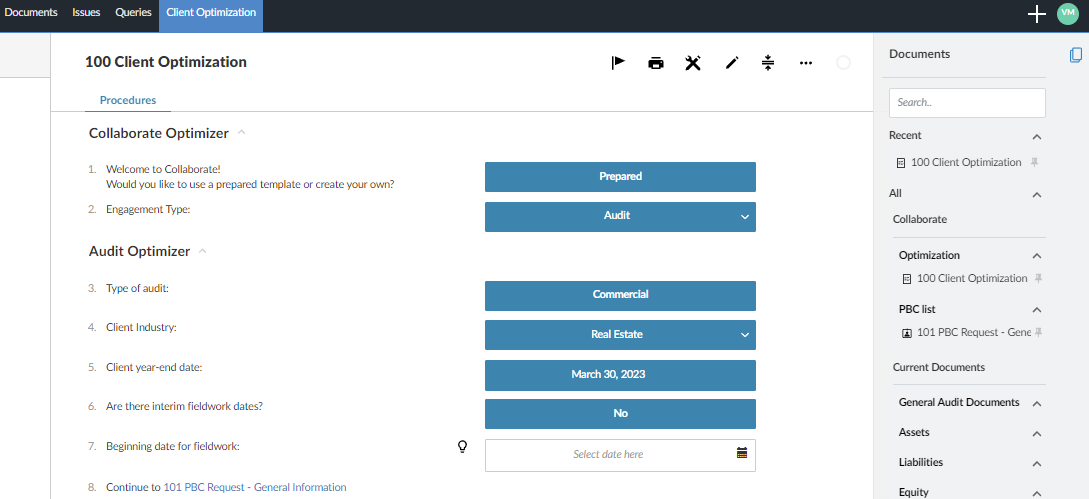
Complete the 100 Client Optimization document to populate content and documents in the engagement. For details on how to complete a checklist, see Complete a checklist.
To sign off on the Client Optimizer as either a Preparer or Reviewer, select Sign Off at the top-right corner of the document.
In Caseware PBC, documents populate within four phases in the Documents page:
- Collaborate
- Current Documents
- Permanent File Documents
- Tax Return
Each phase has its own progress indicator that shows the document signoff progress for each phase. For example, if two out of eight planning documents in a specific phase have been reviewed, the indicator shows 25%.
To view all available documents in Caseware PBC, select More Actions (![]() ) | Hidden Items.
) | Hidden Items.
