Ajouter un risque à partir de la bibliothèque des risques
Remarque : La bibliothèque des risques est accessible seulement si elle a été activée dans votre application Cloud.
Vous pouvez ajouter des risques à la mission directement à partir de la liste prédéfinie disponible dans la bibliothèque des risques.
Pour ajouter un risque à partir de la bibliothèque des risques :
-
Sélectionnez Ajouter (
 ) | Risque de la bibliothèque pour ouvrir la bibliothèque des risques.
) | Risque de la bibliothèque pour ouvrir la bibliothèque des risques.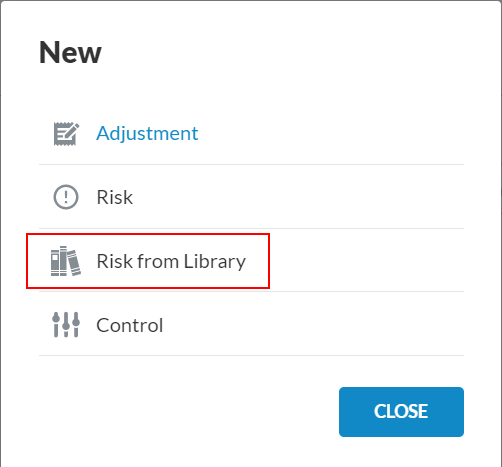
Vous pouvez également sélectionner Bibliothèque des risques dans la page Risques pour ouvrir la bibliothèque des risques.
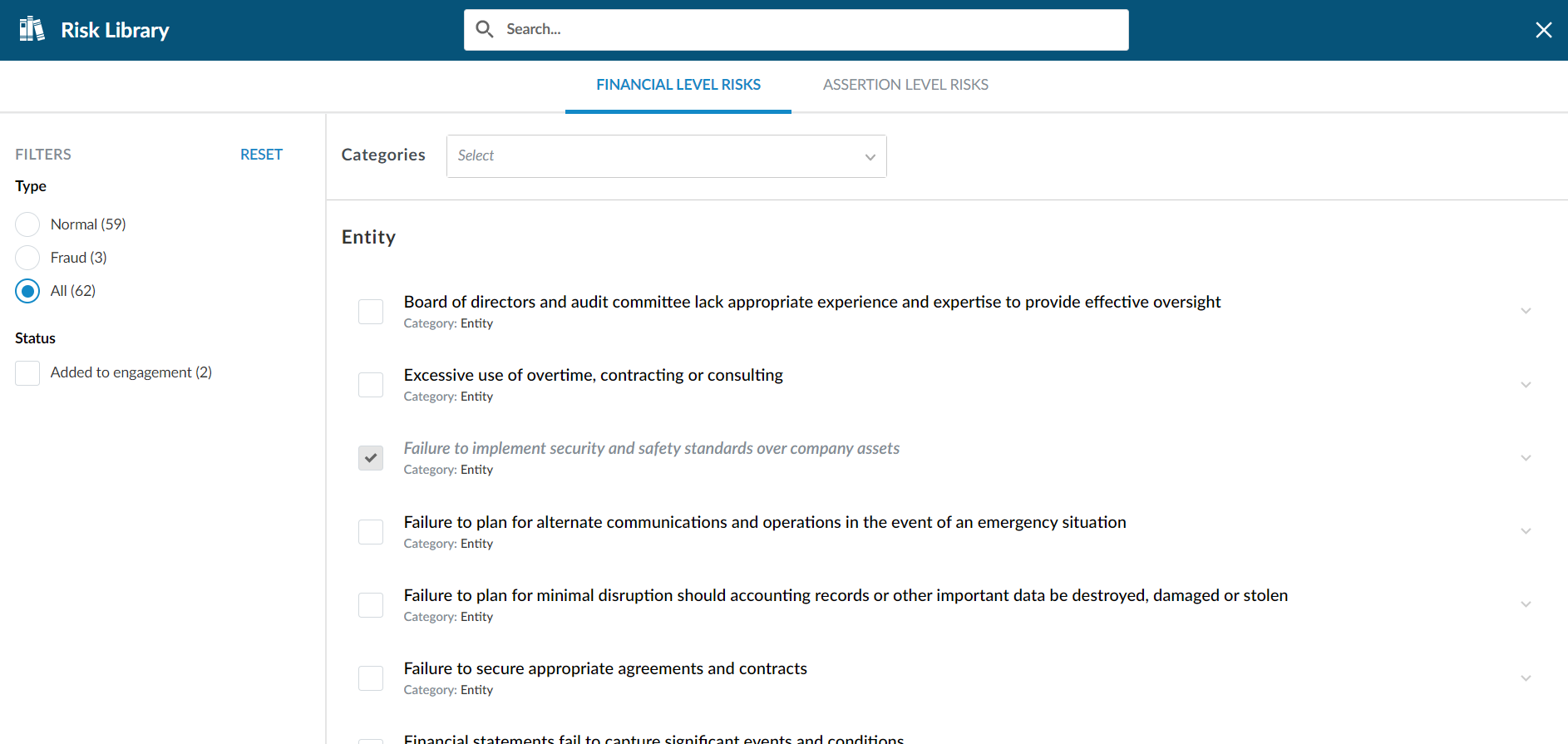
Vous pouvez utiliser des filtres pour trouver les risques que vous souhaitez ajouter. Les filtres suivants sont disponibles :
-
Type - Filtre les risques affichés en fonction du type de risque
-
Statut - Filtre les risques affichés selon qu'ils ont été ajoutés ou non à la mission
-
Assertions - Filtre les risques affichés en fonction des assertions associées. Ce filtre n'est disponible que pour les risques au niveau de l'assertion.
Dans le panneau de gauche, vous pouvez également choisir de visualiser les risques par indicateurs ou par catégories.
Lesindicateurs sont des facteurs qui déterminent l'importance d'un risque pour la mission. Lorsque vous choisissez de visualiser les risques par indicateurs, les risques ayant le plus grand nombre d'indicateurs sont affichés en premier.
Lescatégories sont utilisées pour regrouper les risques qui sont pertinents pour le même cycle d'activité ou le même domaine d'audit.
Vous pouvez également utiliser le champ de recherche en haut de la page pour trouver des risques. Une fois que vous avez tapé un mot-clé, la bibliothèque affiche les résultats correspondants.
-
-
Cochez la case en regard des risques que vous souhaitez ajouter à l'engagement.
Vous remarquerez que le nombre de risques ajoutés s'affiche sur l'indicateur Afficher les risques sélectionnés (
 ) en haut de la page.
) en haut de la page.Si vous sélectionnez l'indicateur Afficher les risques sélectionnés , vous pouvez alors sélectionner la flèche bleue (
 ) à côté de chaque risque pour afficher un aperçu du contenu de chaque risque sélectionné.
) à côté de chaque risque pour afficher un aperçu du contenu de chaque risque sélectionné.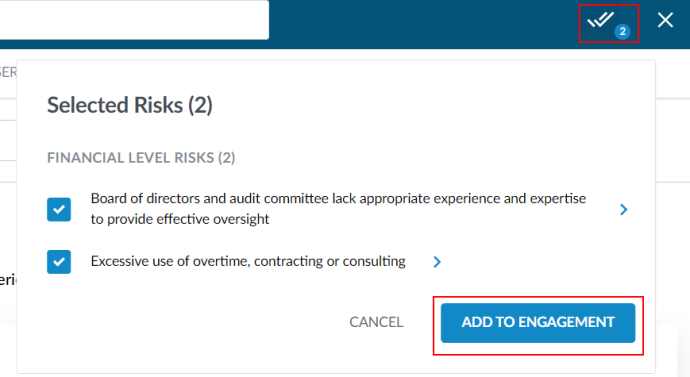
-
Lorsque vous avez sélectionné tous les risques que vous souhaitez ajouter, sélectionnez AJOUTER À L'ENGAGEMENT dans la boîte de dialogue Risques sélectionnés.
