Ein Risiko aus der Risikobibliothek hinzufügen
Hinweis: The risk library is only available if it has been enabled in your Cloud app.
You can add risks to the engagement directly from the predefined list available in the risk library.
To add a risk from the risk library:
-
Select Add (
 ) | Risk from Library to open the risk library.
) | Risk from Library to open the risk library.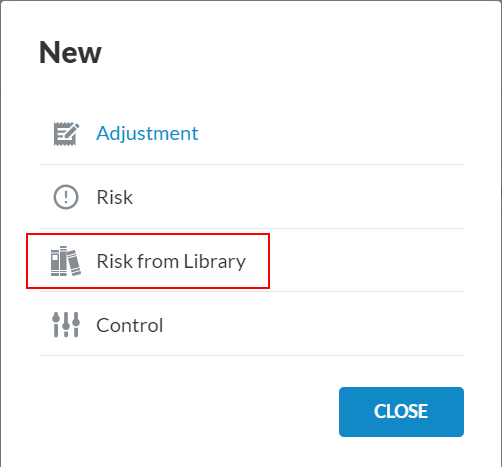
You can also select Risk Library from the Risks page to open the risk library.
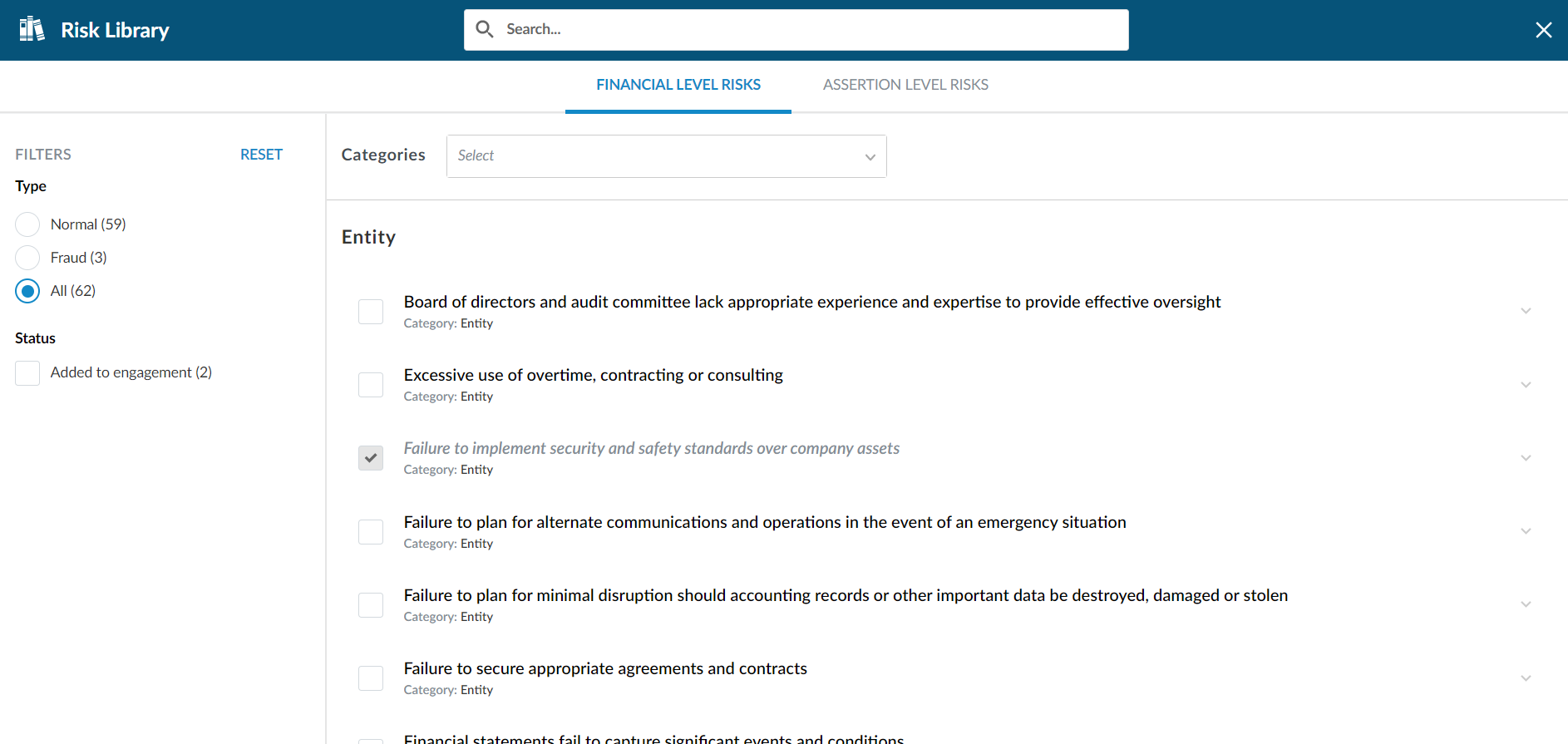
You can use filters to find the risks you want to add. The following filters are available:
-
Type - Filters the displayed risks based on risk type
-
Status - Filters the displayed risks based on whether they have been added to the engagement
-
Assertions - Filters the displayed risks based on the associated assertions. This filter is only available for assertion level risks.
In the left panel, you can also select whether to view the risks by Indicators or Categories.
Indicators are factors that determine how relevant a risk may be for the engagement. When you select to view the risks by Indicators, the risks with the most indicators are displayed first.
Categories are used to group risks that are relevant to the same business cycle or audit area.
You can also use the search field at the top to find risks. Once you start typing a keyword, the library shows the matching results.
-
-
Select the checkbox next to the risks you want to add to the engagement.
You'll notice that the number of added risks displays at the Show selected risks indicator (
 ) at the top.
) at the top.If you select the Show selected risks indicator, you can then select the blue arrow (
 ) next to each risk to view a preview of the content of each selected risk.
) next to each risk to view a preview of the content of each selected risk.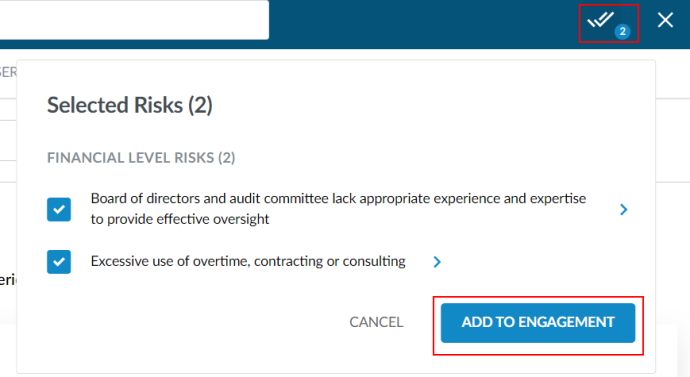
-
When you have selected all the risks you want to add, select ADD TO ENGAGEMENT in the Selected Risks dialog.
