New in Caseware Cloud Engagements 2025-11
Welcome to Cloud Engagements 2025-11! This update brings improvements to central planning, dynamic tables, dimensions and account handling.
On this page, you can view all the new features included in this release that apply to both authors and end users.
To learn more about the Caseware Cloud Engagements platform, refer to What is Caseware Cloud Engagements?
Insert dimension balances in Cloud Connector
#firmauthors #enterpriseauthrors #endusers
Note: This feature is automatically available and applies to both new and existing engagements that use the Cloud Connector.
You can now select dimension balances in Cloud Connector that match the final balances available in Datalink. This selector is available in the Cloud Connector dialog box when the final balance is selected and other balance types are still available.
Authors can link templates to the correct dimension balances, reducing maintenance and ensuring all users access consistent and current data.

To learn more about Cloud Connector, refer to: Get started with Cloud Connector.
Add dimension values in individual input cells in dynamic tables
#endusers #firmauthors #enterpriseauthors
Note: This feature is automatically available and applies to both new and existing engagements.
You can now link a value from the trial balance for a specific account and dimension directly to an individual cell in a dynamic table using the Function icon [![]() ]. Previously, you could only link dimensions by column or row. Now, you can select and reference dimensions at the cell level, providing greater flexibility and accuracy when working with financial data in dynamic tables.
]. Previously, you could only link dimensions by column or row. Now, you can select and reference dimensions at the cell level, providing greater flexibility and accuracy when working with financial data in dynamic tables.
Select the fx Function inside the input row cell:
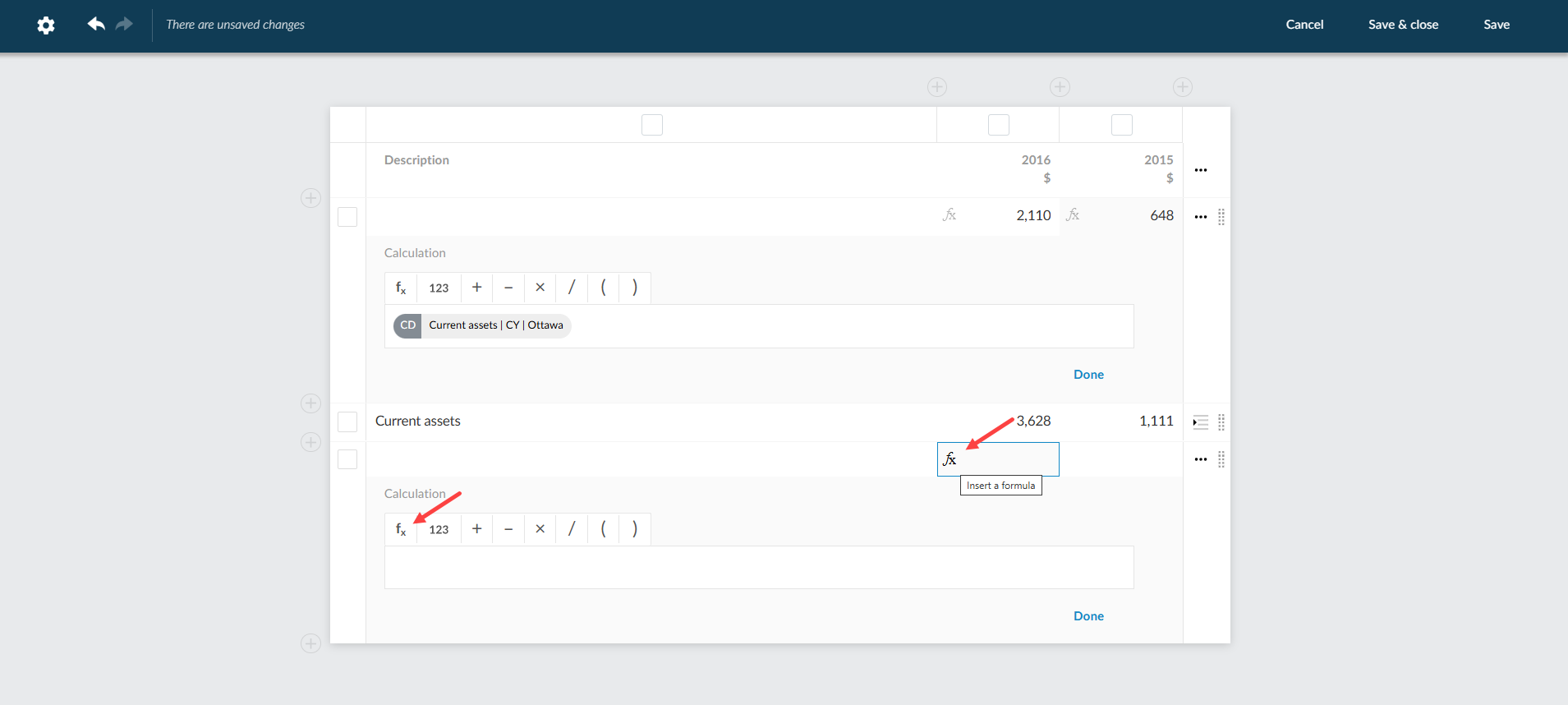
Dimension value added to input row:
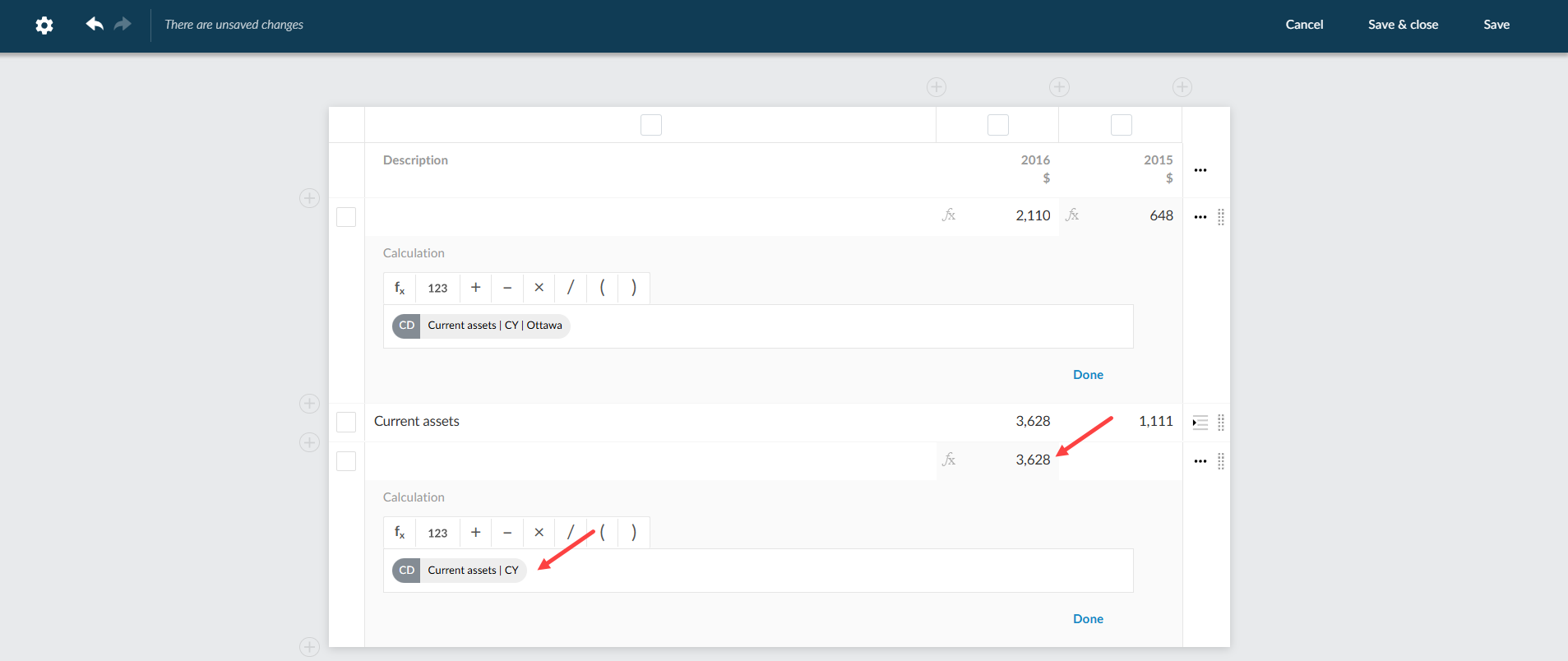
To learn more about dimensions, refer to: Add dimensions (for authors) and Set up trial balance with dimensions (for users).
Assign multiple accounts to a financial group with a dimension
#endusers
Note: This feature is automatically available and applies to both existing and new engagements.
You can select multiple accounts and assign them to a financial group with a dimension. This feature adds a deeper level of categorization to the existing bulk assignment feature for financial groups. It streamlines the account assignment process, reduces repetitive actions, and improves efficiency for users managing large numbers of accounts.
The accounts can be either unassigned or reassigned.
You can assign accounts by doing one of the following:
-
Use the Assign button: Hover over the row of the desired financial group and select the chevron next to Assign and select Assign to group and dimensions:
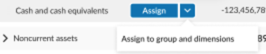
-
Drag and drop: Drag the accounts to the right side of the financial group row:
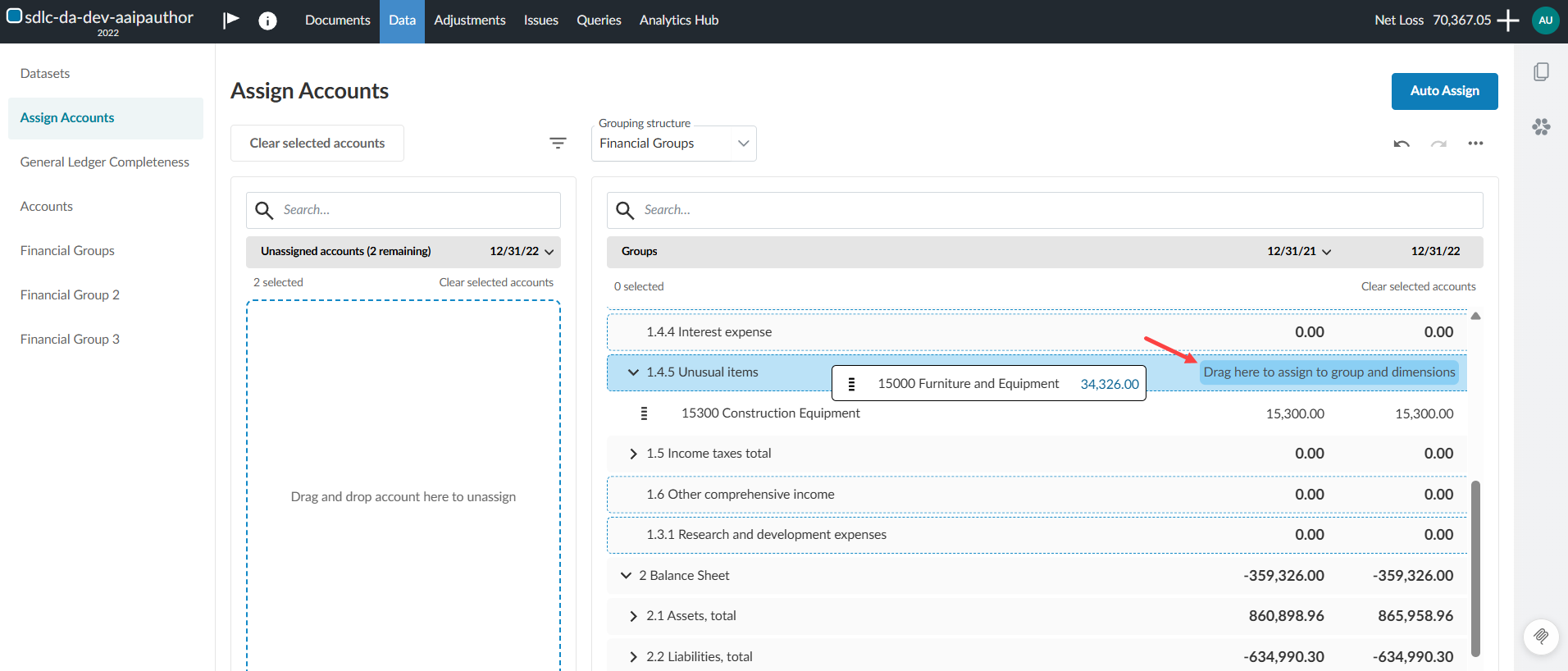
Limitations
-
The bulk assignment button is only enabled when all selected accounts share a compatible dimension category.
-
Undo is limited to the last bulk assignment within the current session.
The Assign button on the financial group row:
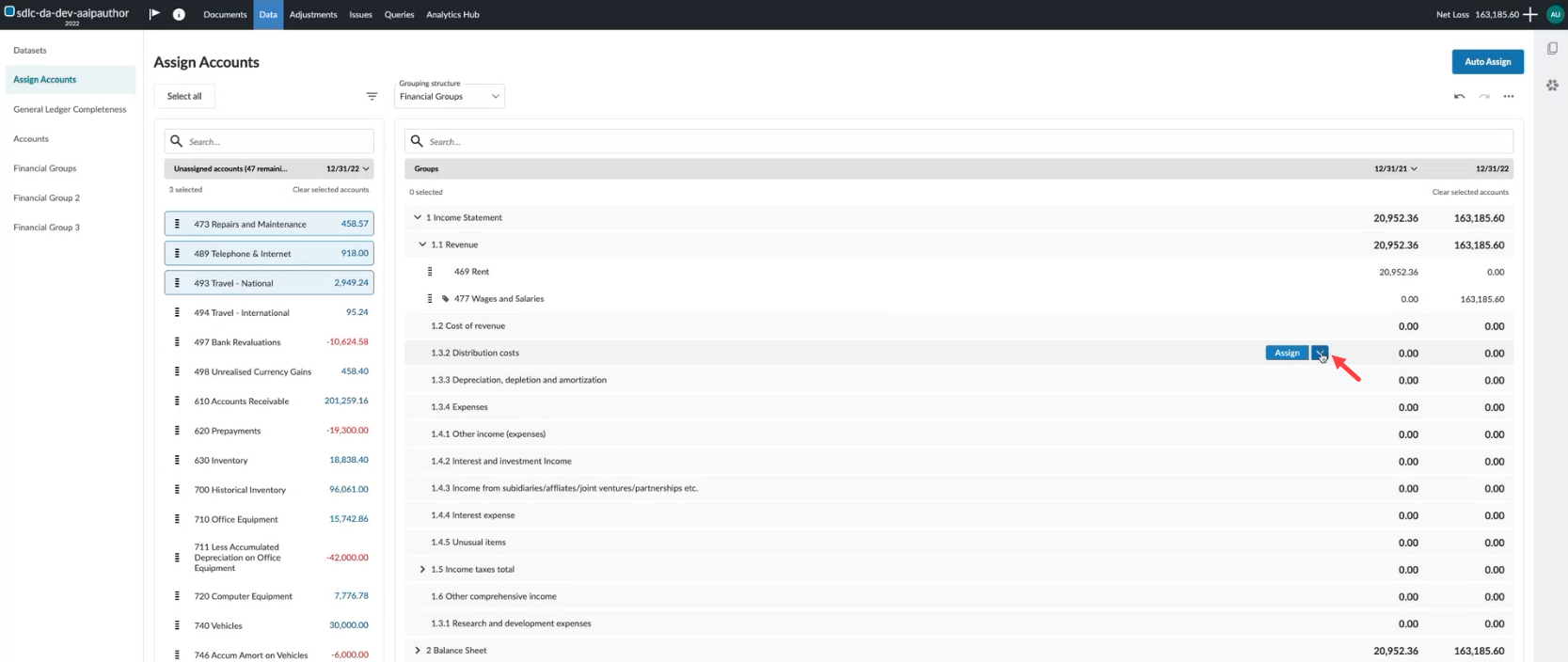
The drag and drop area on the financial group row:
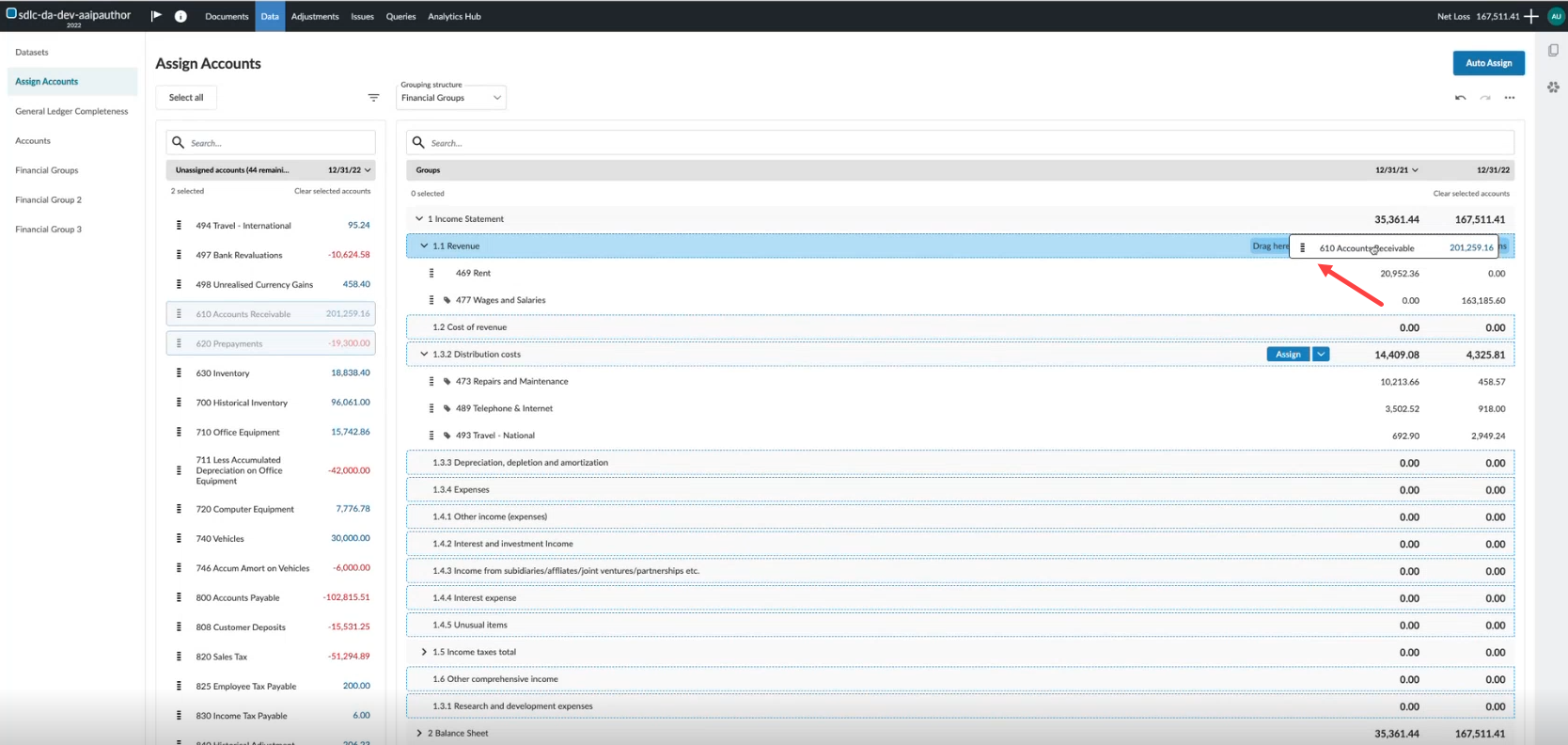
To learn more about dimensions in the trial balance, refer to Set up trial balance with dimensions.
Import account numbers with spaces in the trial balance
#endusers #firmauthors #enterpriseauthor
Import trial balance data that includes account numbers with spaces. During import, spaces are automatically replaced with a suitable character, so your Cloud app accepts the number. This reduces manual cleanup and supports more client data formats.
Note:Reimport data files to apply this change to existing engagements.
To learn more about number formatting, refer to Customize the number settings.
Sync signoffs to the destination in central planning
#firmauthors #enterpriseauthors #endusers
Note:This feature is automatically available and applies to both new and existing engagements.
This update to central planning ensures that signoffs on synced content appear in the destination engagement. While actual signoff data is not transferred, the system now displays synced signoffs as if they were present, providing a consistent experience for users reviewing engagement content. This enhancement applies to risks, controls, documents and procedures.
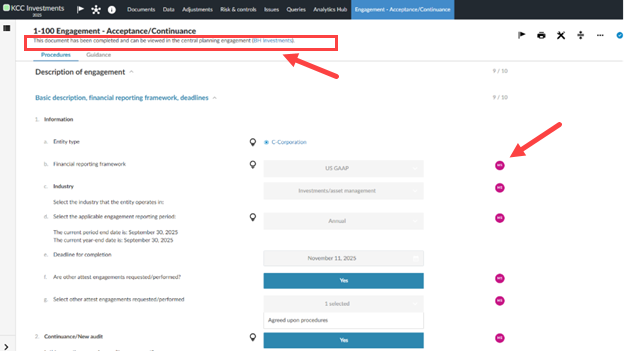
To learn more about central planning, refer to Get started with central planning.
Add procedure details to the central planning changelog
#firmauthor #enterpriseauthor #enduser
Note: This feature is automatically available and applies to both new and existing engagements.
Procedure details within checklists are now included in the central planning changelog. This enhancement provides a more granular view of changes across centrally planned engagements, improving overall visibility and tracking. When a procedure is modified within a checklist in a centrally planned engagement, the change is synced to the Central Planning Hub of any destination engagements and appears below the respective checklist in the central planning changelog.
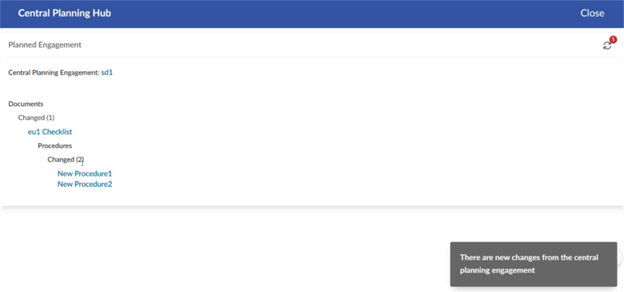
To learn more about central planning, refer to Get started with central planning.
Customize dynamic table border styles
#firmauthors #enterpriseauthors #endusers
Note: This feature is automatically available and applies to both new and existing engagements.
The following updates are part of ongoing work to give you more flexibility over border styles in dynamic tables. These enhancements allow you to:
-
Apply different border styles to tables within the same document.
-
Match table formatting styles to firm or client preferences, such as only underlining numeric, currency, or percentage columns for clearer financial reporting.
-
Retain settings when tables are carried forward, copied, or when a page break occurs.
Customize header border styles for individual dynamic tables
#firmauthors #enterpriseauthors #endusers
You can now select and apply header border styles for individual tables within the Edit dynamic table dialog box.
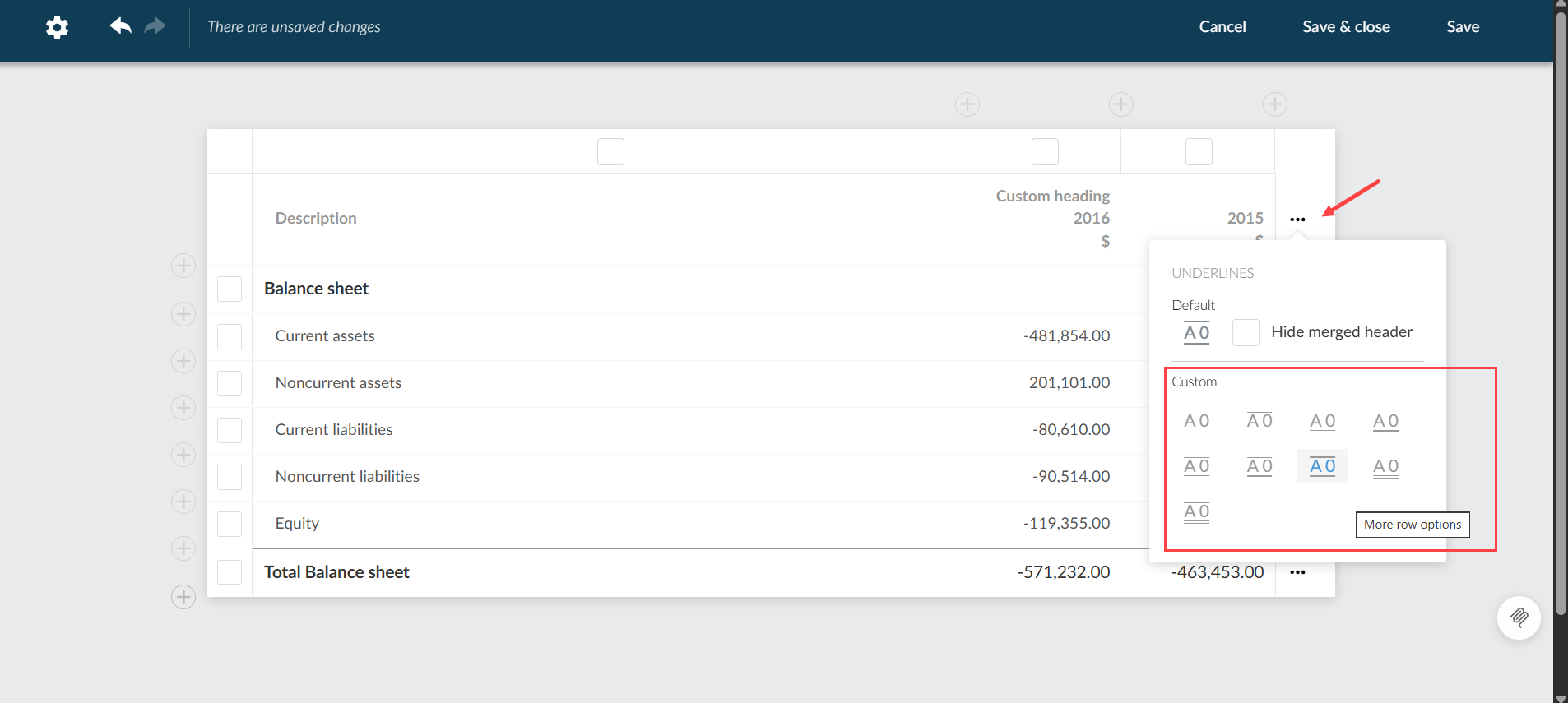
Show or hide underlines in merged headers in dynamic tables
#firmauthors #enterpriseauthors #endusers
You can now customize the appearance of dynamic tables by choosing whether to display the underline for merged headers. This feature appears as a new checkbox in the Edit dynamic table dialog box.
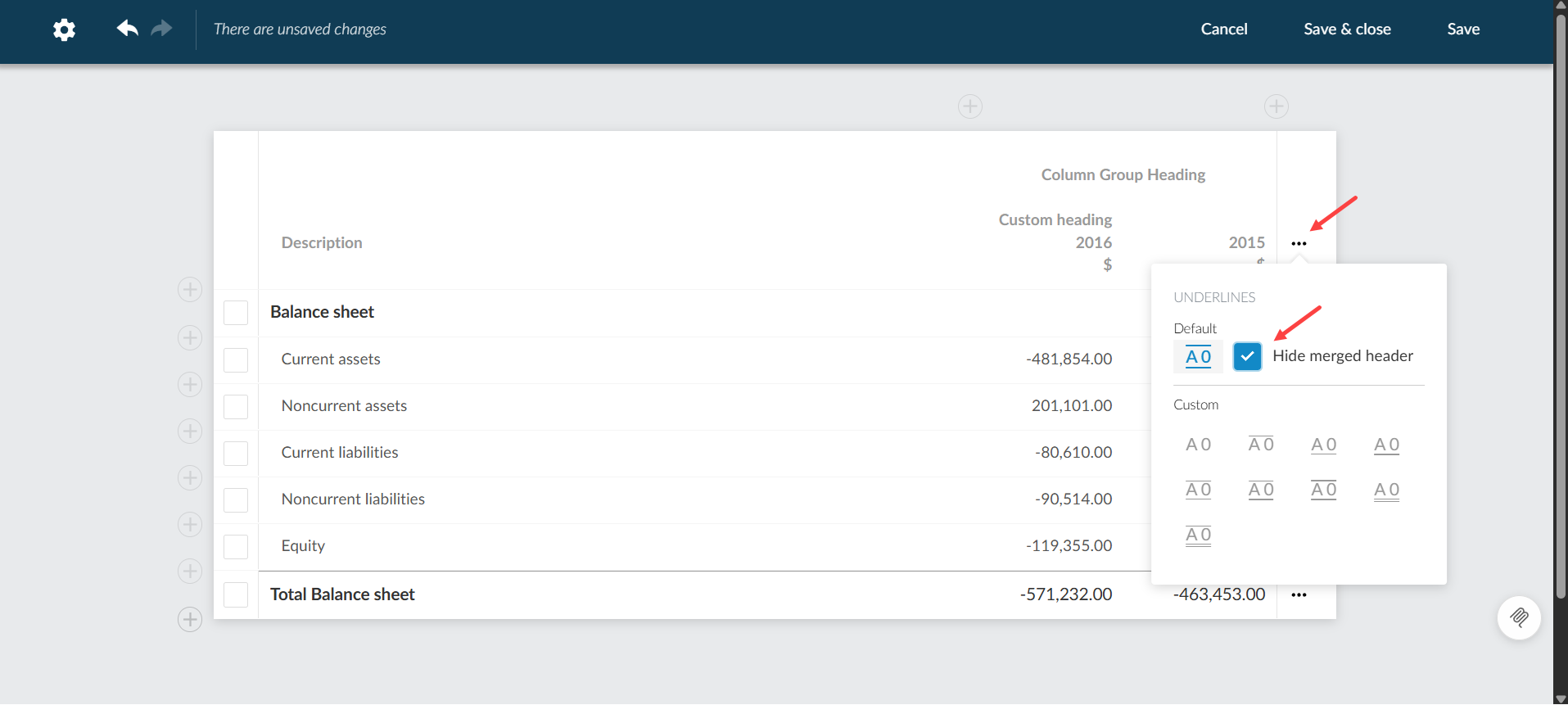
Column underline in dynamic tables
#firmauthors #enterpriseauthors #endusers
You can now enable or disable underlines for individual columns in dynamic tables. This feature appears as a new checkbox in the Edit dynamic table dialog. This option is available for all column types except Name and Notes and is checked by default to display underlines on rows such as Total, Grand Total, or Final Rows.
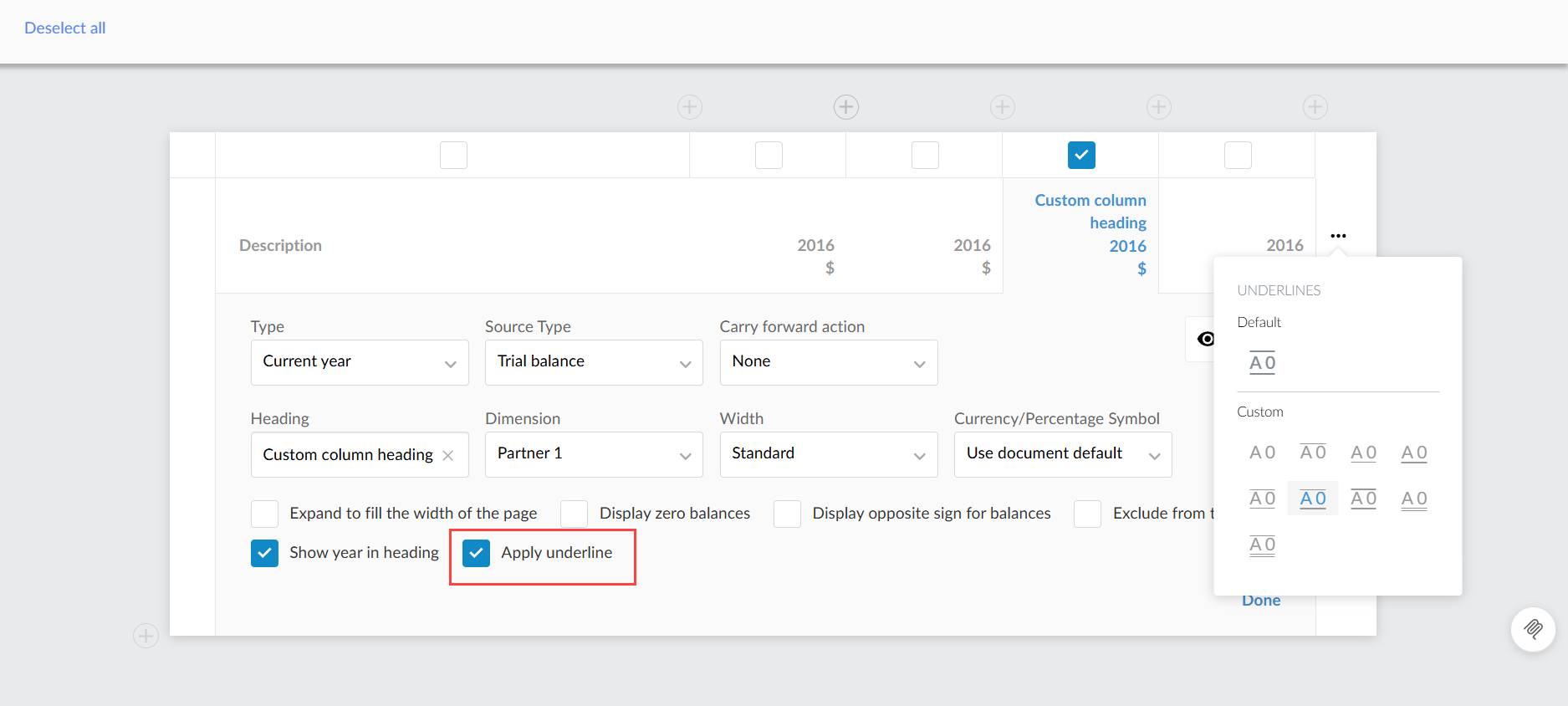
To learn more about border formatting in dynamic tables refer to: Customize border style options for dynamic tables.
New in Caseware Cloud Engagements 2025-11
Welcome to Cloud Engagements 2025-11! This update brings improvements to central planning, dynamic tables, dimensions, account handling and backups.
On this page, you can view all the new features included in this release that apply to both authors and end users.
To learn more about the Caseware Cloud Engagements platform, refer to What is Caseware Cloud Engagements?
Insert dimension balances in Cloud Connector
#firmauthors #enterpriseauthrors #endusers
Note: This feature is automatically available and applies to both new and existing engagements that use the Cloud Connector.
You can now select dimension balances in Cloud Connector that match the final balances available in Datalink. This selector is available in the Cloud Connector dialog box when the final balance is selected and other balance types are still available.
Authors can link templates to the correct dimension balances, reducing maintenance and ensuring all users access consistent and current data.

To learn more about Cloud Connector, refer to Get started with Cloud Connector.
Add dimension values in individual input cells in dynamic tables
#endusers #firmauthors #enterpriseauthors
Note: This feature is automatically available and applies to both new and existing engagements.
You can now link a value from the trial balance for a specific account and dimension directly to an individual cell in a dynamic table using the Function icon [![]() ]. Previously, you could only link dimensions by column or row. Now, you can select and reference dimensions at the cell level, providing greater flexibility and accuracy when working with financial data in dynamic tables.
]. Previously, you could only link dimensions by column or row. Now, you can select and reference dimensions at the cell level, providing greater flexibility and accuracy when working with financial data in dynamic tables.
Select the fx Function inside the input row cell:
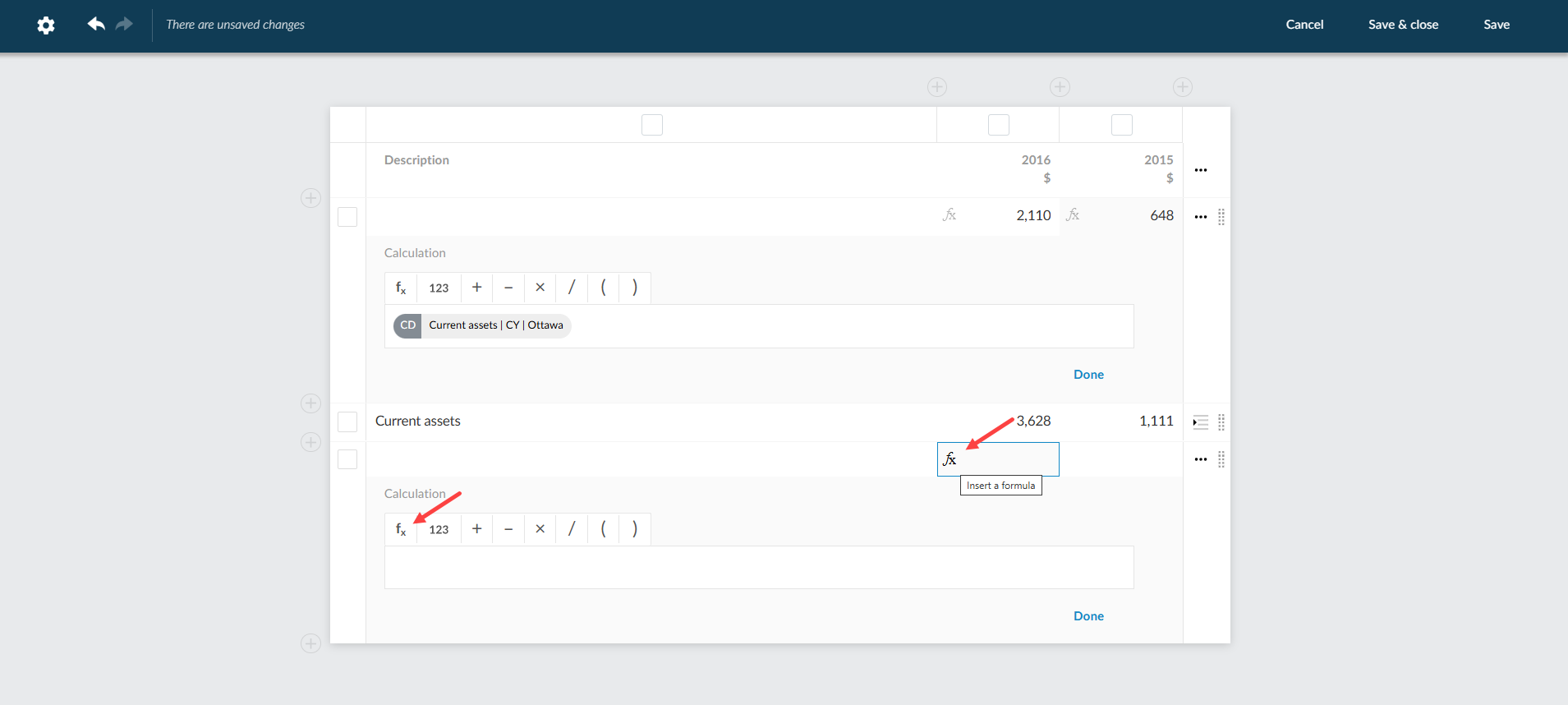
Dimension value added to input row:
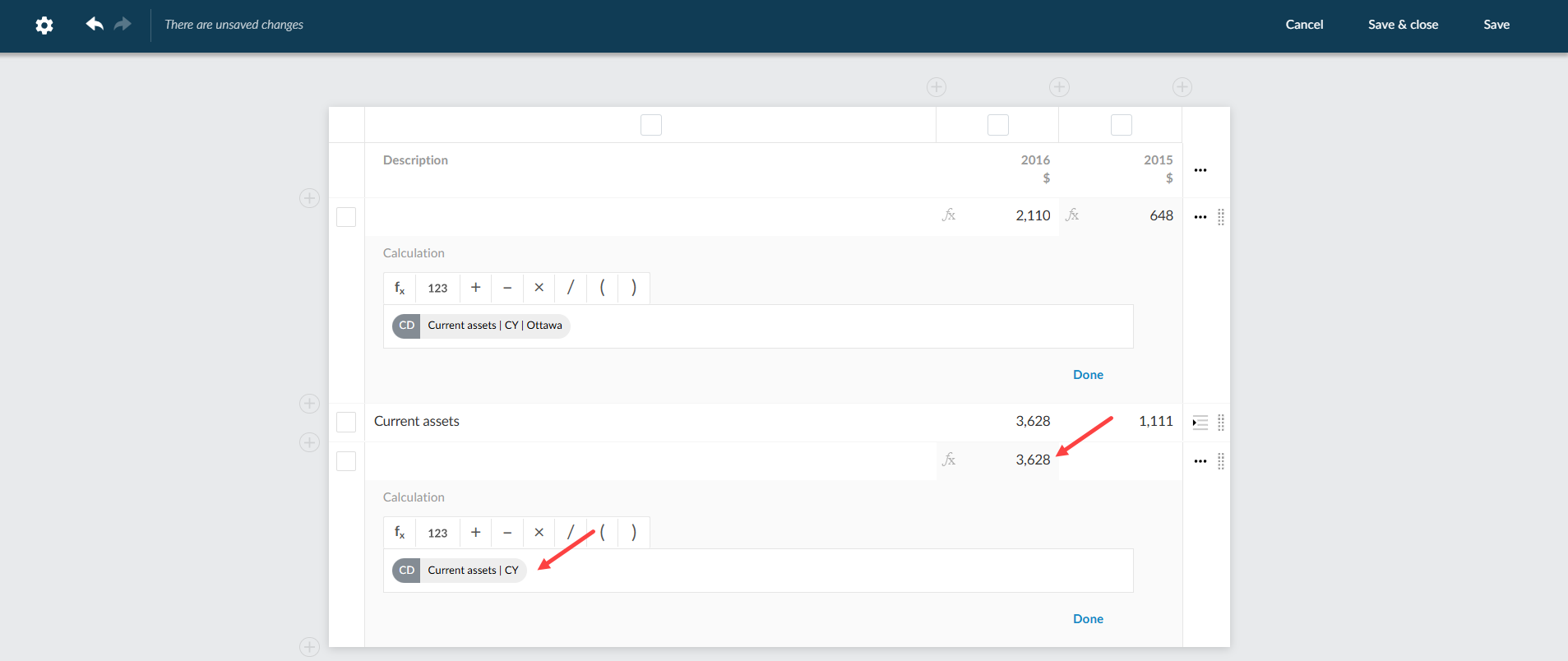
To learn more about dimensions, refer to Add dimensions (for authors) and Set up trial balance with dimensions (for users).
Assign multiple accounts to a financial group with a dimension
#endusers
Note: This feature is automatically available and applies to both existing and new engagements.
You can select multiple accounts and assign them to a financial group with a dimension. This feature adds a deeper level of categorization to the existing bulk assignment feature for financial groups. It streamlines the account assignment process, reduces repetitive actions, and improves efficiency for users managing large numbers of accounts.
The accounts can be either unassigned or reassigned.
You can assign accounts by doing one of the following:
-
Use the Assign button: Hover over the row of the desired financial group and select the chevron next to Assign and select Assign to group and dimensions:
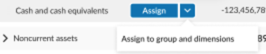
-
Drag and drop: Drag the accounts to the right side of the financial group row:

Limitations
-
The bulk assignment button is only enabled when all selected accounts share a compatible dimension category.
-
Undo is limited to the last bulk assignment within the current session.
The Assign button on the financial group row:
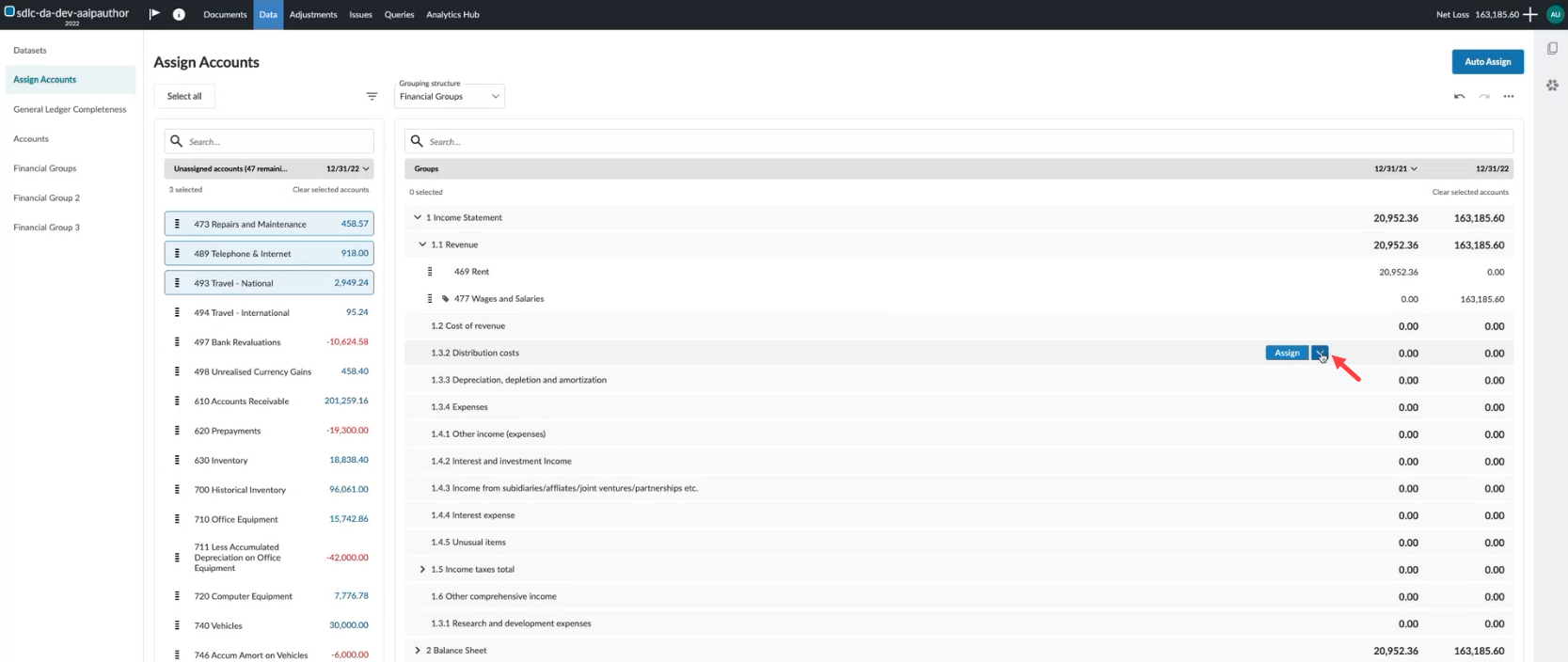
The drag and drop area on the financial group row:
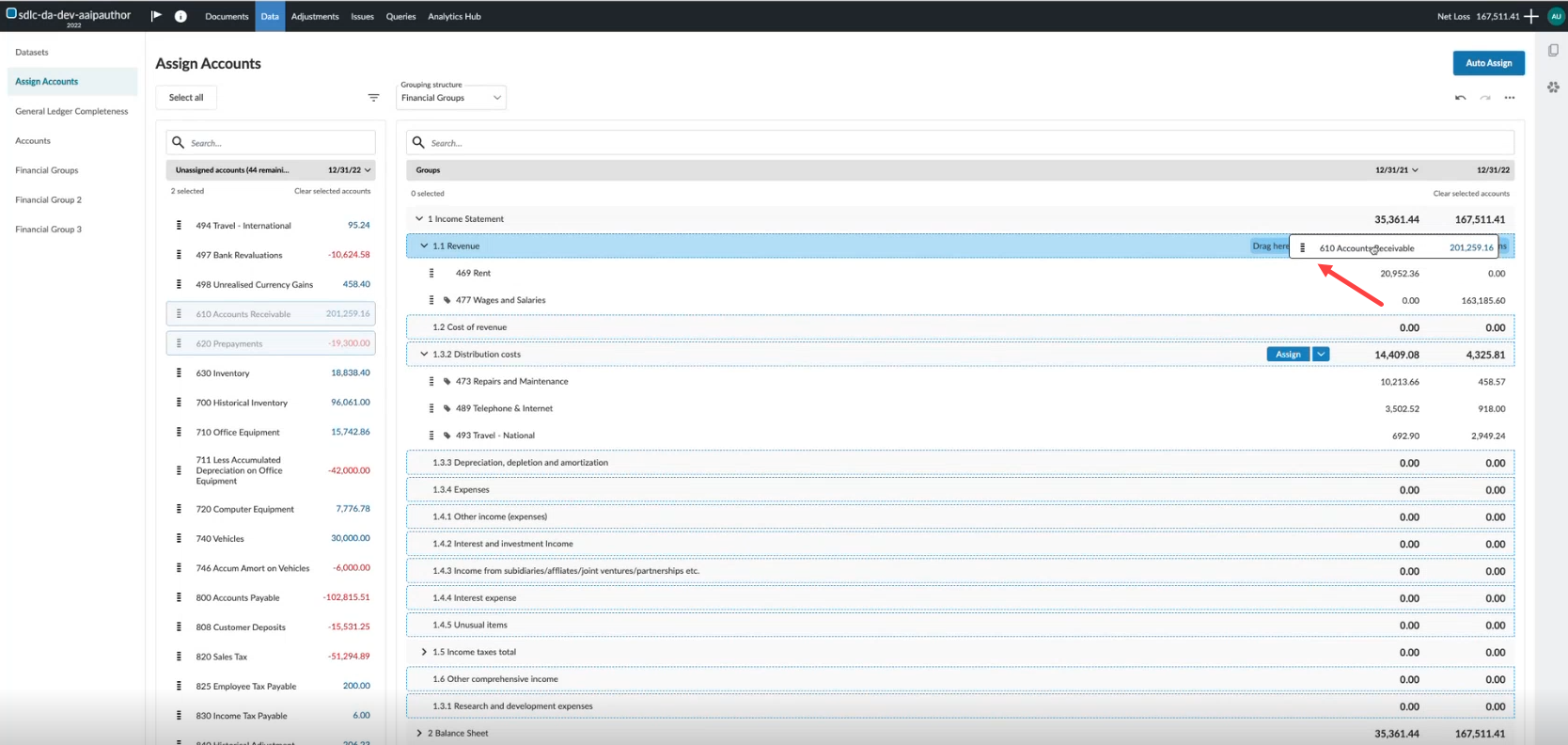
To learn more about dimensions in the trial balance, refer to Set up trial balance with dimensions.
Import account numbers with spaces in the trial balance
#endusers #firmauthors #enterpriseauthor
Import trial balance data that includes account numbers with spaces. During import, spaces are automatically replaced with a suitable character, so your Cloud app accepts the number. This reduces manual cleanup and supports more client data formats.
Note:Reimport data files to apply this change to existing engagements.
To learn more about number formatting, refer to Customize the number settings.
Sync signoffs to the destination in central planning
#firmauthors #enterpriseauthors #endusers
Note:This feature is automatically available and applies to both new and existing engagements.
This update to central planning ensures that signoffs on synced content appear in the destination engagement. While actual signoff data is not transferred, the system now displays synced signoffs as if they were present, providing a consistent experience for users reviewing engagement content. This enhancement applies to risks, controls, documents and procedures.
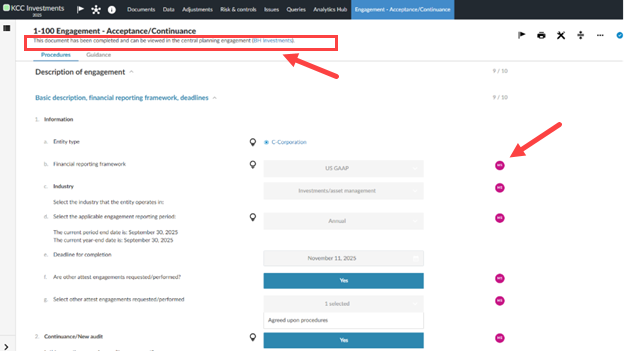
To learn more about central planning, refer to Get started with central planning.
Add procedure details to the central planning changelog
#firmauthor #enterpriseauthor #enduser
Note: This feature is automatically available and applies to both new and existing engagements.
Procedure details within checklists are now included in the central planning changelog. This enhancement provides a more granular view of changes across centrally planned engagements, improving overall visibility and tracking. When a procedure is modified within a checklist in a centrally planned engagement, the change is synced to the Central Planning Hub of any destination engagements and appears below the respective checklist in the central planning changelog.
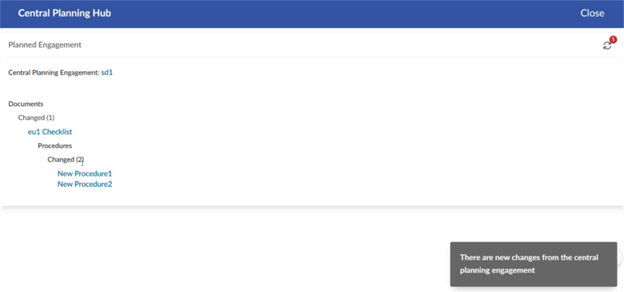
To learn more about central planning, refer to Get started with central planning.
Customize dynamic table border styles
#firmauthors #enterpriseauthors #endusers
Note: This feature is automatically available and applies to both new and existing engagements.
The following updates are part of ongoing work to give you more flexibility over border styles in dynamic tables. These enhancements allow you to:
-
Apply different border styles to tables within the same document.
-
Match table formatting styles to firm or client preferences, such as only underlining numeric, currency, or percentage columns for clearer financial reporting.
-
Retain settings when tables are carried forward, copied, or when a page break occurs.
Customize header border styles for individual dynamic tables
#firmauthors #enterpriseauthors #endusers
You can now select and apply header border styles for individual tables within the Edit dynamic table dialog.
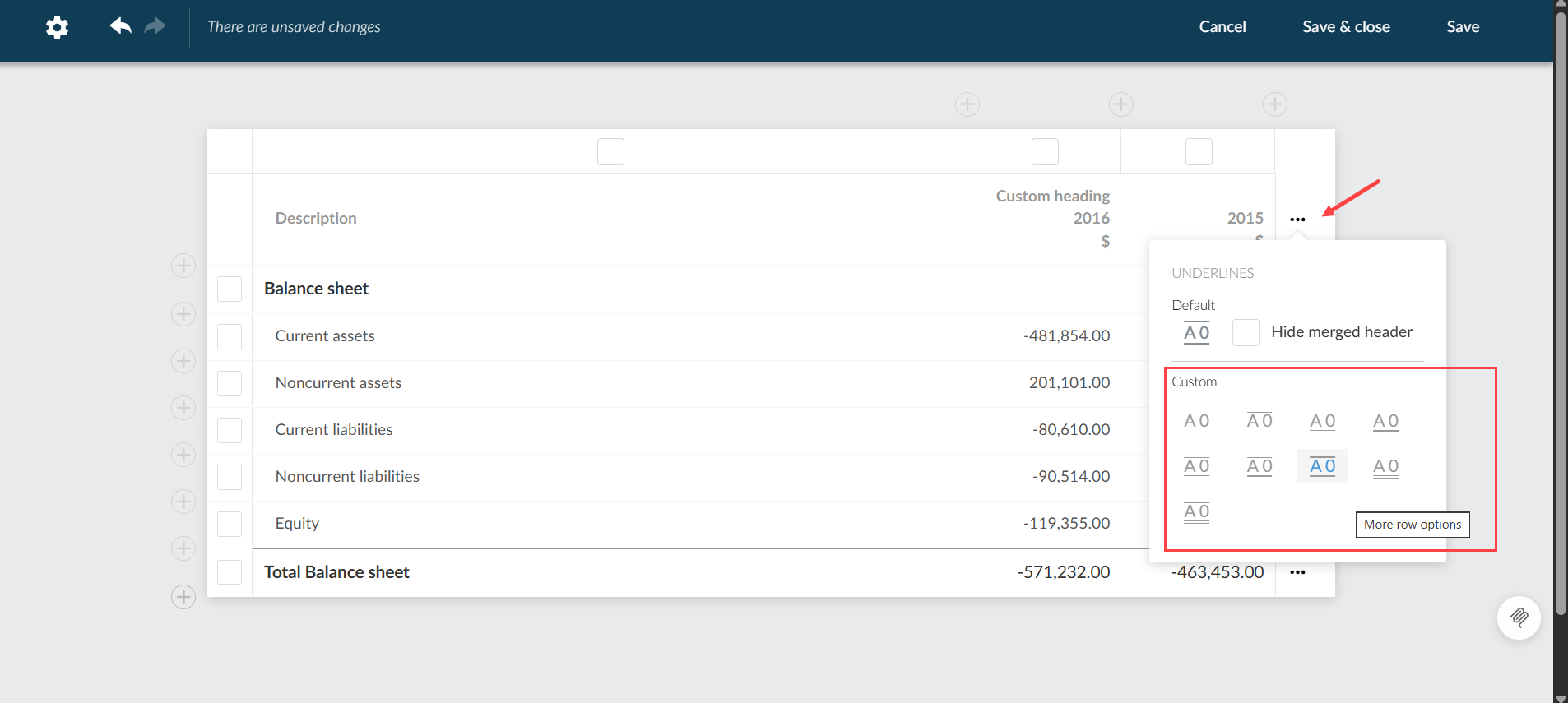
Show or hide underlines in merged headers in dynamic tables
#firmauthors #enterpriseauthors #endusers
You can now customize the appearance of dynamic tables by choosing whether to display the underline for merged headers. This feature appears as a new checkbox in the Edit dynamic table dialog.
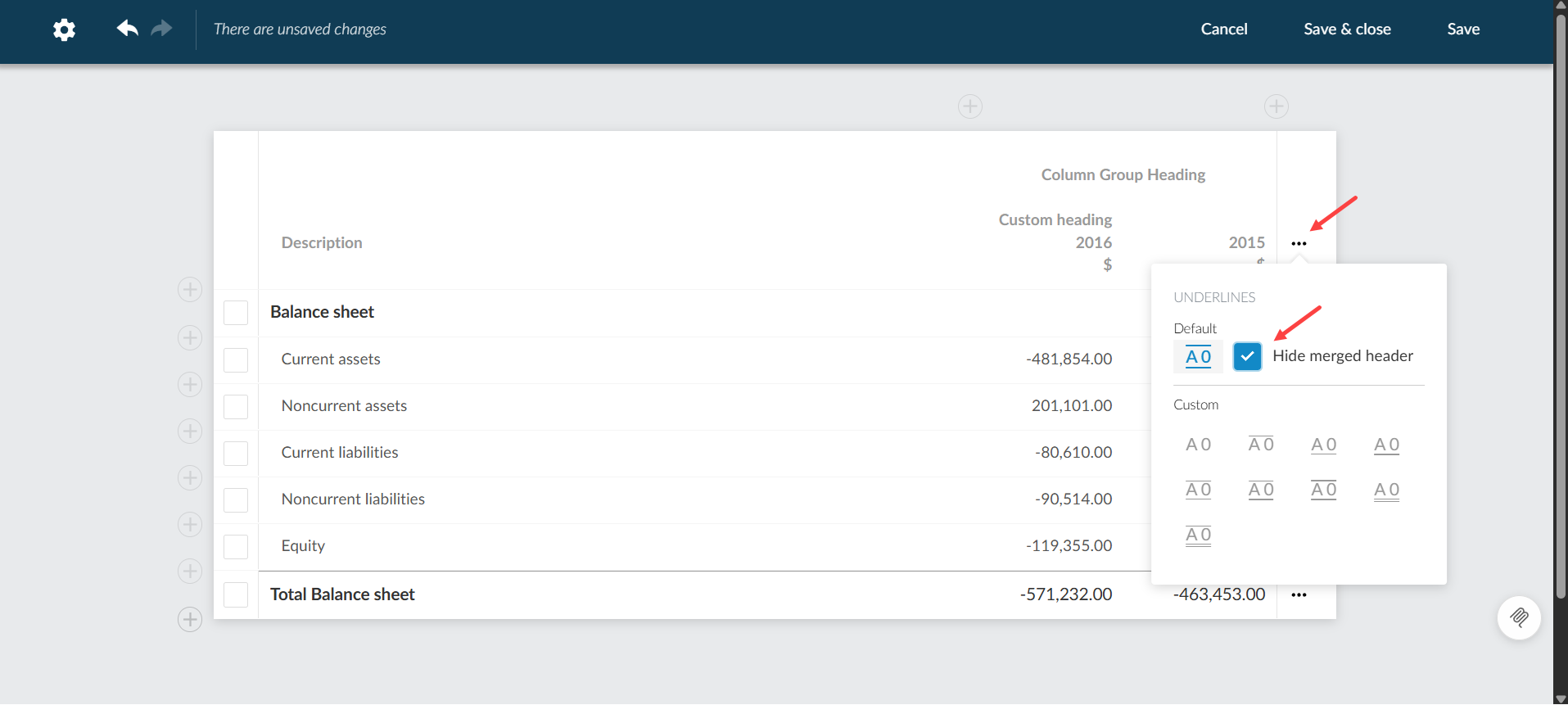
Column underline in dynamic tables
#firmauthors #enterpriseauthors #endusers
You can now enable or disable underlines for individual columns in dynamic tables. This feature appears as a new checkbox in the Edit dynamic table dialog. This option is available for all column types except Name and Notes and is checked by default to display underlines on rows such as Total, Grand Total, or Final Rows.
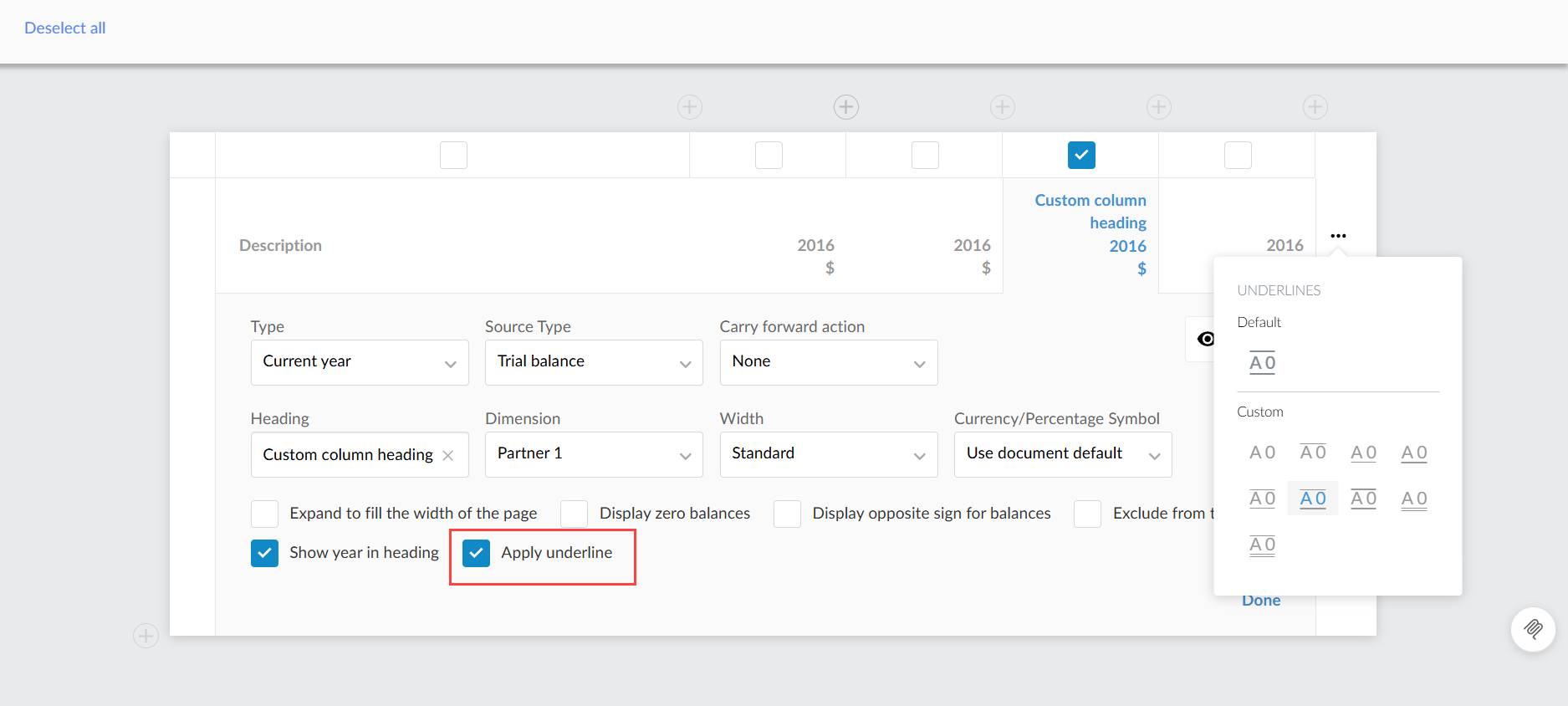
To learn more about border formatting in dynamic tables, refer to: Customize border style options for dynamic tables.
