Visibility conditions and examples
The following table describes the available visibility conditions:
| Condition | Parameters | Example |
| RMM (Risk of Material Misstatement) | Select an assertion type, a group from the trial balance and one of the following conditions:
If the new risk module is enabled in your product, a difference set of parameters are available for this condition:
Note that the values in the RMM scales list depend on your product setup. | If Completeness for Cash has No RMM, then show this item. Or, if the new risk module is enabled in your product: If Accuracy for Inventory has RMM less than Medium, then hide this item.
|
| Financial Grouping | Select a group from the trial balance, specify the year (current or prior) and one of the following balance values:
| If the balance for the Short term investment account for the Current year is material, then show this item |
| Response | Select a source document, a procedure in the document and a response for the procedure | In the 200 Optimizer document, if the response to What is the type of engagement as defined under SSARS21? procedure is Compilation, then hide this item |
| Consolidation | Specify whether the engagement is Consolidated or Non-consolidated | If the engagement is Consolidated, then show this item |
| Scaling/Rounding | Select a rounding scale from the drop-down. | If the rounding is in Millions, then display this item. |
| Reporting period | Select the reporting period:
| If the reporting period is Annual, the show this item |
| Date | Select the nature of the date:
Select the period type options for fiscal year and interim periods within a fiscal year:
Select the mathematical operations used to compare and evaluate (<,>, <=,>=) Select the date | This item shows if effective date for the year start date is after November 30-2019. |
| Organization type | Select country and select organization type | If the entity type is Canadian Private Corporation, then show this item |
| Language | Select a content language from the drop-down. | If the content language is French, then show this item. Note that the content language means the language currently selected in the Engagement Properties popup up. |
| Group | Add the conditions in this group Note: All the above condition types are available for you to set up. | This item shows if the engagement type is Review and the entity type is Canadian Private Corporation or if the year star date is after October-21-2019 |
| Form Value | You can include one or more forms in the condition setup. Select the form name, a field in the selected form and a value for the selected field. The value options for a selected field depend on the field type. For example, numeric fields have logical operators and numerical values, while date fields have a calendar icon for date selection. Note: This condition is only available if you have custom forms in your product. For example, Tax forms. | If the field T2S8 in S8 - Capital cost allowance (CCA) form is > 10 or the field T3S8 in S8 - Capital cost allowance (CCA) form is > 10, then show this item. |
Example 1: One condition
The following visibility settings make a document visible if the fiscal year starts after November 30, 2018.
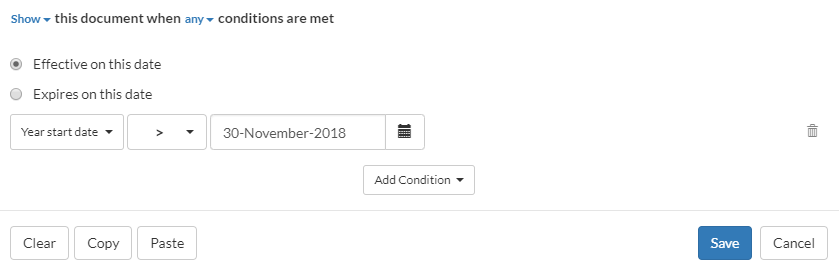
If the year start date for the engagement is December-20-2018, the condition evaluates true and the document is available (shown) in the engagement file.
If the year start date for the engagement is May-15-2018, the condition evaluates false and the document is not available (hidden) in the engagement file.
Example 2: Two conditions
The following visibility settings make a document visible if the engagement is a Review engagement with a fiscal year that starts after November-30-2018.
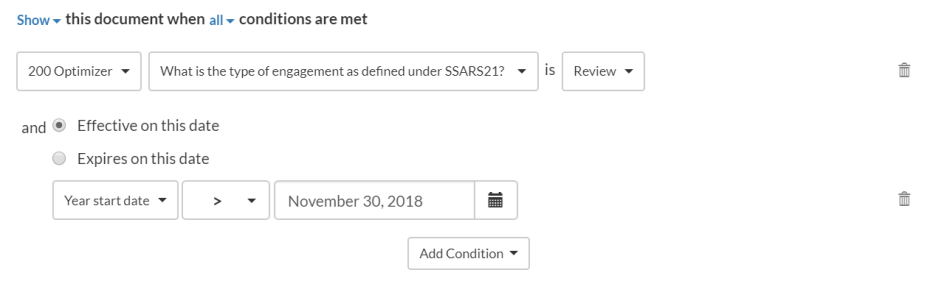
If the type of the engagement is Compilation and the engagement year start date is December-15-2018, the final result is false and the document is not available (hidden) in the file.
Example 3: One condition and a group of conditions
Let's add a Group condition to have a nested setup. A Group condition allows you to group more than one condition and have them evaluated together. The result is then compared to other available conditions.
The following visibility settings make a document not visible if the engagement is a Preparation engagement or if the entity is a Canadian Private Corporation with a fiscal year that starts after December-31-2018.
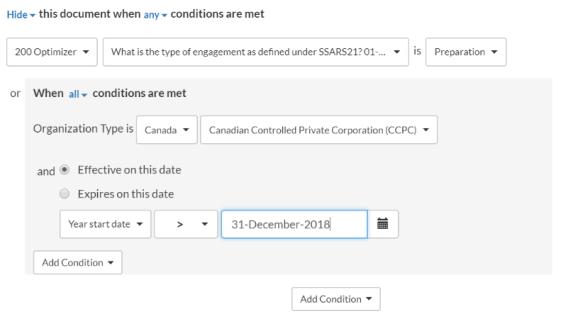
If the engagement year start date is December-20-2018, the organization type is Canadian Controlled Private Corporation and the engagement type is Review, the final result is false and the document is not available (hidden) in the file.
Example 4: Two groups of conditions
The following settings make a document visible for fiscal years beginning after December 15, 2019, and interim periods within fiscal years beginning after December 15, 2020.

Let's assume that the reporting period is Annual, year start date for that period is November-30-2018, the interim period is Monthly and the year start date for that period December- 30-2019.
The system evaluates the first group condition - and the result is false because one of the conditions is not met. Then it evaluates the second group condition and the result is true, because both conditions are met.
Lastly, it evaluates the results for the two group conditions based on the visibility logic at the top (which states that the document shows if any of the conditions is true) - to finally have an end result that the document is available (shows) in the file.
