Review and modify the checklist default settings
Once you've added a checklist, you need to review the default settings and make changes as necessary.
To review and modify the checklist settings:
-
Open the document and select Edit (
 ).
). -
Select the Settings icon (
 ).
).
The Checklist Settings dialog opens.
Note: This dialog is only available in checklists that you have added in the engagement.
-
Review and modify the following settings as needed.
| Setting | Description |
| Guidance title | This is the title for the document guidance information. You can enter a guidance title to change the default title. |
| Sign-off procedures and conclusion | Select this check box to add a signoff option in all procedures and the conclusion rather than having one signoff for the whole document. |
| Conclusion available | Select this check box to add a conclusion section to the document. Once you select it, a text field displays so you can add a title to the conclusion section. |
| Enable assertions | Select this check box to add assertions in the document, if a procedure addresses any of them. Once selected, the assertions icon ( |
| Use non-consolidated data | Select this check box to determine whether or not non-consolidated data can be used in the document. |
| Allow input notes in procedures | Select this check box to insert the Add note button below each response in the document which allows users to enter a note related to the response or procedure. You can also use this button to add a note placeholder. |
| Response | Select + Response to define the default response each procedure in this checklist. If you don't define a default response, you'll have to define a response every time you add a procedure in the document. For information on how to add a response type, see Add a response type to a procedure. |
| Show responses beneath procedure | Select this check box to display responses below their respective procedures. |
| Analysis | Enable data analysis by selecting the desired chart option from the drop-down list. The data used for analysis is sourced from the trial balance. Once you enable this option, the Analysis page is added in the document. The tab displays the selected charts for specific a group or as an Analysis document for an overall financial analysis. For information on how to use the Analysis page, see View account analysis in checklists. |
| Show risk information | Select this check box to enable the risks tab. You need to also define the data source for this tab using the Financial groups section. |
| Financial groups / Cycle / Area | Select one or more financial groupings, cycles or areas to associate with the checklist. If you enabled the Risks tab, risks that apply to the selected financial groupings, cycle or area are displayed in the tab. |
-
Once you're done, select Save.
Modifications immediately apply in the document.

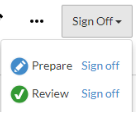
 ) displays at each procedure.
) displays at each procedure.