Generate the Reply URL (Entra ID / Azure AD)
Entra uses your Reply URL to redirect users back to Cloud after they have signed in with Entra.
To generate a Reply URL in Cloud:
-
Ensure you have the Settings Admin role or equivalent permissions.
-
From the Cloud menu (
 ), select Settings | Single Sign-On | Identity Provider.
), select Settings | Single Sign-On | Identity Provider. -
On the Identity Provider page, complete the following fields:
-
Identity provider name: Enter a meaningful name for your identity provider. For example, Entra. This name will be displayed next to your Reply URL to identify it.
Note: This name cannot exceed 32 characters and can only contain letters, numbers, underscores, plus and minus signs.
-
Identity provider metadata endpoint: Paste the Metadata Endpoint that you copied to a text document previously.
-
Client ID: Paste the Application ID that you copied to a text document previously.
-
Client secret: Paste the Client Secret that you copied to a text document previously.
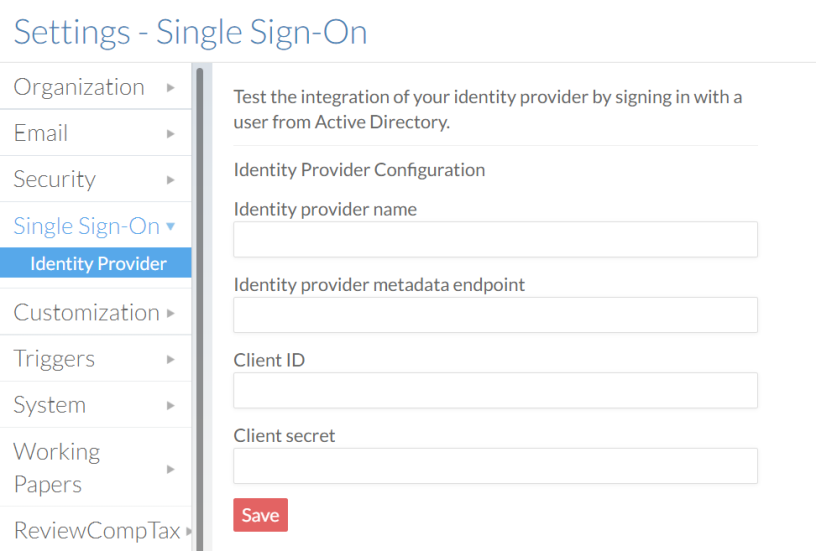
-
-
Select Save. Your Reply URL is displayed.
-
Select the Copy to Clipboard (
 ) button to copy your Reply URL. You'll need to add it to your app in Entra ID.
) button to copy your Reply URL. You'll need to add it to your app in Entra ID.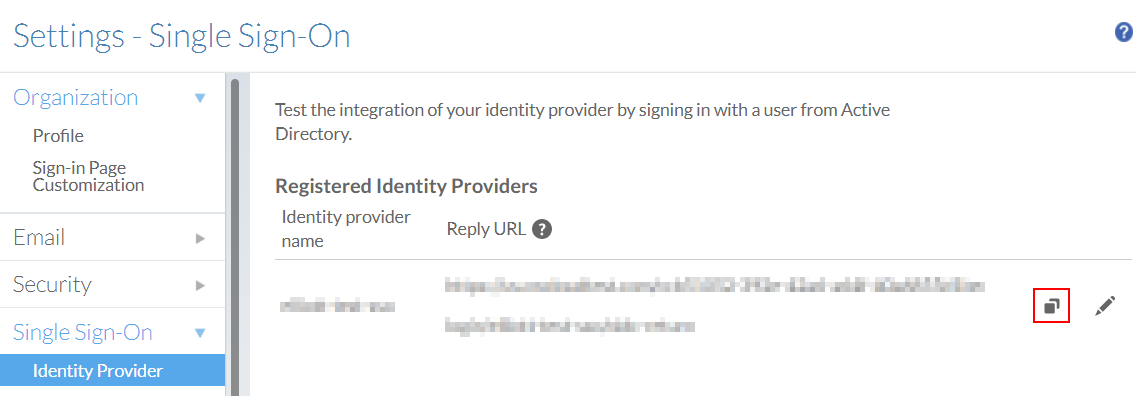
Set your Reply URL in Entra
After you generate a reply URL, you'll need to add it to Entra to ensure that users can sign in successfully.
To set your reply URL in Entra:
-
Select Entra ID | App Registration, then select your app.
-
Select Add a Redirect URI.
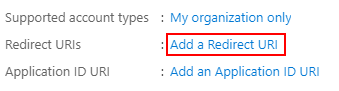
-
Select Add a Platform | Web.
-
Enter your reply URL in the Redirect URI field.
-
Select Save.
