Assign authorized staff to use single sign-on (Entra ID / Azure AD)
If you want to ensure that only authorized staff within your firm are able to access Caseware Cloud via single sign-on, you can assign authorized users to your app in Entra. If you want all staff members at your firm to be able to access Caseware Cloud, you can skip this step and proceed to assign API permissions.
To assign authorized staff:
-
Select Entra ID | Enterprise Applications, then select your app.
-
From the left-hand navigation pane, select Properties.
-
Set User assignment required to Yes.
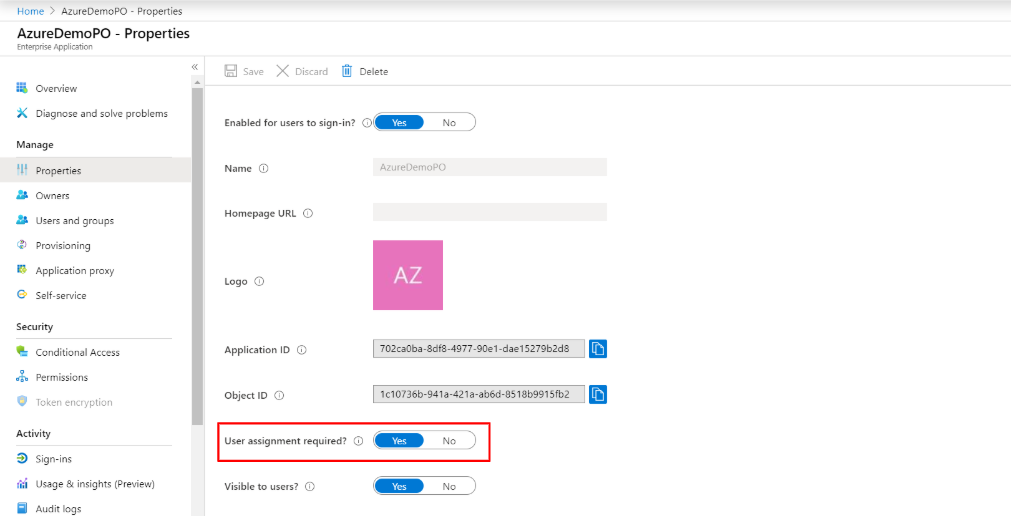
-
Select Save.
-
From the left-hand navigation pane, select Users and Groups.
-
Select Add user.

-
Select Users and select each user you want to assign to the application.
Note: If you have a Premium Microsoft Entra account, you can create user groups and then select the group to grant access to all members of the group. For more information, see Create a basic group and add members.
-
Select Select when you have added all users who should have access.
-
Select Assign to allow these users to access the application.
Next: Assign API permissions
