What's new - Caseware PBC Requests Spring 2021 (v2.285.0)
For a demonstration of what's new, watch the video below.
Timestamps for PBC Requests features:
-
00.00s – 01.13s
-
01.43s – 02.23s
-
03.41s – 04.02s
Here is a listing of what's new for the Caseware PBC Requests Spring 2021 release.
New Documents page layout
The Documents page has been redesigned to enhance the overall navigation and accessibility experience.
-
Phases are now aligned to the left of the page for quick access
-
You can replace documents by dragging and dropping an external document (PDF, MS Office documents, etc.) onto an existing document or by selecting More Actions (
 ) | Replace. You can retain or remove pre-existing signoffs
) | Replace. You can retain or remove pre-existing signoffs -
The signoff icons now display in a row next to the documents
For more information, see Manage the engagement documents.
Enhanced review tools in checklists
Review tools in checklists have been improved to complement custom signoffs.
If the Modified since last review option is turned on in the Documents page and you open a checklist that has been modified after reviewer signoff, the Review tools dialog opens automatically and the changes made since the last review display in the checklist.
Note: If the Modified since last review option is turned off in the Documents page, users must manually turn on review tools in the checklist to view modifications since the last review.
You can choose to view changes made since engagement creation instead of using the drop-down.
To learn more, see Review and customize signoff schemes and Work with Review Tools.
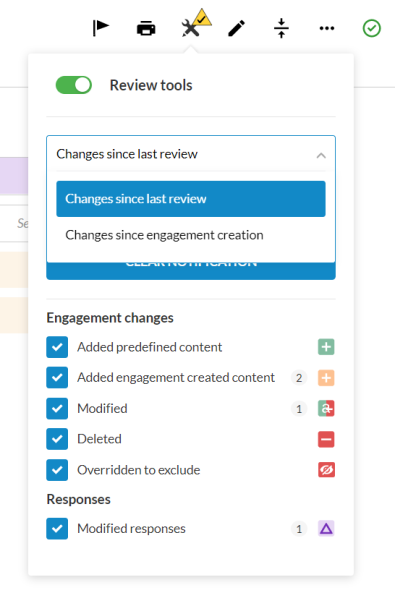
Improved query layout
The query layout now features buttons available at the bottom of each question. Clients can select the Submit Response button to submit their responses to each question. Once they do, the button changes to reflect that a response has been submitted.
The Submit Response button is also available to you so you can submit responses on behalf of clients who have provided responses outside of the query.
When you review the query responses, you can use the buttons to Accept or Return each response. The status of each query question is also now displayed at the top right of the question.
To learn more, see Staff-Contact collaboration (Queries).
Edit and delete comments in queries
You can now edit and delete your comments in queries.
-
Timestamps for edited and deleted comments display in the Comments area
-
Deleted comments are not visible to contacts
-
Comments cannot be edited or deleted if the query is marked as complete or canceled
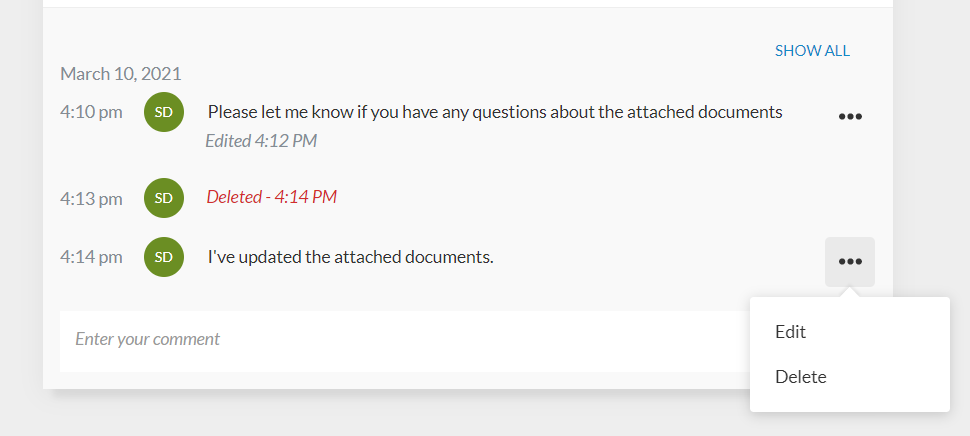
The comments area also now displays the history of each question. Der Abfrageverlauf enthält den Zeitstempel und den Benutzernamen für die folgenden Aktionen:
-
Abfrage wird an den Kontakt gesendet
-
Kontaktperson antwortet auf die Frage
-
Kontaktperson kennzeichnet die Frage als beantwortet
-
Antwort wird akzeptiert
-
Antwort wird abgelehnt
This information is also included in the engagement archive saved when you use the Download reference copy option. Beachten Sie, dass die Abfragehistorie für Kontakte nicht verfügbar ist.
To learn more, see Staff-Contact collaboration (Queries).
Customize format settings
You can now change the default product settings for the following format settings in an engagement:
-
Währung
-
Datumsformat
-
Zahlen
-
Measurement unit
The selections you make are retained when the engagement is carried forward.
To learn more, see Access the product settings.
French language support
PBC Requests now supports French content. To change your content language, go to the Engagement Properties popup, then select French from the Content language drop-down.
Note: The default content that comes with PBC Requests is only available in English. If your firm requires french language support, firm authors must author and maintain the french content.

