Eine Engagementdatei erstellen

Content in this topic requires Caseware PBC Requests.
Your first step is to create a PBC Requests engagement.
To create a PBC Requests engagement file:
-
From the Cloud menu (
 ), select Engagements.
), select Engagements. -
Select the New button.
-
Wählen Sie im nächsten Dialogfeld Ihre Kundenentität aus und geben Sie den Namen für die Engagementdatei ein.
-
Select Save.
In the New Engagement dialog, select PBC Requests.
Sie können auch das Anfangs- und Enddatum für Ihr Engagement auswählen und Budgetinformationen eingeben.
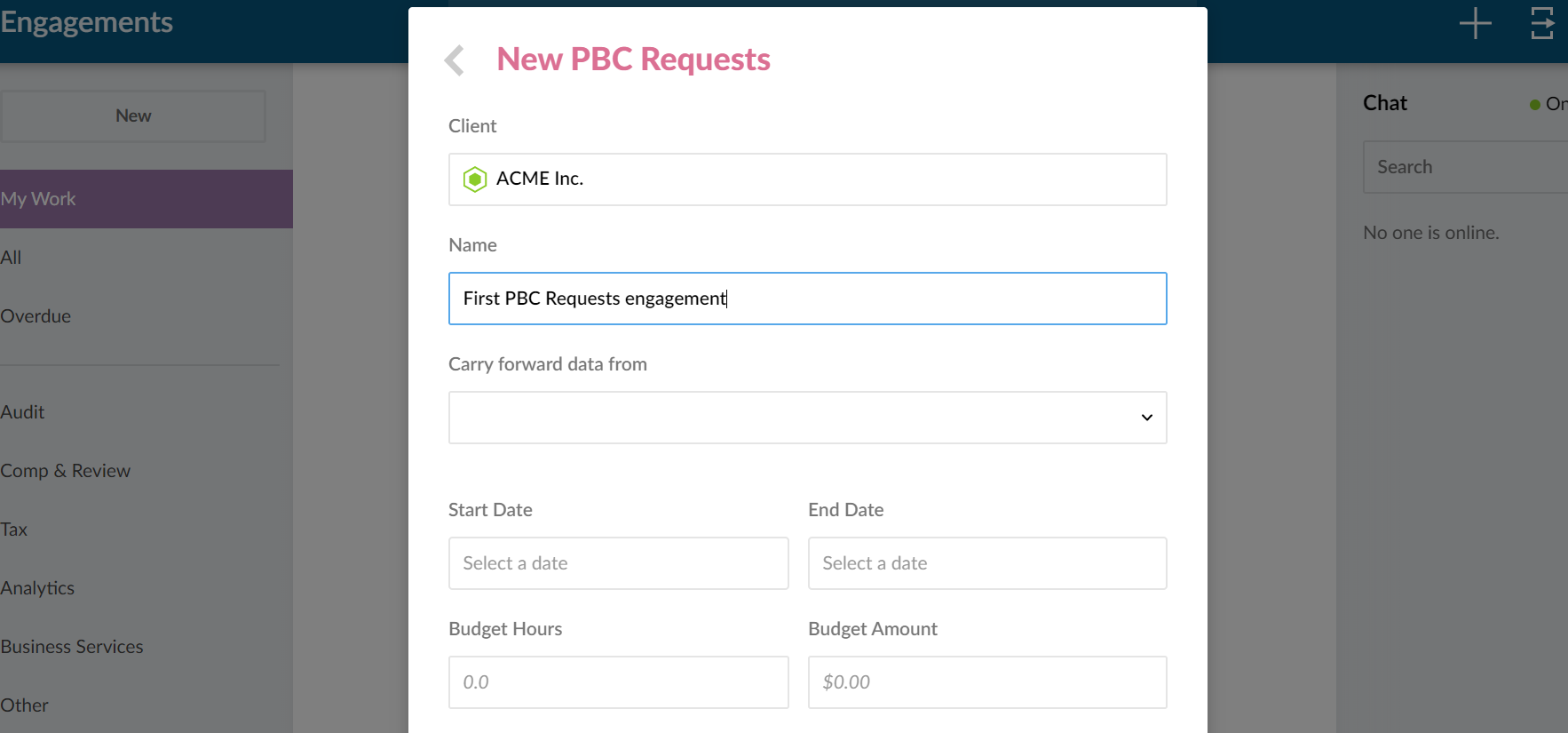
Once the file is created, it automatically opens in a new browser tab. The Engagement Properties dialog displays, so you can set some high-level properties.
You can also open the Engagements Properties dialog by selecting the entity name in the engagement file.
To set the engagement properties:
-
At Workflow stage, select a stage for the status of the overall engagement work.
-
At Operating Name, change the displayed name and enter the desired operating name.
This field displays the entity name by default. You can overwrite the default.
-
At Year End Date, enter the year end date for the engagement.
-
At Currency, select the desired currency for the engagement.
-
At Content language, select the desired language for the engagement.
-
Select the Second Reviewer button to select to add a second reviewer for all signoffs.
A Final Review option is included in the engagement signoff menus.
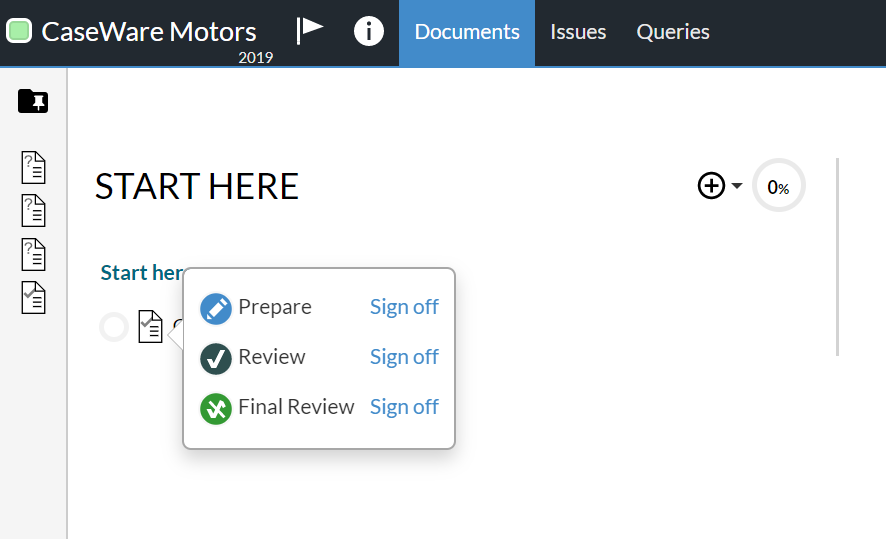
-
Once you're done, select the Save.
