Konten den entsprechenden Gruppen zuordnen
Auf der Registerkarte Konten, auf die Sie über die Seite Daten zugreifen, kann das Symbol Konten zuordnen manchmal mit einem roten Kennzeichen (  ) angezeigt, sobald Sie die Hauptabschlussübersicht importiert haben. Dies bedeutet, dass ein oder mehrere Konten nicht zu Gruppen zugeordnet wurden. Das Gleiche passiert, wenn Sie manuell ein oder mehrere Konten hinzufügen. Bitte beachten Sie, dass im roten Kennzeichen die Anzahl der nicht zugeordneten Konten angezeigt wird. Gibt es beispielsweise drei nicht zugewiesene Konten, zeigt das Kennzeichen 3 (
) angezeigt, sobald Sie die Hauptabschlussübersicht importiert haben. Dies bedeutet, dass ein oder mehrere Konten nicht zu Gruppen zugeordnet wurden. Das Gleiche passiert, wenn Sie manuell ein oder mehrere Konten hinzufügen. Bitte beachten Sie, dass im roten Kennzeichen die Anzahl der nicht zugeordneten Konten angezeigt wird. Gibt es beispielsweise drei nicht zugewiesene Konten, zeigt das Kennzeichen 3 ( ) an.
) an.
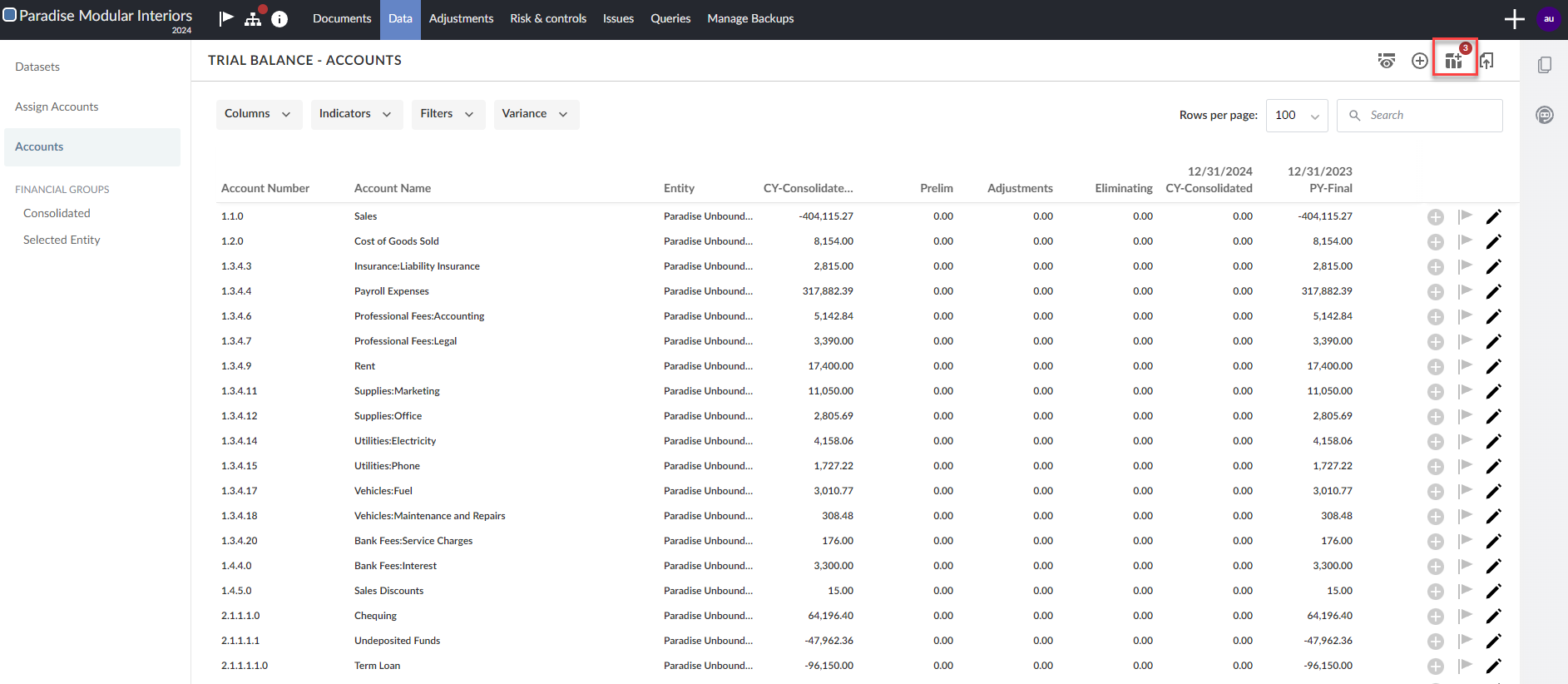
Nicht zugeordnete Konten müssen manuell den passenden Gruppen zugeordnet werden, damit Ihre Finanzdaten im gesamten Engagement korrekt ausgefüllt werden. Wenn mehrere Gruppierungsstrukturen vorhanden sind, wird ein Konto, das einer Gruppe in der Standardstruktur zugewiesen wird, automatisch auch verknüpften Gruppen in anderen Strukturen zugewiesen.
Konten den entsprechenden Gruppen zuordnen
Auf der Seite Konten zuordnen können Sie manuell Konten den entsprechenden Gruppen zuordnen.
Ein Konto einer Gruppe zuordnen:
-
Wählen Sie das Symbol Konten zuordnen (
 ) in der oberen rechten Ecke der Registerkarte Konten auf der Seite Daten.
) in der oberen rechten Ecke der Registerkarte Konten auf der Seite Daten.Sie können Konten zuordnen aus dem linken Bereich wählen.
Auf der Registerkarte Konten zuordnen werden die nicht zugeordneten Konten im Bereich Nicht zugewiesene Konten angezeigt.
Handelt es sich um ein konsolidiertes Engagement, können Sie in der Drop-down-Liste Entitätsauswahl die Einheit, der Sie Konten zuordnen wollen.
Die Finanzgruppen werden in der Liste Gruppen angezeigt. Verfügt Ihr Produkt über mehrere Gruppierungsstrukturen, können Sie die Drop-down-Liste verwenden, um auszuwählen, welcher Gruppierungsstruktur Sie Konten zuweisen möchten.
Sie können das Kontrollkästchen Weitere Aktionen (
 ) | Verborgene anzeigen aktivieren, um Gruppen anzuzeigen, die im Engagement ausgeblendet wurden. Nach Auswahl der Option Verborgene anzeigen wird das Symbol Unsichtbar (
) | Verborgene anzeigen aktivieren, um Gruppen anzuzeigen, die im Engagement ausgeblendet wurden. Nach Auswahl der Option Verborgene anzeigen wird das Symbol Unsichtbar ( ) neben den verborgenen Gruppen angezeigt, um diese besser in der Liste erkennen zu können.
) neben den verborgenen Gruppen angezeigt, um diese besser in der Liste erkennen zu können.
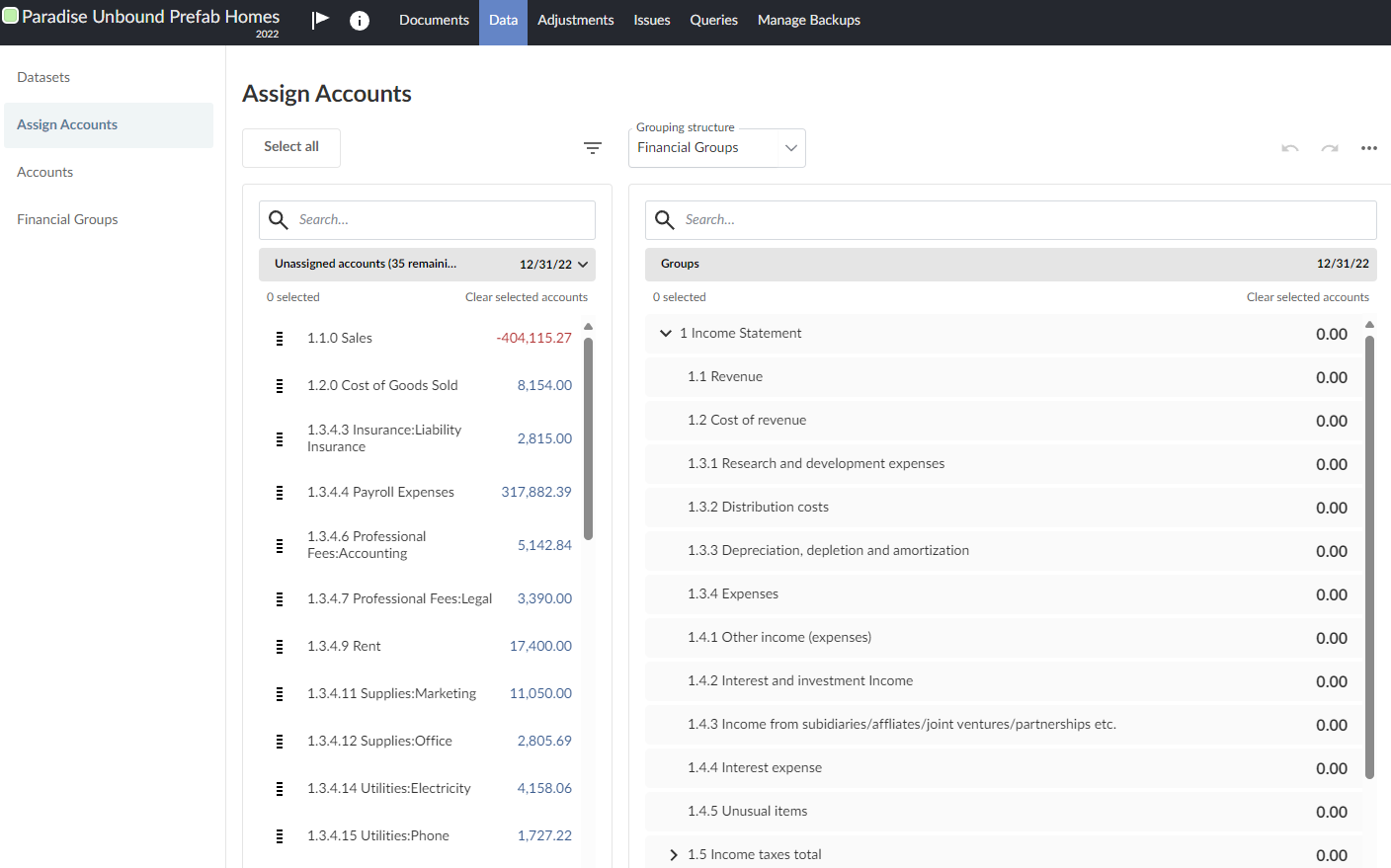
-
Wählen Sie die Gruppe, der das ausgewählte Konto zugeordnet werden soll.
Sie können auch per Drag-and-Drop das Konto aus dem Bereich Nicht zugewiesene Konten in die geeignete Gruppe ziehen und sie damit zuordnen.
Suchfeld oder Filter können verwendet werden, um das Konto zu suchen, das Sie zuordnen möchten. Mit dem Suchfeld können Sie anhand der Nummer oder des Namens nach Konten suchen. Mit den verfügbaren Filtern können Sie die nicht zugeordneten Konten danach filtern, ob das Konto einen Haben- oder Sollsaldo aufweist und wie hoch der Saldo ist.
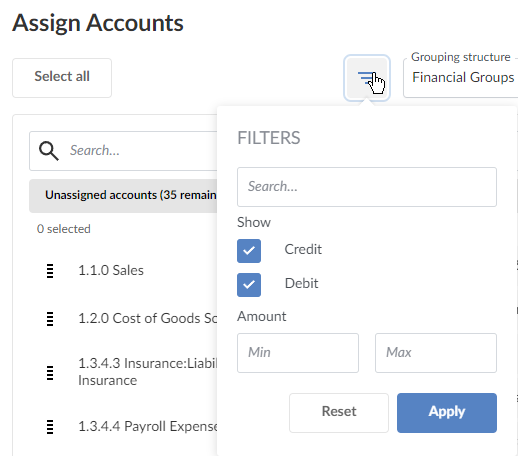
Wenn in Ihrem Produkt Dimensionen verfügbar sind, können Sie das Konto den Dimensionen zuordnen, nachdem Sie es einer Gruppe zugewiesen haben, indem Sie das Symbol Drop-down (![]() ) und dann Dimensionen zuweisen wählen. Beachten Sie, dass Sie ein Konto zwar mehreren Dimensionen zuordnen können, aber nur einer Dimension pro Dimensionskategorie.
) und dann Dimensionen zuweisen wählen. Beachten Sie, dass Sie ein Konto zwar mehreren Dimensionen zuordnen können, aber nur einer Dimension pro Dimensionskategorie.
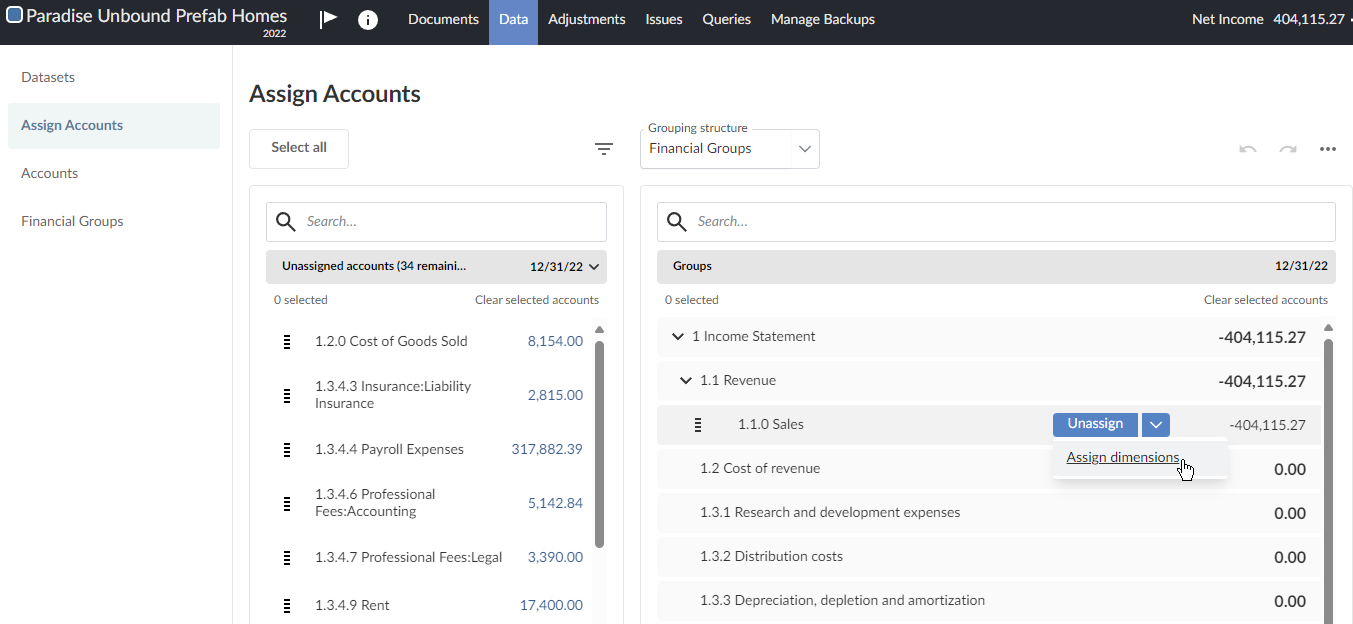
Bitte beachten Sie: Sie können nur Konten zu einer untergeordneten Gruppe (unteren Ebene) zuweisen, wenn keine Konten zur betreffenden übergeordneten Gruppe zugeordnet sind. Nehmen wir z. B. an, dass Sie zwei Kontengruppen haben, Einnahmen und Pachteinnahmen, die beide der übergeordneten Gruppe Erträge zugeordnet sind. Wenn Sie ein Konto der Gruppe Erträge zuweisen, können Sie keine Konten zu den Gruppen Einnahmen oder Pachteinnahmen zuordnen. Wenn Sie Konten untergeordneten Gruppen zuweisen möchten, müssen Sie zuerst die Zuordnungen für die übergeordneten Gruppen rückgängig machen. Weitere Informationen finden Sie in Zuordnung von Konten zu Gruppen rückgängig machen.
Nachdem Sie ein Konto zugewiesen haben, haben Sie die Möglichkeit, ggf. Rückgängig machen (![]() ) zu wählen.
) zu wählen.

View and compare multiple trial balances
You can view and compare trial balances with up to four different dates while assigning accounts. Some common examples include the following:
-
Current year (planning and final)
-
Prior year (planning and final)
Bitte beachten Sie: Not all products provide for the import of planning balances.
Notice that there is different behavior on the Assign Accounts tab where there are balances at more than one date. The example below shows the Assign Accounts tab after the import of a trial balance containing:
-
Current year planning balance—9/30/2024
-
Prior year final balance—12/31/2023
-
Prior year planning balance—9/30/2023
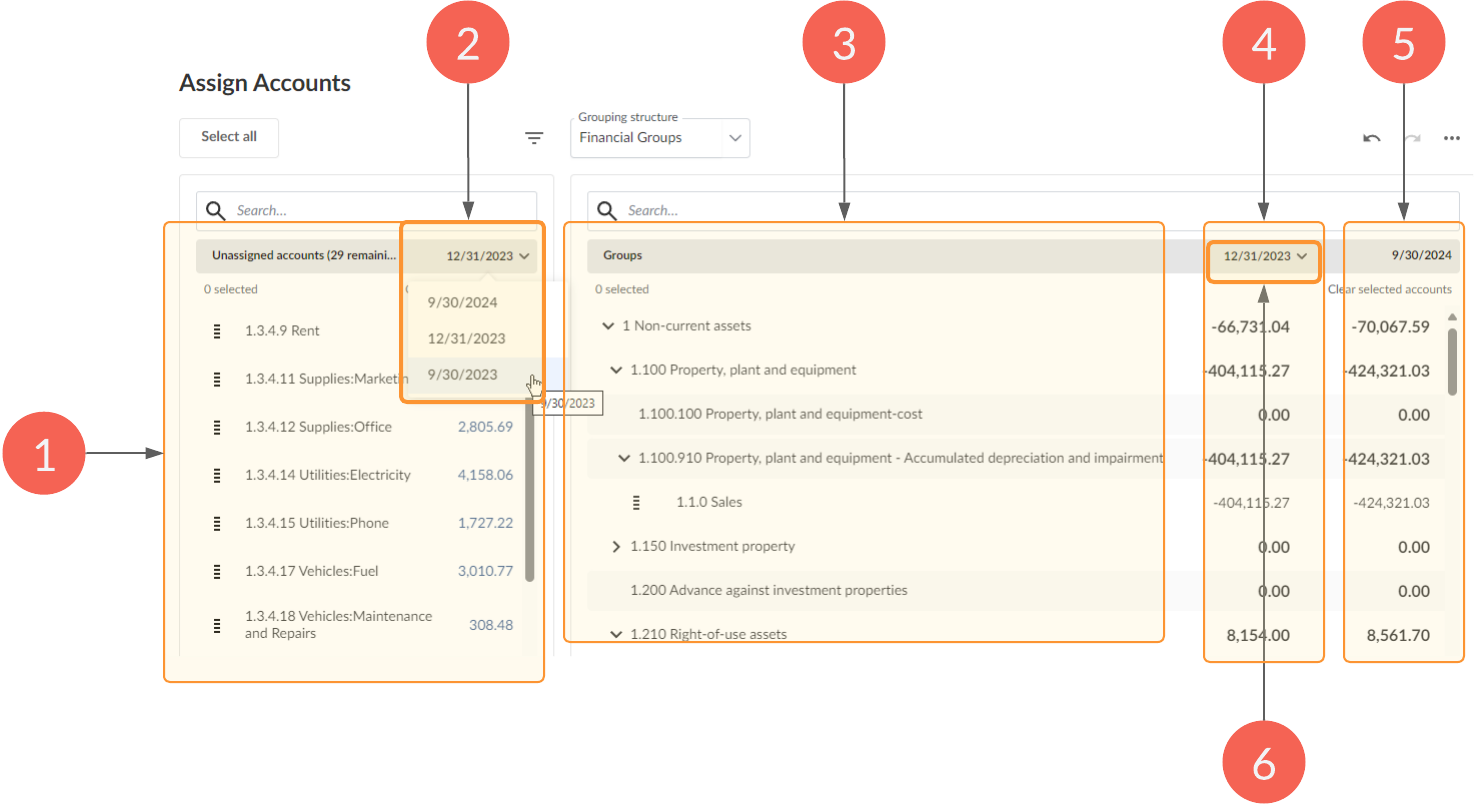
| Element | Beschreibung |
|---|---|
| 1 | Unassigned accounts list |
| 2 | Trial balance selector for the Unassigned accounts list |
| 3 | Groups list |
| 4 | Alternative trial balance column |
| 5 | Main trial balance column |
| 6 | Trial balance selector for the Alternative trial balance column |
Dates are synced from left to right. When choosing a different date (2) on the Unassigned accounts list (1), the balances in the Alternative trial balance column (4) in the Groups list change to match automatically. In the example below, we are selecting the planning balance of the prior year–9/30/2023 (2).
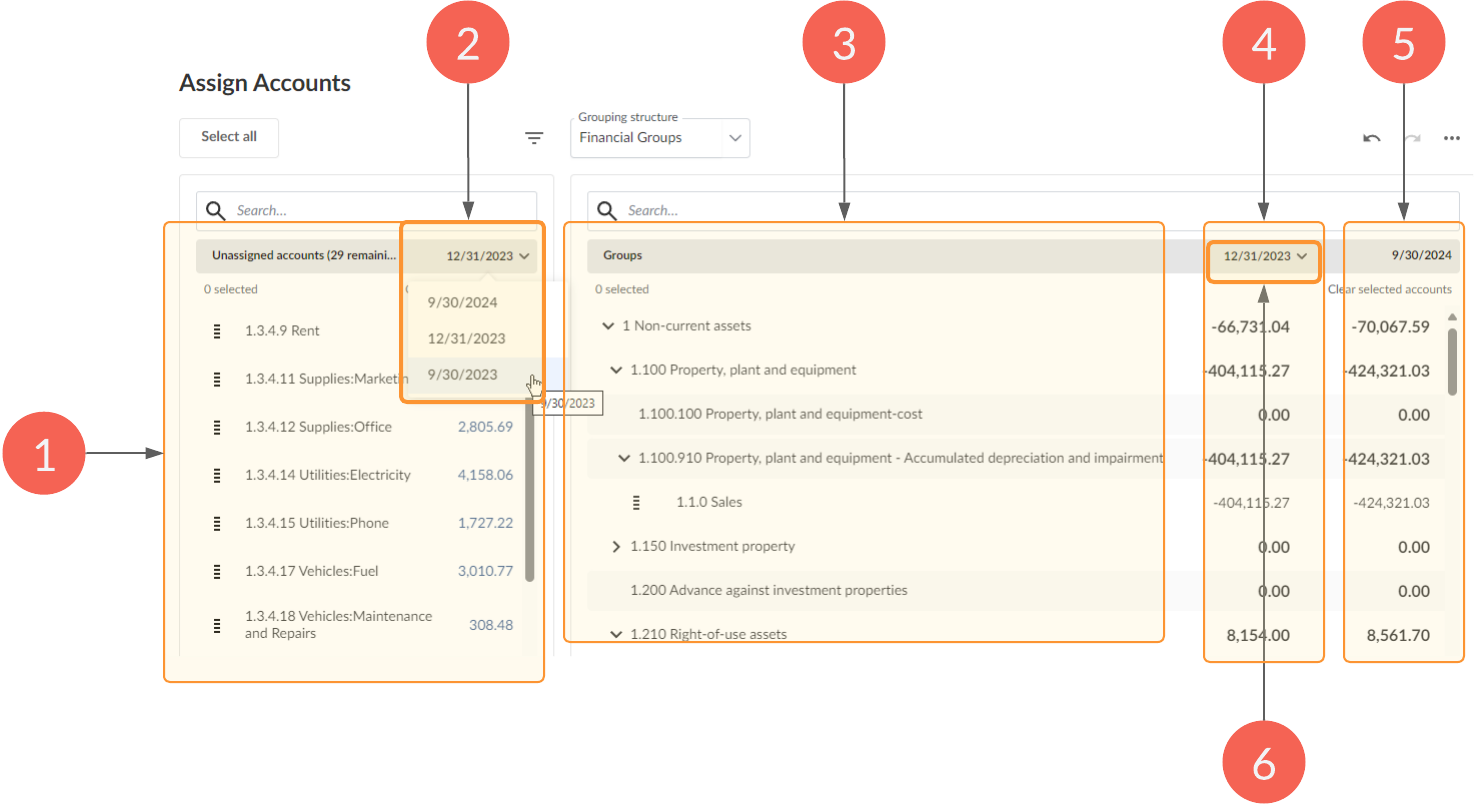
Which makes the Alternative trial balance column (4) on the Groups list change to be the same.
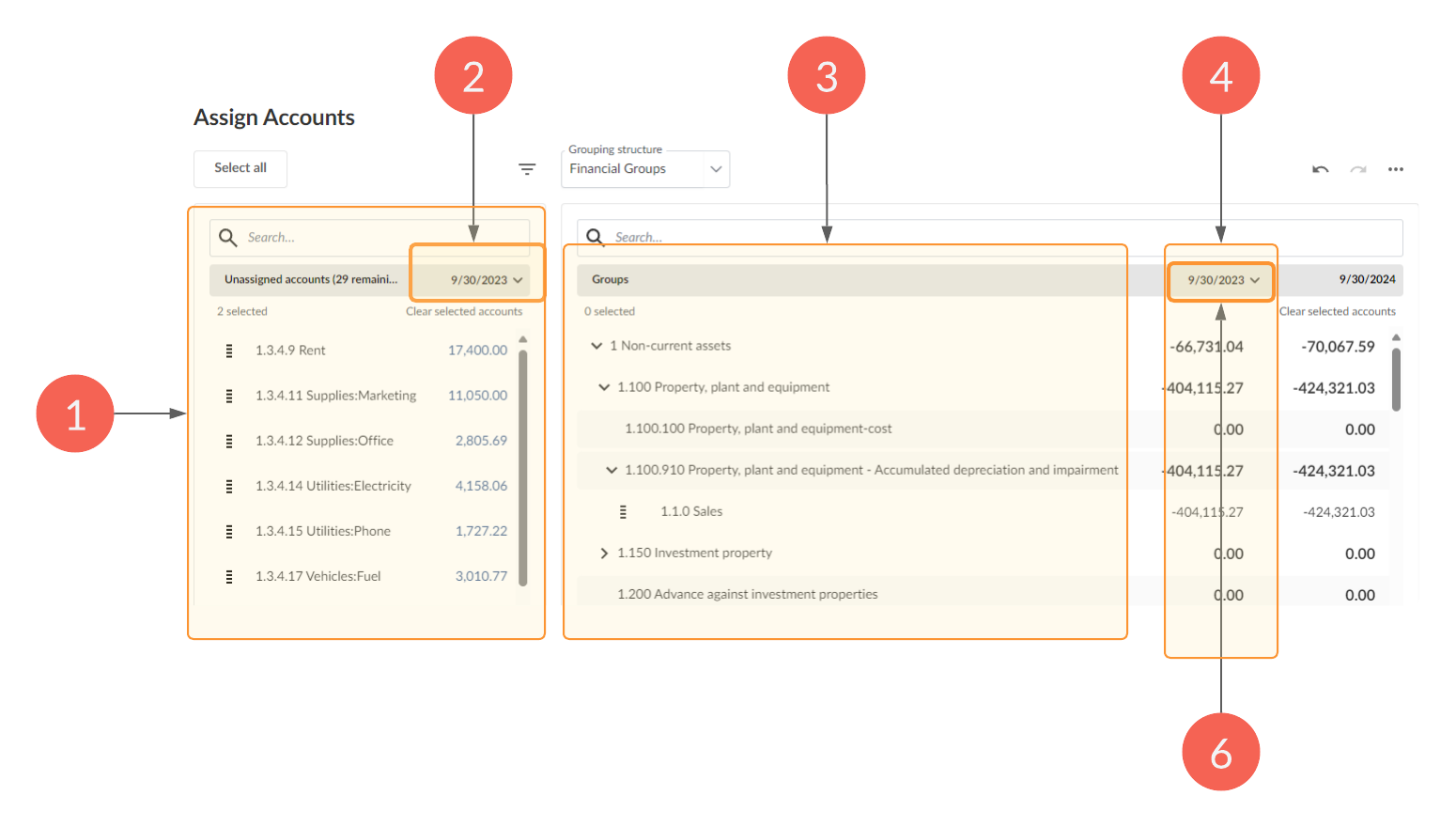
Choosing the balances at a different date (6) in the Alternative trial balance column in the Groups list has no effect on the balances shown in the Unassigned accounts list (1).
Precedence of display
If you import a trial balance as of two or more dates into the engagement, two columns are displayed on the Groups list, with the highest priority balances shown in the Main trial balance column and the other balances shown in the Alternative trial balance column.
Order of priority
-
Current year final balance
-
Current year planning balance
-
Prior year final balance
-
Prior year planning balance
Kontenzuordnung aus einem anderen Engagement kopieren
Um den Prozess der Kontenzuordnung zu vereinfachen, können Sie die Kontenzuordnungsstruktur aus einen anderen Engagement kopieren. Dadurch können Sie Engagements nutzen, die die gleiche Standardpositionsstruktur und die gleichen Gruppennummern verwendet. So können Sie Konten in Ihrem aktuellen Engagement automatisch so zuweisen, dass sie mit dem Engagement übereinstimmen, von dem Sie kopieren.
Bitte beachten Sie: The steps to select an engagement to copy from differ slightly if the engagement you select to copy from is a consolidated engagement.
Wenn Sie ein Engagement zum Kopieren auswählen, werden Konten in Ihrem aktuellen Engagement, die dieselbe Kontonummer wie die Konten in dem anderen Engagement haben, den entsprechenden Standardpositionen zugewiesen.
Hinweis: Sie können Kontenzuordnungen nur von Engagements kopieren, auf die Sie Zugriff haben.
To copy an account assignment from another engagement:
-
Wählen Sie auf der Seite Konten zuordnen die Option Weitere Aktionen (
 ) | Kontenzuordnung aus einem anderen Engagement kopieren.
) | Kontenzuordnung aus einem anderen Engagement kopieren.
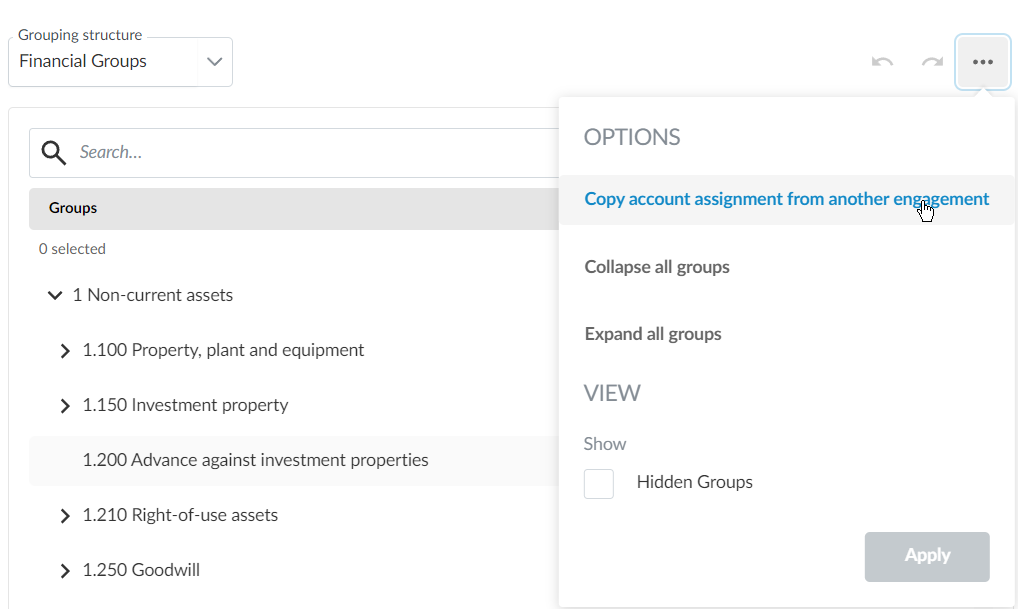
-
In the Copy assignment from engagement dialog, in Entity, select the entity that contains the engagement you want to copy from.
-
In Engagement, select the engagement from which you want to copy the account assignment.

-
If you are copying from a consolidated engagement, you are prompted to select the entity to which the consolidated engagement belongs:
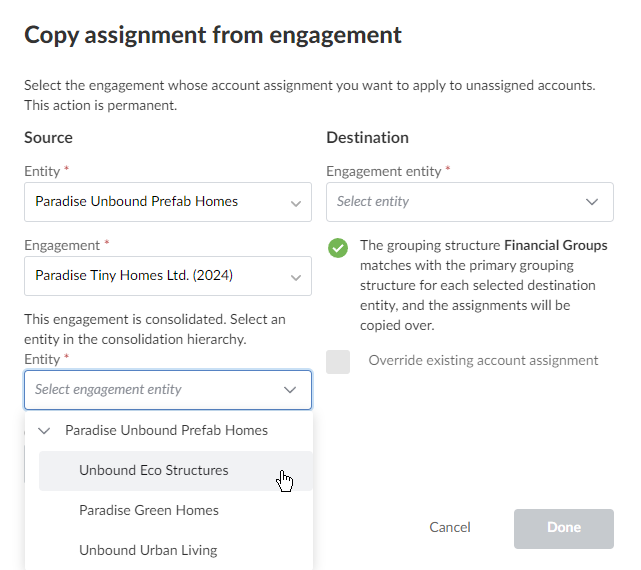
You can also copy account assignments from multiple financial group structures by selecting the financial groups in the source engagement to copy over, in Grouping structure.
Bitte beachten Sie: If the source engagement has multiple financial groups available in Grouping structure, and you do not make a selection, the primary financial group is selected by default and appears in Grouping structure.
Bitte beachten Sie: For source engagements with a single financial group, the only available financial group is selected by default, and you can’t deselect or change this.
If the grouping structure for accounts matches the current engagement, a success indicator appears, and the name of the grouping structure appears in Grouping structure.
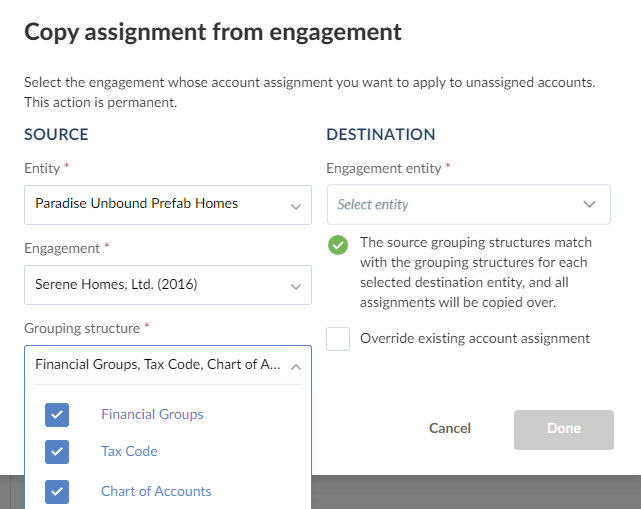
-
In Engagement entity under Destination, Select the engagement to which you want to apply the account assignment. You can copy account assignments from another engagement to multiple entities in your current engagement by selecting the destination entities from the dropdown.
Wenn Sie eine bereits vorgenommene Kontenzuordnung überschreiben möchten, wählen Sie Vorhandene Kontenzuordnung überschreiben. Wird diese Option nicht auswählt, bleiben Ihre bestehenden Kontozuordnungen unverändert und es werden nur Konten zugeordnet, die derzeit nicht zugewiesen sind.
-
Klicken Sie auf Fertig.
Zuordnung von Konten zu Gruppen rückgängig machen
Sie können die Zuordnung von Konten zu Gruppen manuell auf der Registerkarte Konten zuordnen rückgängig machen.
Zuordnung von Konten zu Gruppen rückgängig machen:
-
Navigieren Sie auf der Registerkarte Konten zuordnen zu der Gruppe, bei der Sie die Zuordnung von Gruppen rückgängig machen möchten.
-
Markieren Sie die Konten, die der übergeordneten Gruppe zugeordnet sind, und ziehen Sie sie in den Bereich Nicht zugewiesen.
