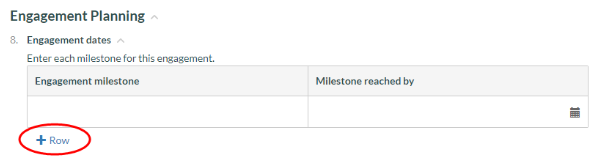Review and customize procedure settings
If you want to view or customize the settings for a specific procedure or sub-procedure in the checklist, open the document and select Edit (![]() ). Select More actions (
). Select More actions ( ) | Settings, then select the Override the checklist settings check box.
) | Settings, then select the Override the checklist settings check box.
The following options are available in the Procedure Settings dialog:
| Setting | Description |
| Allow sign offs | Select this option to add a signoff ( |
| Allow input notes in procedures | Select this option to add a text box below the response where users can enter notes. You can add a note placeholder in the displayed field. |
| Allow multiple rows | Select this option to allow users to provide more than one response for the procedure. This option enables the +Row button in the procedure. Note: If your procedure has more than one response, selecting this setting will automatically display your responses in a table beneath the procedure. The response placeholder labels are displayed in the header row. |
| Response sets | Select +Response to add a response type. Select Remove ( Select Edit ( |
| Show responses beneath procedure | Select this option to display the responses below the procedure. |
Once you're done, select Save.