Measure productivity

Content in this topic requires CasewareCloud Time.
As your organization completes an engagement, it can be useful to determine how productively team members are working. For example, if your staff members are recording fewer hours than your organization's standard, you may need to investigate the cause. One way to measure productivity using Cloud is to create a Time Productivity report. This report displays the variance between a organization's standard hours and the actual hours worked over a selected time period, and is generated using time entries created by members of your organization.
Generate a Time Productivity Detailed report
A Time Productivity report in the Detailed format shows total variance for the given time period broken down by day. If you would like to know on how many days in the last month your staff met expectations for standard hours, for example, this format is ideal.
To generate a Time Productivity report in the Detailed format:
-
To generate a report for yourself, ensure you have the View own entries permission. To generate a report for all staff, ensure you have the View all staff entries permission or equivalent privileges.
-
From the Cloud menu, select Analysis.
-
From the Type drop-down menu, choose Time Productivity.
-
From the Format drop-down menu, choose Detailed.
-
From the Group by drop-down menu, choose Staff or Week.
-
From the Select section, select All to generate a report for all staff members, or select Staff to generate a report for an individual.
-
Select Variance:
-
All - Displays all available entries.
-
Under - Displays only negative variances.
-
Over - Displays only positive variances.
-
Over/Under - Displays only entries with variance, while omitting entries without variance.
-
-
Select Date and Sort options as appropriate.
-
Select Generate. A Time Productivity report in Detailed format is displayed.
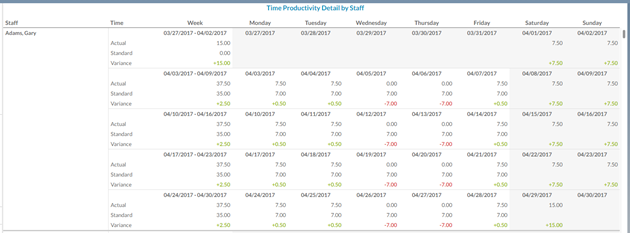
You have generated a Time Productivity report in the Detailed format. You can Print or Export this report.
Generate a Time Productivity Summary report
The Summary format shows the total variance for a given time period. This format is best when you would like make a simple comparison between staff members, or get an overall picture of how well your organization is meeting expectations.
To generate a Time Productivity report in the Summary format:
-
To generate a report for yourself, ensure you have the View own entriespermission. To generate a report for all staff, ensure you have the View all staff entries permission.
-
From the Cloud menu, select Analysis.
-
From the Type drop-down menu, select Time Productivity.
-
From the Format drop-down menu, choose Summary.
-
From the Select section, select All to generate a report for all staff members, or select Staff to generate a report for an individual.
-
Select Variance:
-
All - Displays all available entries.
-
Under - Displays only negative variances.
-
Over - Displays only positive variances.
-
Over/Under - Displays only entries with variance, while omitting entries without variance.
-
-
Select Date and Sort options as appropriate.
-
Select Generate. A Time Productivity report in Summary format is displayed.

You have generated a Time Productivity report in the Summary format. You can Print or Export this report.
