Start the engagement

Content in this topic requires Caseware ReviewComp.
To get started, create a new Caseware ReviewComp engagement file. You can also set key dates, budgets and assign staff members to the engagement file to prepare and review the engagement work.
Note: If you create an engagement by mistake, you can delete it and restore the engagement token within 24 hours. To learn more, see Manage purchased engagements.
To create a Caseware ReviewComp engagement:
-
From the Cloud menu (
 ), select Caseware ReviewComp.
), select Caseware ReviewComp. -
Select the New button.
-
Choose your client Entity, enter a name for the engagement file and specify the year of the engagement.
- carry forward data from an existing engagement by selecting the Carry forward data from drop-down. See Carry forward an engagement for more information.
- copy an existing engagement from another entity by selecting Entity for source engagement and Source engagement.
- select a Start Date and End Date for your engagement, enter budget information and add a description.
-
In the Preparer field, enter your name and select yourself from the drop-down list.
-
In the Reviewer field, enter another staff member's name. Select them from the list to assign them as a reviewer.
-
Select Save.
The Caseware ReviewComp dialog displays.
You can also:
You are now assigned as the preparer.
The engagement file automatically opens in your browser.
You have now created an engagement file, and assigned staff to prepare and to review the engagement.
Set the workflow status and year end date
When you first open the engagement, a pop-up displays showing the engagement's Workflow status.
The Workflow status lets clients and other stakeholders know how far along you are in the engagement process. If you intend to start working on the engagement right away, set the Workflow status to In Progress.
You can also set the engagement's Year end date. Note that an incorrect year-end date affects trial balance imports.
Once you select Save, you can view the Documents page.
The Documents page acts as Caseware ReviewComp's central hub. When you first open this page, very few documents are available. This is because you haven't defined the parameters of the engagement yet.
To populate more content in the Documents page, complete the 0-10 Planning Optimiser checklist. Documents are available within three engagement phases:
-
Planning
-
Fieldwork
-
Conclusion
Each phase has its own progress indicator that shows the document sign-off progress. You can hover over the progress indicator to view how many documents are Outstanding, Prepared or Reviewed.
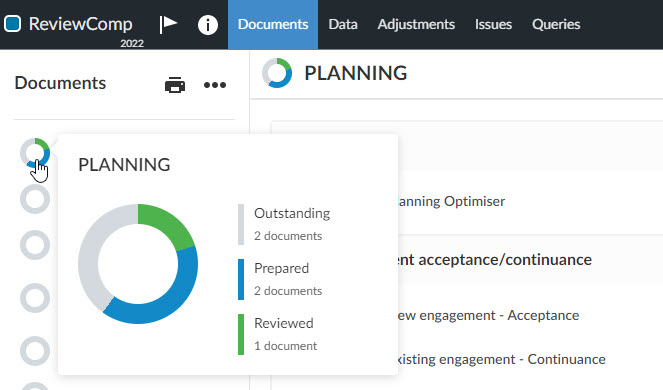
To see all documents available in Caseware ReviewComp, select More Actions (![]() ) | Hidden Items.
) | Hidden Items.
