Create an engagement file

Content in this topic requires Caseware PBC Requests.
Your first step is to create a PBC Requests engagement.
To create a PBC Requests engagement file:
-
From the Cloud menu (
 ), select Engagements.
), select Engagements. -
Select the New button.
-
In the next dialog, choose your client entity and enter the name for the engagement file.
-
Select Save.
In the New Engagement dialog, select PBC Requests.
You can also select the start date and end date for your engagement and enter budget information.
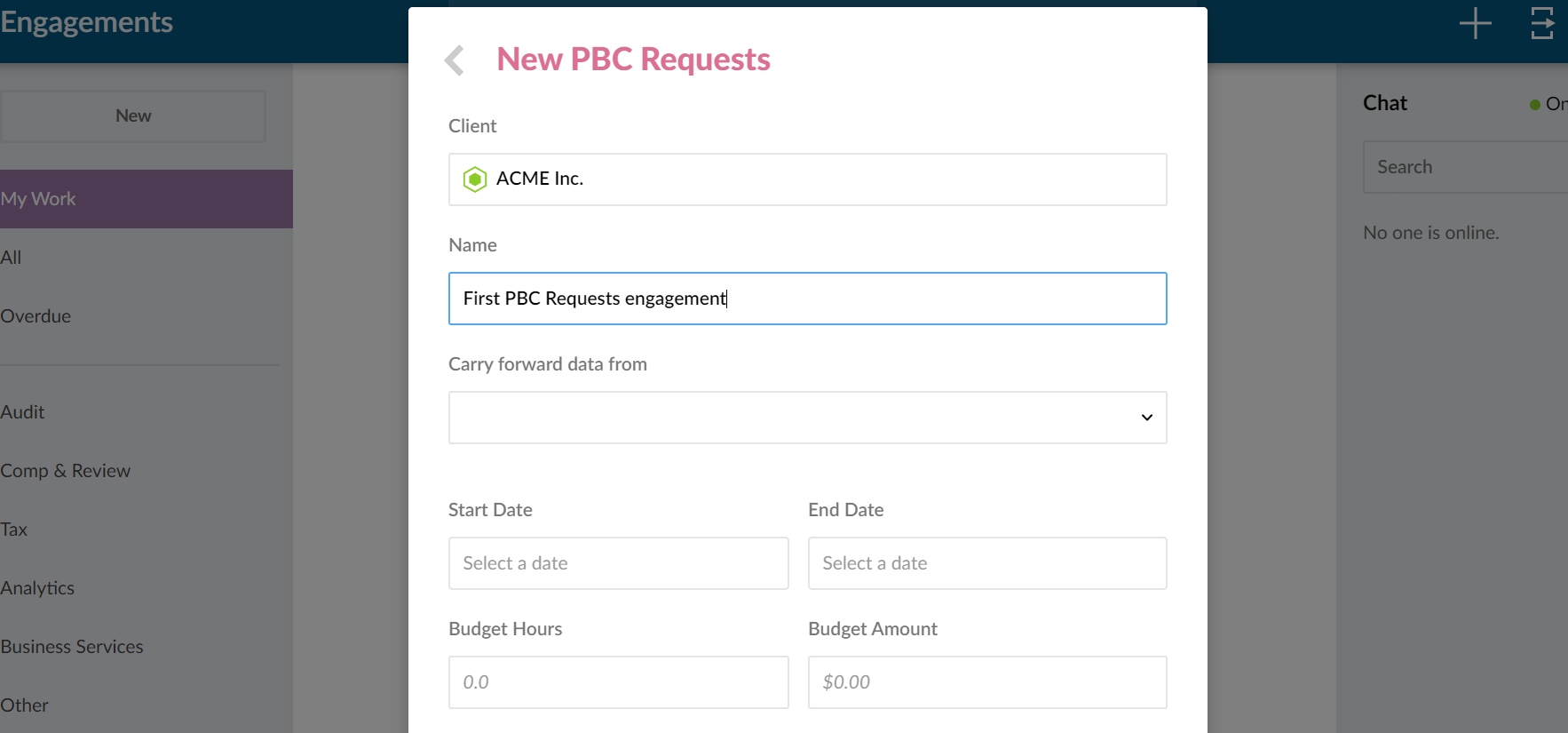
Once the file is created, it automatically opens in a new browser tab. The Engagement Properties dialog displays, so you can set some high-level properties.
You can also open the Engagements Properties dialog by selecting the entity name in the engagement file.
To set the engagement properties:
-
At Workflow stage, select a stage for the status of the overall engagement work.
-
At Operating Name, change the displayed name and enter the desired operating name.
This field displays the entity name by default. You can overwrite the default.
-
At Year End Date, enter the year end date for the engagement.
-
At Currency, select the desired currency for the engagement.
-
At Content language, select the desired language for the engagement.
-
Select the Second Reviewer button to select to add a second reviewer for all signoffs.
A Final Review option is included in the engagement signoff menus.
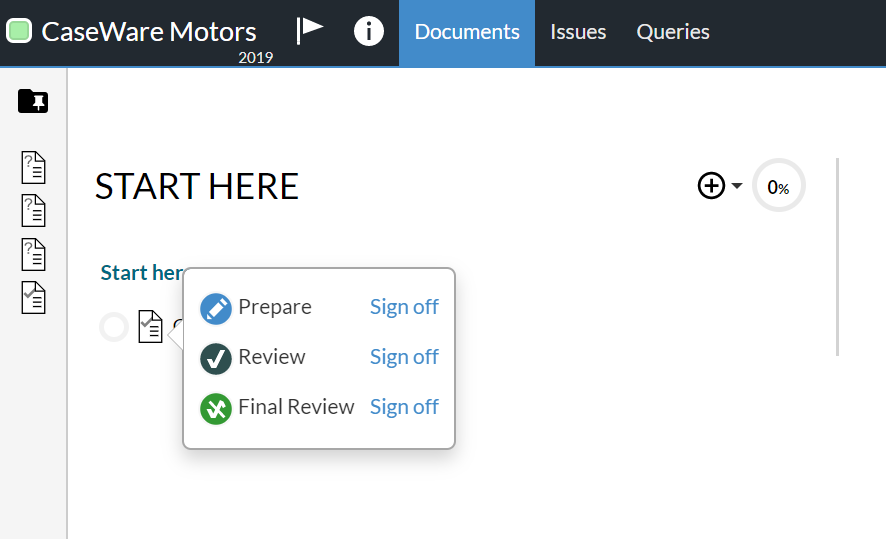
-
Once you're done, select the Save.
