Import the trial balance from an engagement file
You can import the trial balance from another engagement file if the Import from Caseware Cloud Engagement option is enabled in your product.
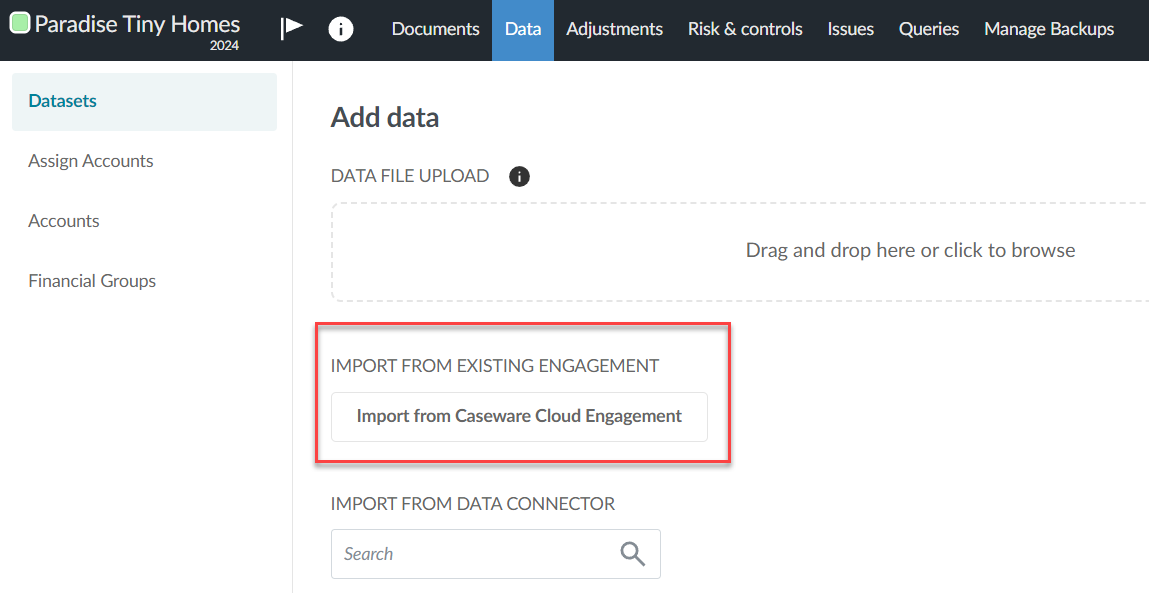
Initial setup of data in a trial balance imported from another engagement
Access to the source
To import from an engagement file that belongs to a different Cloud app, you must have access to that app and the entity that the file belongs to. To learn more, see Set staff access levels. See also Sync a trial balance across engagements in different Cloud apps.
Period data
Period data between the source and destination engagements is automatically mapped. For example, the Current Year data column from the source engagement is automatically imported to the Current Year column in the destination engagement.
Year-end date synchronization
Once the data is imported, the year-end date for the destination engagement is automatically set to match the year-end date of the source engagement.
Annotations and issues
Annotations and issues are not imported from the source engagement.
Imports from a consolidation engagement
Importing from a consolidation engagement imports the parent entity data only into the destination engagement.
Synchronization rules and notifications for a synced trial balance
When you import data from another engagement, you have the option to turn on the Sync Trial Balance toggle. If you turn this option on, data from the source engagement is automatically synced with the destination engagement. This allows you to make changes to the data in the source engagement and automatically share those changes with synced engagements. Note that you cannot select consolidated engagements as source engagements.
-
A link to the source engagement displays on the Data page and for adjustments that are synced from the source engagement.
-
You cannot edit accounts, groups or adjustments synced from the source engagement.
-
You cannot assign accounts that have been synced from the source engagement.
-
You can create issues and annotations for synced accounts and groups but cannot create annotations for synced adjustments.
-
When changes are made to the source engagement, users in the destination engagement receive a notification to inform them that those changes have been applied to their file. Engagements are resynced every five minutes.
If changes have been made to the source engagement while a user was logged out of the destination engagement, they will receive a notification that there are changes pending when they next log in to the file, and then the pending changes will sync to the destination engagement on the usual five-minute cycle.
Note: Group names that are changed in the source engagement are not synced to the destination engagement.
-
When you make adjustments in the destination engagement, the adjustments are not synced back to the source engagement.
-
If you lock down an engagement that contains data synced from a source engagement, changes made in the source engagement are no longer synced.
-
If both the source and destination engagement are carried forward, the carried forward files are automatically linked so you can continue to sync data from the current year source engagement.
To import the trial balance from another engagement file:
-
Go to the Data page. The Data pages opens to the Datasets tab.
-
Select the Import from Caseware Cloud Engagement option
In the Select engagement section, select the engagement that you want to import the trial balance from.
Note that you can only select one engagement.
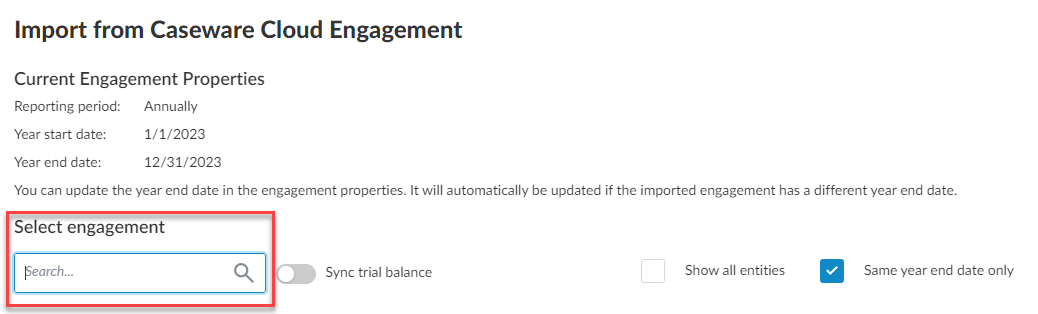
Tip: To select an engagement that belongs to a different entity, select the Show all entities check box.
-
If you want to automatically sync updates to the trial balance data from the source engagement to the destination engagement, select the Sync Trial Balance option.
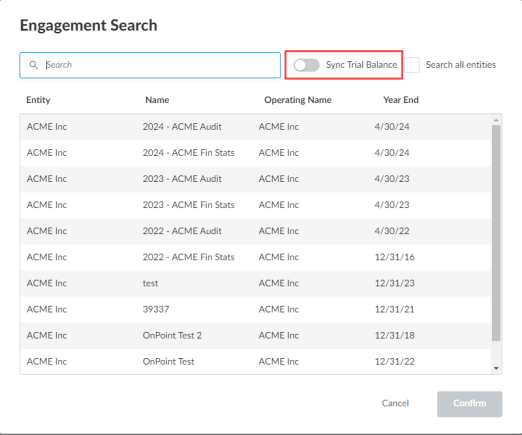
-
Select CONFIRM.
Reimport the trial balance data
After you complete the import, you can reimport the trial balance data at any point in time or import a new trial balance:
When you reimport data,
-
Account names and balances will be overwritten with the reimported data for accounts that already exist in the engagement
-
Any new accounts in the reimported data that do not already exist in the engagement will be added to the engagement.
-
Accounts that exist in the engagement that are not included in the reimported data will be deleted, unless:
-
The existing account has a balance for a period, balance type or other entity that is not included in the reimported data. For example, if the existing account has a prior year balance but the reimported data only includes data for current year balances, the existing account will not be deleted.
-
The existing account has a corresponding adjustment, issue or annotation.
-
-
Any adjustments, issues and annotations made prior to reimport will remain after the data is reimported.
Note: If you reimport the data from a different source (from a different file name, for example) and there are accounts in the existing data that are not in the new data, the balance of these existing accounts is set to 0.
Note: In engagement files created from carry forward, account balances from prior years are not overwritten or deleted by the new data from reimport.
To reimport the trial balance:
-
Reassign the fields in the trial balance. Select Options (
 ) | Reassign fields on the Datasets tab on the Data page.
) | Reassign fields on the Datasets tab on the Data page.
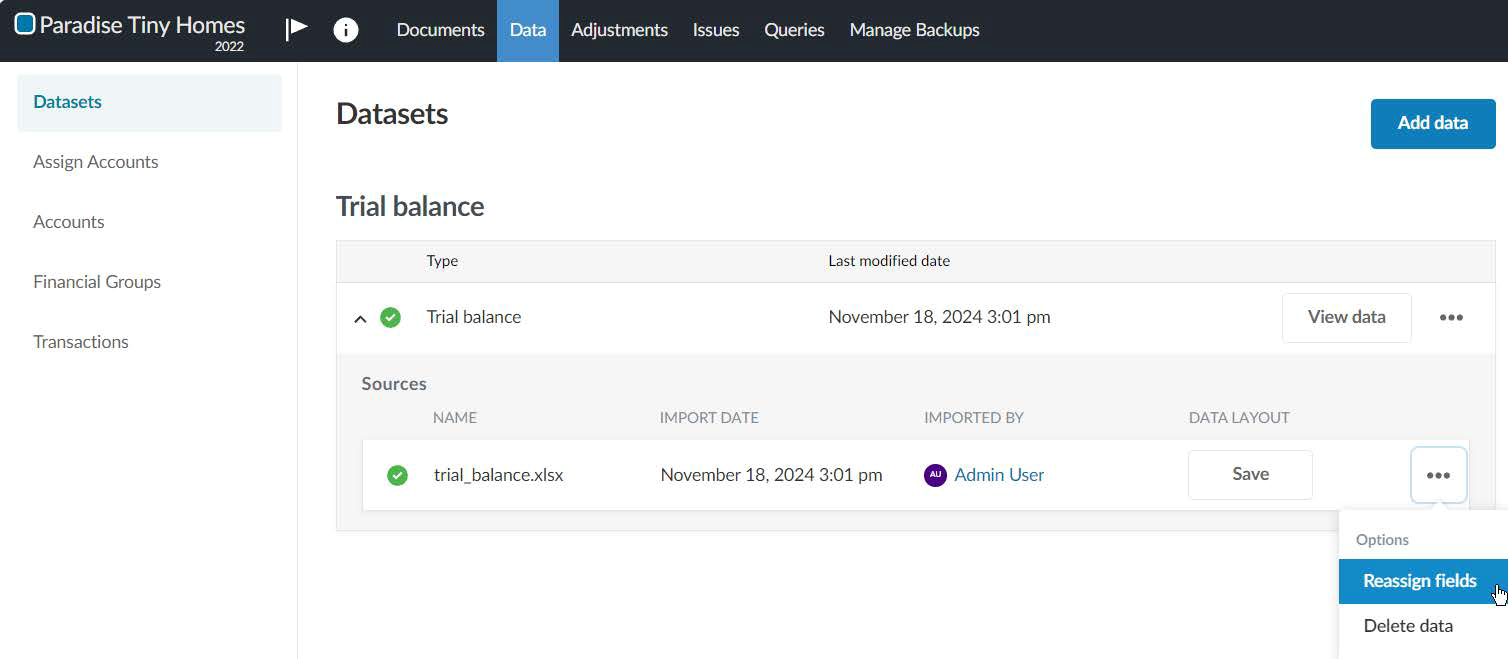
-
In the dropdowns, make any necessary changes in how fields in the data file are assigned to Caseware fields. Select Reimport.
Import a new trial balance
In an engagement where you have already imported a trial balance, you can import a new trial balance. Delete the existing trial balance and then proceed to import the new trial balance.
To import a new trial balance:
-
Delete the existing trial balance. Select Options (
 ) | Delete data on the Datasets page.
) | Delete data on the Datasets page.
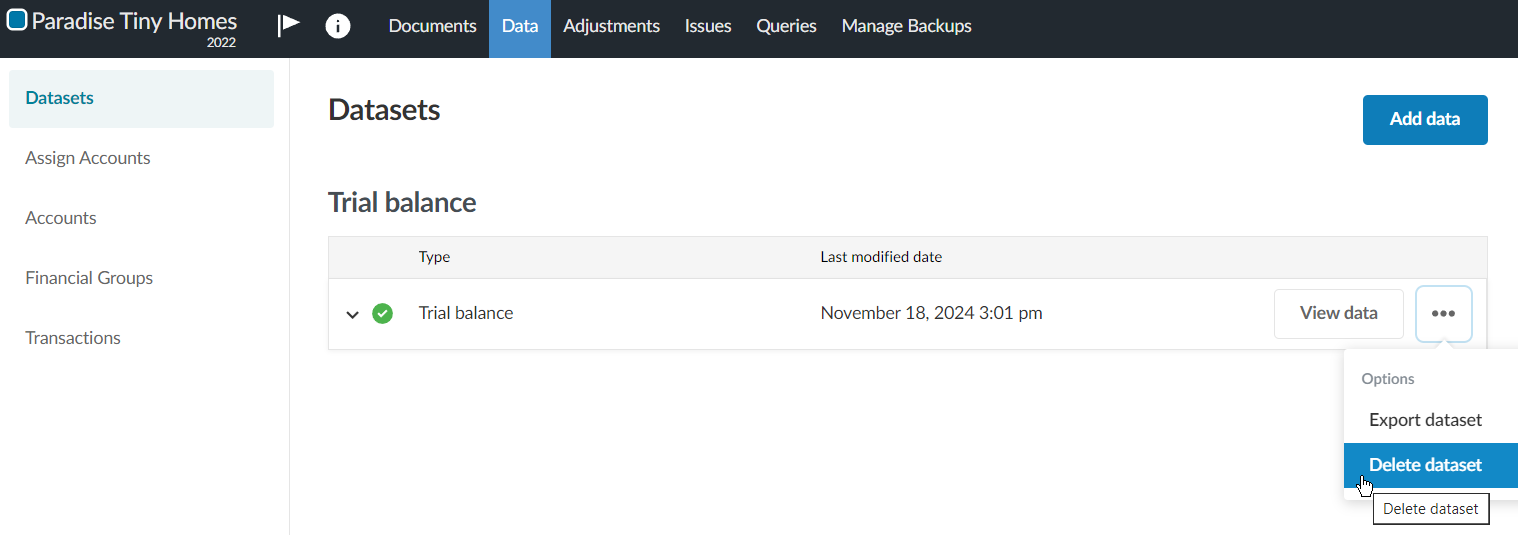
-
Proceed to import the new trial balance. Under DATA FILE UPLOAD, browse or drag the CSV or Excel file to the file upload area.
