Send email reminders to finalize entries

Content in this topic requires CasewareCloud Time.
Cloud can generate email reminders for pending entries on a weekly basis, or as needed. Reminders prevent pending entries from accumulating, and help keep your organization's records accurate.
Sending weekly email notifications
Weekly email notifications regularly remind staff who have pending time entries to finalize them.
To configure weekly email notifications for time entries:
-
Ensure you have the Settings Admin role, and that the intended recipients have the Process own entries permission and the View own entries permission.
-
From the Cloud menu, select Settings.
-
From the Time drop-down menu, select either:
-
Short Hours - remind staff to complete their timesheet from the previous week.
-
Time Pending entries - remind staff to review any pending entries from the previous week that have not yet been accepted.
-
-
Select Send a weekly email notification every and designate the date and time the notification will be delivered.
-
Enter a customized email Subject and Body. You can add tags to make content dynamic and personalized. You can add the following tags:
- Staff first name
- Staff last name
- Start of the week
- End of the week
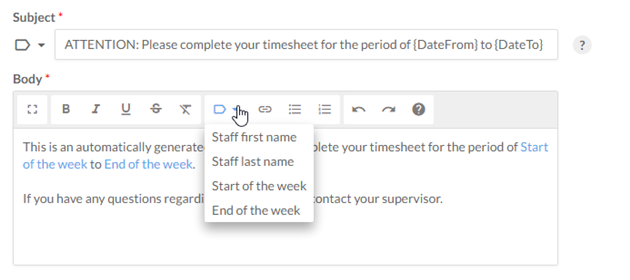
-
Select Save.
You have enabled and configured weekly email notifications for pending entries.
Note: You can prevent staff members from receiving Short Hours notifications by selecting Do not send a timesheet email notification when a previous week's timesheet is not completed in the Standard Hours section of the Edit Staff dialog. For more information, see Reorganize staff and groups.
Sending on demand notifications
On demand notifications immediately send reminders to all staff members with pending entries. Use on demand notifications as needed in place of weekly notifications, or to supplement them when further reminders are required.
To send an on demand notification for time entries:
- Ensure you have the Settings Admin role, and that the intended recipients have the Process own entries permission and the View own entries permission.
-
From the Cloud menu, select Settings.
-
From the Time drop-down menu, select either:
-
Short Hours - remind staff to complete their timesheet from the previous week.
-
Time Pending entries - remind staff to review any pending entries from the previous week that have not yet been accepted.
-
-
Select On Demand.
-
Enter a customized email Subject and Body. Using the Tag drop-down menu you can add tags to make dynamic and personalized content. You can add the following tags:
- Staff first name
- Staff last name
- Start of the week
- End of the week
-
Select Send Now.
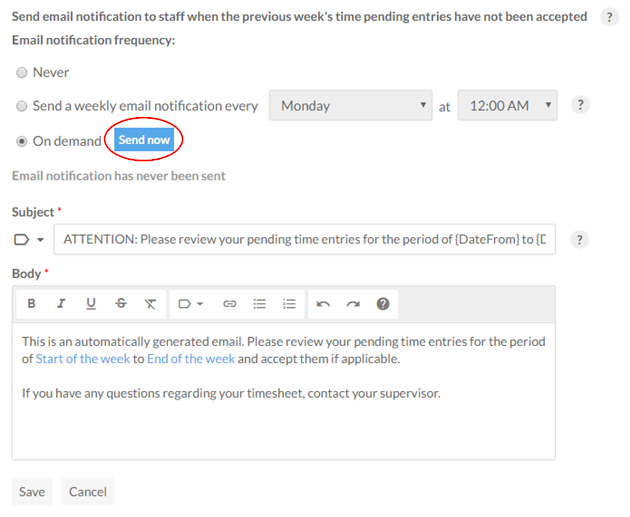
You have sent an on demand notification to staff members with pending time entries.
