Policy responses
In the DESIGN module, the Policy response tab is where system designers document the firm’s policy responses, outlining how the firm will respond to quality risks.
Define policy responses
There are 3 types of policy responses:
-
Mandatory policy responses - These policy responses are prescribed by the firm’s applicable quality management standard. The firm must assess their relevance.
-
Network policy responses - These policy responses are prescribed by the firm’s network firm, where relevant. The network firm will distribute the prescribed policy responses, which are then imported in Settings. The firm must assess their relevance.
-
Firm policy responses - These policy responses are recorded by the firm and are in addition to the mandatory and network policy responses.
Modify a policy response
Note that existing policy responses can only be modified if the status is in Draft mode. If a policy response has already been accepted or reviewed, the sign-off must be removed before the policy response can be modified.
To edit a policy response:
-
Click on the Expand icon (
 ) under the Relevant column to expand the policy response.
) under the Relevant column to expand the policy response.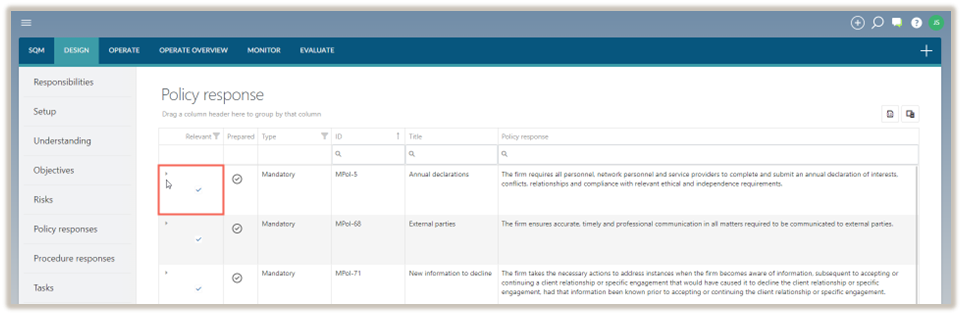
-
Select the Edit icon (
 ) and modify the procedure as required.
) and modify the procedure as required. -
To save the changes, select SAVE.
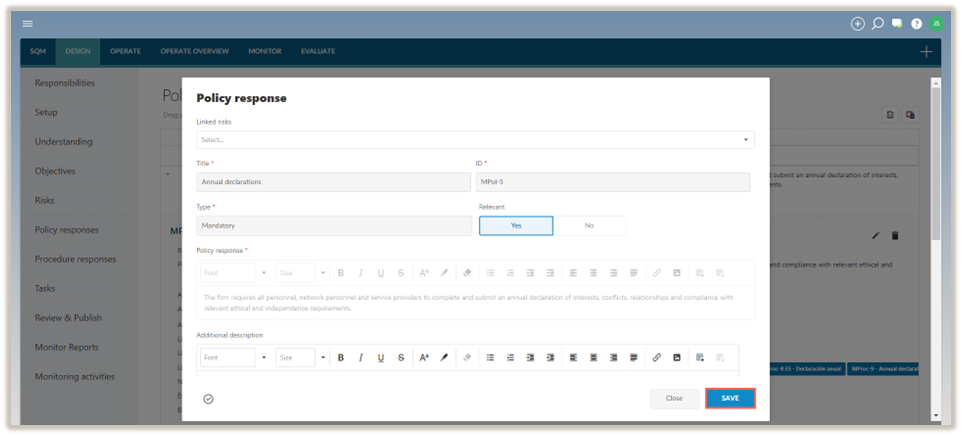
To delete a policy response:
Note: Mandatory and network policy responses cannot be deleted.
-
Click on the Expand icon (
 ) under the Relevant column to expand the policy response.
) under the Relevant column to expand the policy response. -
Select the Delete icon (
 ).
).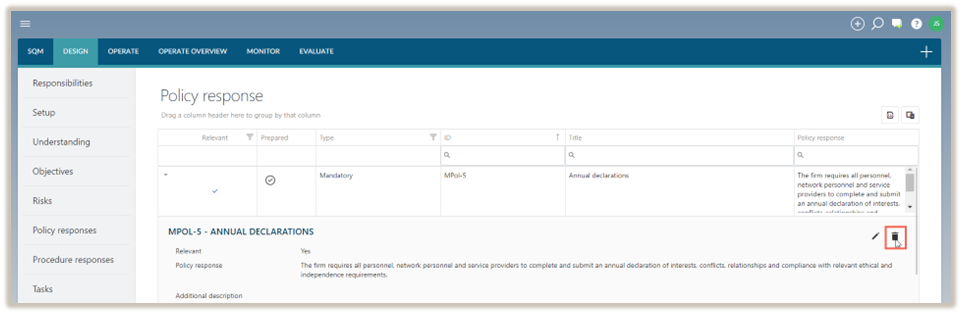
-
In the delete confirmation prompt, select Delete.
Note: If the policy response does not apply to a firm, it will be marked as Not relevant. Non relevant policy responses are not carried forward in the firm’s design of the system of quality management.
Sign-offs and approvals
Policy responses selected as relevant and signed off as prepared will be considered finalized and included in the draft system of quality management. Once the firm approves the drafts, they will be published.
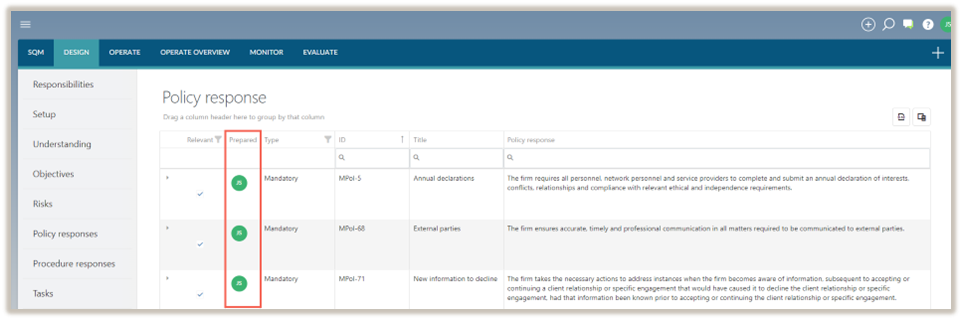
Complete policy response
To complete the Policy response dialogue, system designers can add a new policy response or modify a policy response from the list of policy responses already included in the table. To modify a policy response, see Modify a policy response.
To add a new policy response:
-
Select the Add icon (
 ) and select Policy response.
) and select Policy response.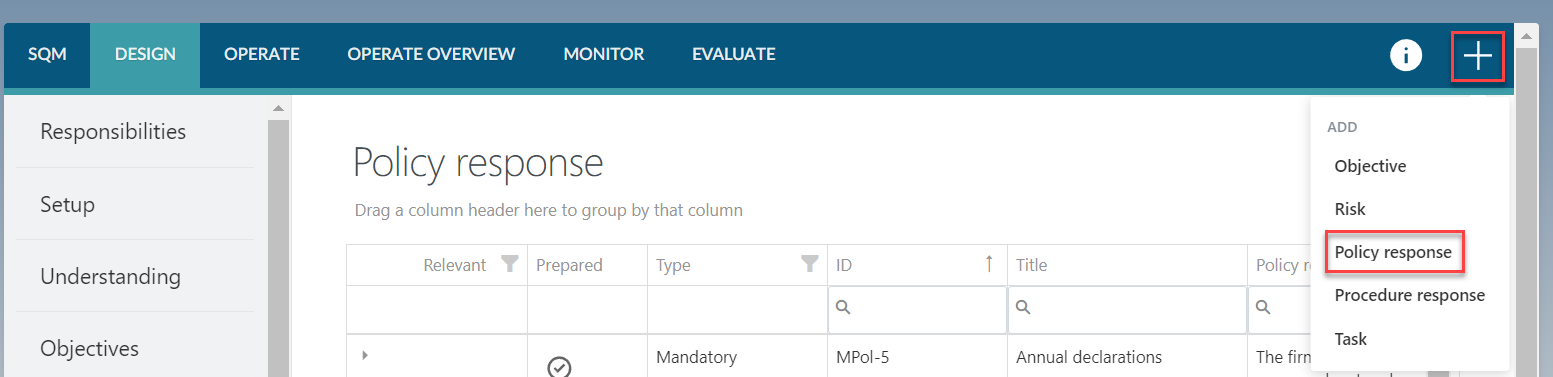
-
Complete the Policy response dialogue box.
The Policy response dialogue contains the following fields to be completed:
Note: When completing a mandatory or network policy response, some of the fields will be pre-populated and cannot be modified.
| Field | Input |
|---|---|
| Linked risks | The risks that are addressed by the policy response are listed in this field. |
| Title | Input a short title for the policy response. |
| ID | Enter the unique identification number for this policy response. |
| Type | No input required. |
| Relevant | Select Yes if the policy response is relevant to the firm or select No if the policy response is not relevant to the firm. The default is set to Yes. |
| Reason for not relevant | This field appears when the firm has indicated that the policy response is not relevant to the firm. Enter a reason to address why the policy response is not relevant to the firm. |
| Policy response | Include a description for the policy response. When a policy response is selected from the library, the firm can modify the policy response to align with the firm’s unique characteristics. Mandatory and network policy responses cannot be modified. The Additional description section can be used to provide more context to a prescribed policy response. |
| Additional description | Include an additional description if necessary. Where mandatory and network policy responses are selected as relevant, you may choose to provide more context to the policy response in this field. |
| Applicable standard(s) | Select the standard(s) that the policy response relates to. If the firm has only selected one applicable standard no selection is required. |
| Authoritative reference(s) | Include authoritative references where relevant. |
| Link(s) | Include links to external documentation, specifying the name and URL of each linked document. URLs can lead to Caseware Cloud instances or other locations. |
| Note | Include any additional notes. |
| Linked procedure responses | Previously recorded procedure responses can be linked to this policy response using the dropdown menu. When a procedure response is recorded later, the link to this policy response will be recorded when completing the Procedure response dialogue. |
| Effective from | Leave this field blank if the policy response will become effective immediately. If the policy response becomes effective at a future date, enter that date in this field. The policy response can be recorded and published before the effective date. |
| Effective to | Leave this field blank if the policy response will remain in effect for the foreseeable future. If a policy response will no longer be in use after a specific date, record that date in this field. |
Note that fields marked with a red asterisk (*) are mandatory and must be completed before the policy response can be saved.
Once the dialogue has been populated, select SAVE.
