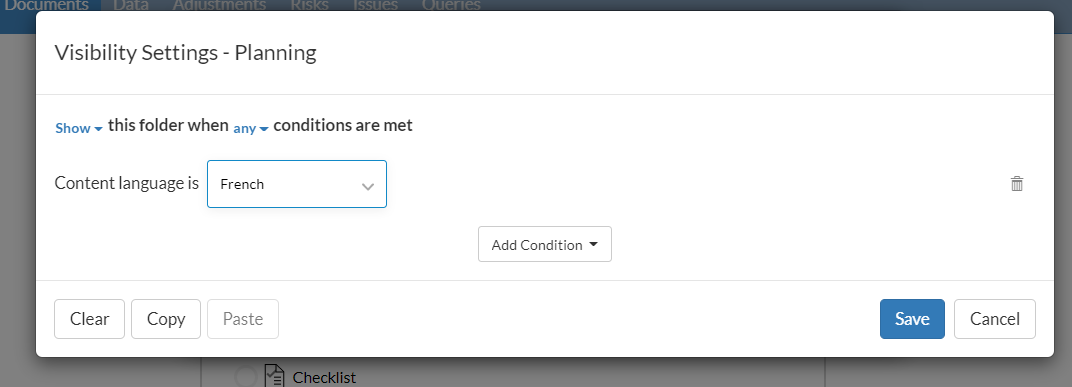Content en deliverables in meerdere talen aanmaken
Als je product meerdere talen ondersteunt, kun je de inhoud en deliverables (en wijzigingen aanbrengen in bestaande) in meer dan één taal schrijven.
Let op: Schrijven in meerdere talen kan worden gedaan door schrijvers van bedrijven in het sjabloon van het bedrijf of door medewerkers in een opdrachtbestand.
Dit onderwerp beschrijft een use-case voor het schrijven van Franse inhoud en deliverables in een firmasjabloon of een opdrachtbestand. Je kunt deze use-case als referentie gebruiken. Merk op dat je de stappen in deze use-case moet herhalen voor elke taal waarvoor je content en deliverables moet schrijven.
Veronderstelling: Engelse inhoud en deliverables zijn al toegevoegd en geautoriseerd in de sjabloon.
Voordat u begint
-
Zorg ervoor dat de taal (of talen) waarin je moet schrijven actief is (zijn). Zie Inhoudstaalvoor gedetailleerde instructies.
-
Zorg ervoor dat je de vertaalde inhoud hebt voor alle talen waarin je moet schrijven. De applicatie vertaalt tekst niet automatisch.
-
Zet de inhoudstaal van de sjabloon op de taal waarin u wilt schrijven (in dit geval op Frans)
Let op: Bij overdracht wordt de geselecteerde taal in het bestand van de huidige periode overgedragen naar het bestand van de volgende periode.

Hernoem mappen, submappen, documenten en plaatshouders
Hernoem mappen, submappen, documenten en plaatshouders
-
Ga naar de Pagina Documenten.
-
Hernoem mappen, submappen, documenten en plaatshouders
Selecteer Meer acties (
 ) | Herstellen.
) | Herstellen.Voer de Franse naam en de identificatie van de map of submap, het document en de plaatshouder in.
Voor elk item:
De Franse inhoud toevoegen
Hier is de aanbevolen aanpak voor het toevoegen van de Franse inhoud.
Brieven/memo's
Voeg een Franse versie toe voor de inhoud van de brief of memo en stel vervolgens in dat deze alleen worden weergegeven als de geselecteerde inhoudstaal van de sjabloon Frans is.
Inhoud van brieven en memo's in het Frans schrijven
-
Selecteer +Nieuwe sectie om een sectie toe te voegen voor elk stuk inhoud dat een frans equivalent moet hebben.
-
Voer de Franse inhoud in het overeenkomstige gedeelte in.
-
Voeg de volgende zichtbaarheidslogica toe voor elke franse sectie.
-
Selecteer Meer acties (
 ) | Herstellen.
) | Herstellen. -
Selecteer Zichtbaarheid bewerkenen selecteer vervolgens Taal in de vervolgkeuzelijst Voorwaarde toevoegen .
-
Stel de parameter Taal inhoud in op Frans.
-
Wijzig de logica van de voorwaarde in Tonen.
-
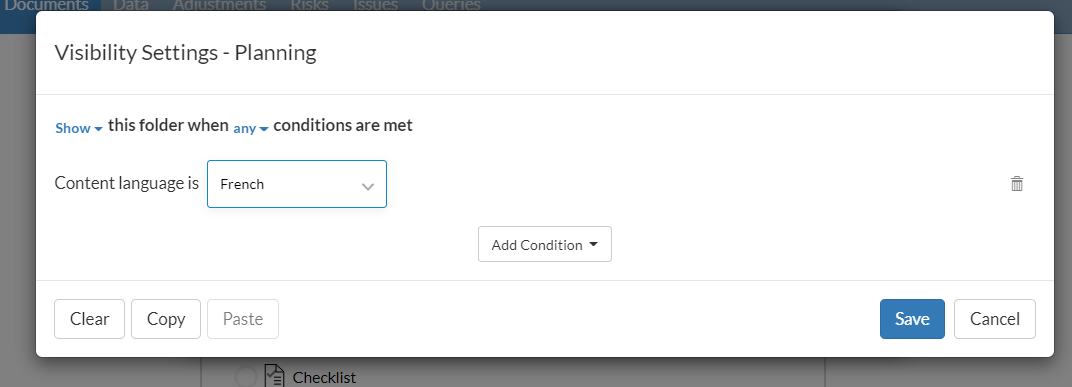
Checklists en vragen
Voeg de Franse versies van elke procedure en queryvraag toe.
Controlelijstprocedures in het Frans schrijven:
Open de controlelijst en selecteer Bewerken (![]() ). Voor elke procedure:
). Voor elke procedure:
-
Select the procedure description.
De werkbalk Opmaak wordt weergegeven.
-
Selecteer Data Link toevoegen (
 ) op de werkbalk.
) op de werkbalk.Het dialoogvenster Data Link wordt geopend.
-
Voeg op het tabblad Dynamische tekst de franse beschrijving van de procedure toe in het veld Uitvoer .
-
Selecteer Opslaan.
-
Je kunt ook het veld Samenvatting boven de beschrijving selecteren om een korte naam voor de procedure in te voeren.
De auteur van de Franse queryvragen:
Bekijk het querydocument Voor elke vraag:
-
Selecteer de beschrijving van de zoekvraag.
De werkbalk Opmaak wordt weergegeven.
-
Selecteer Data Link toevoegen (
 ) op de werkbalk.
) op de werkbalk.Het dialoogvenster Data Link wordt geopend.
-
Voeg op het tabblad Dynamische tekst de franse beschrijving van de vraag toe in het veld Uitvoer .
-
Selecteer Opslaan.
-
Je kunt ook het veld Samenvatting boven de tekst selecteren om een korte beschrijving voor de vraag in te voeren.
Je kunt Franse antwoordopties toevoegen voor antwoordtypes met keuzelijsten of meerdere keuzelijsten in de standaardinstellingen van de controlelijst.
Om french picklist antwoordopties toe te voegen aan de standaardinstellingen van de checklist:
Selecteer Zichtbaarheid bewerken (
 ) om het dialoogvenster Zichtbaarheidsinstellingen weer te geven.
) om het dialoogvenster Zichtbaarheidsinstellingen weer te geven.Selecteer het pictogram XBRL (
 ).
).Voer de Franse versie in van elke keuzelijstoptie.
Selecteer Opslaan.
Je kunt ook Franse antwoordtypes toevoegen aan individuele controlelijstprocedures en queryvragen die een keuzelijst of meerdere keuzelijsten als antwoordtype hebben.
Om french picklist antwoordopties toe te voegen voor een controlelijstprocedure of een queryvraag:
Ga naar de procedure in de checklist of de vraag in de query.
Selecteer Meer acties () | Instellingen.
Selecteer het pictogram XBRL (
 ).
).Voer de Franse versie in van elke keuzelijstoptie.
Selecteer Opslaan.
Jaarrekening
Om een Franse versie toe te voegen voor tekstsecties, kop- en voetteksten, moet u ervoor zorgen dat de inhoudstaal van de sjabloon is ingesteld op Frans en vervolgens de bestaande tekstsecties, kop- en voetteksten bewerken om de bestaande Engelse inhoud te verwijderen en de Franse inhoud toe te voegen.
Let op: Saldogroepen worden automatisch in het Frans weergegeven zodra je de inhoudstaal wijzigt.
De Franse versie van tekstsecties in financiële overzichten toevoegen:
Navigate to the existing text section in the financial statements
Verwijder de Engelstalige inhoud en voeg de Franse versie van de inhoud toe.
To add French headers and footers in financial statements:
Om de kop- en voettekst op documentniveau toe te voegen, selecteer je het pictogram Instellingen (
 ) en kies je Document Print Settings.
) en kies je Document Print Settings.Voer de inhoud van de kop- en voettekst in in de tekstvelden Koptekst en Voettekst .
Je kunt ook aangepaste Franse kop- en voetteksten toevoegen voor individuele gebieden in de jaarrekening, de toelichting bij de jaarrekening en pagina-einden.
Een aangepaste kop- of voettekst toevoegen aan een pagina-einde:
Ga naar het gewenste gebied.
Selecteer het pictogram Meer acties (
 ) in de rechterbovenhoek van de pagina.
) in de rechterbovenhoek van de pagina.Kies Afdrukinstellingen bewerken in de lijst met acties.
Selecteer Aangepaste koptekst en Aangepaste voettekst om de tekstvelden voor de koptekst of voettekst weer te geven.
Voer de inhoud van de kop- en voettekst in de tekstvelden in.
Een aangepaste kop- of voettekst toevoegen aan een gebied met financiële overzichten:
Selecteer het pictogram Instellingen (
 ) en kies Afdrukinstellingen notities.
) en kies Afdrukinstellingen notities.Voer de inhoud van de kop- en voettekst in in de tekstvelden Koptekst en Voettekst .
Voor alle andere items in de Franse versie, zoals de titels van gebieden in de jaarrekening, moet je dynamische tekst gebruiken of de Franse versie van de inhoud toevoegen en vervolgens instellen dat ze alleen worden weergegeven als de geselecteerde inhoudstaal van de sjabloon Frans is.
Ga naar de sectie waaraan je Franse inhoud wilt toevoegen en selecteer Data Link Toevoegen (
 ) in de werkbalk.
) in de werkbalk.Het dialoogvenster Data Link wordt geopend.
Voeg op het tabblad Dynamische tekst de Franse inhoud toe in het veld Uitvoer .
Selecteer Opslaan.
Jaarrekeningen in het Frans schrijven met behulp van zichtbaarheidslogica:
Voeg franse inhoud toe in de gewenste gebieden.
- Selecteer Toevoegen (
 ) | Tekst sectie.
) | Tekst sectie. - De Franse inhoud toevoegen
- Stel de zichtbaarheidslogica zo in dat de inhoud alleen wordt weergegeven als de inhoudstaal Frans is.
Voeg de toelichtingen van de franse noot toe:
- Ga naar de pagina Documenten en selecteer vervolgens Toevoegen (
 ) | Query.
) | Query. - Voer de Franse noot in.
- Stel de zichtbaarheidslogica zo in dat de opmerking alleen wordt weergegeven als de inhoudstaal Frans is.
Voor elk gebied:
Voor elke noot:
Om de zichtbaarheidslogica in te stellen voor elk Frans gebied en elke opmerking:
Selecteer Meer acties (
 ) | Zichtbaarheid bewerken
) | Zichtbaarheid bewerkenSelecteer Taal in het vervolgkeuzemenu Voorwaarde toevoegen .
Stel de parameter Taal inhoud in op Frans.
Wijzig de logica van de voorwaarde in Tonen.