Auteur-ID’s toevoegen
Gebruikers van Working Papers kunnen automatisch bestanden ophalen uit query-documenten en deze opslaan op aangewezen locaties in het Working Papers-bestand. Om deze integratie te ondersteunen, moet je interne identifiers toevoegen in je query document - bekend als Author ID's.
Hier volgt een kort overzicht van de workflow:
-
Stel een Author ID waarde in in je query document. Je kunt het instellen voor één of meer reacties.
-
Auteurs van Working Papers passen dezelfde ID toe op het document dat wordt vervangen door het query-document.
-
Zodra een bestand is geüpload en geaccepteerd in het query document, kunnen gebruikers van Working Papers het bestand naar de aangewezen locatie in de Document Manager halen.
Notities:
-
Je kunt alleen Author ID's toevoegen als je de bedrijfssjabloon aanpast. Om toegang te krijgen tot de firmasjabloon moet je de rol Settings Admin of een vergelijkbare rol hebben. Zie De bedrijfssjabloon beheren voor informatie over het openen en bewerken van de bedrijfssjabloon.
-
Auteurs van Working Papers moeten eerst Working Papers integreren met de Queries app van jouw bedrijf.
-
Je moet de auteurs-ID's delen met de auteurs van werkdocumenten en beslissen waar ze worden toegevoegd in de sjabloon voor werkdocumenten. Als auteurs-ID's niet zijn toegewezen aan een specifieke locatie, worden ze in bulk toegevoegd aan de bovenkant van Document Manager en automatisch genummerd wanneer ze worden ontvangen.
Auteur-ID’s toevoegen
Navigeer naar de queryvraag waarbij u een auteurs-ID wilt toevoegen aan een of meer van de reacties.
Selecteer Meer acties (
 ) | Instellingen.
) | Instellingen.Een ID-waarde van een auteur instellen voor een of meer reacties.
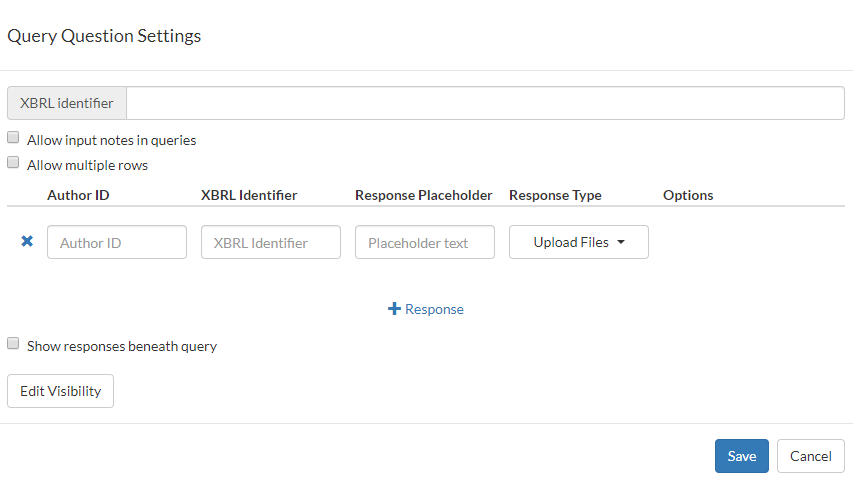
Deel de auteurs-ID's met de auteurs van werkdocumenten. Ze kunnen elke Auteur ID locatie toewijzen door deze toe te voegen aan de Documenteigenschappen van het betreffende automatische, CaseView, externe of placeholder document in de sjabloon Werkdocumenten.
Tip: U kunt ook automatisch een auteurs-ID genereren door het pictogram Toevoegen (![]() ) te selecteren dat wordt weergegeven in het veld Auteurs-ID zodra u dit selecteert.
) te selecteren dat wordt weergegeven in het veld Auteurs-ID zodra u dit selecteert.
Nadat de auteurs-ID is toegevoegd aan de sjabloon voor werkdocumenten, kunnen gebruikers van werkdocumenten op Cloud | Receive klikken in het lintmenu om het bestand op te halen uit het querydocument.
