Deny users and groups access to an entity
You can remove security roles from users in the same way that you can grant them. To remove the Owner role to complete this ownership transfer, you need to deselect the role in the Share dialog.
To remove entity roles from a user or group:
The steps below describe the process for removing an entity role from a staff member. You can remove contacts or groups from entities by selecting Contacts or Groups instead.
-
Ensure that you have the Owner role or equivalent privileges for the entity.
-
From the Cloud menu, select Staff.
-
Select the user you want to remove the role from, then select More Actions | Assign to Entities.
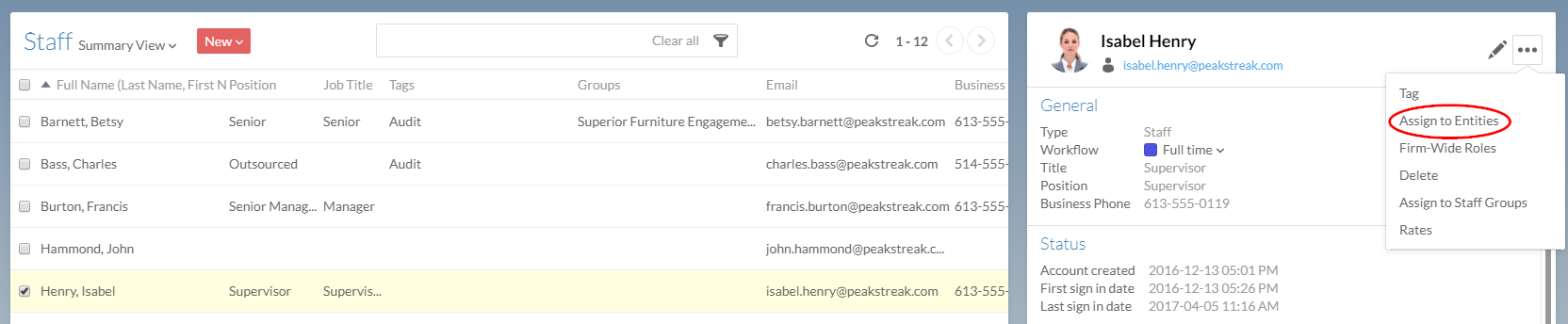
-
In the Share dialog, select a user, then clear the appropriate checkboxes.
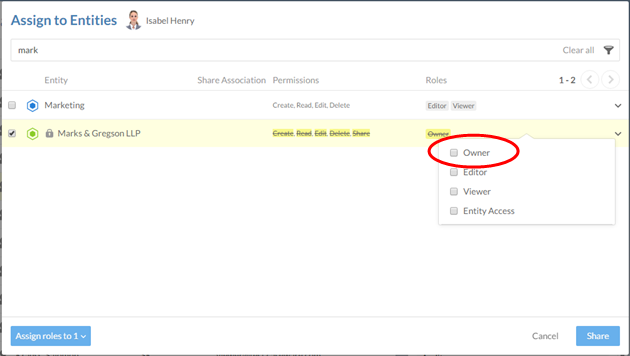
-
Select Share to save your changes.
You have removed the Owner role from the chosen staff member. They will no longer be able to grant other users access to this entity or to content under it. They also cannot create, modify, or delete activities or files for this entity.
