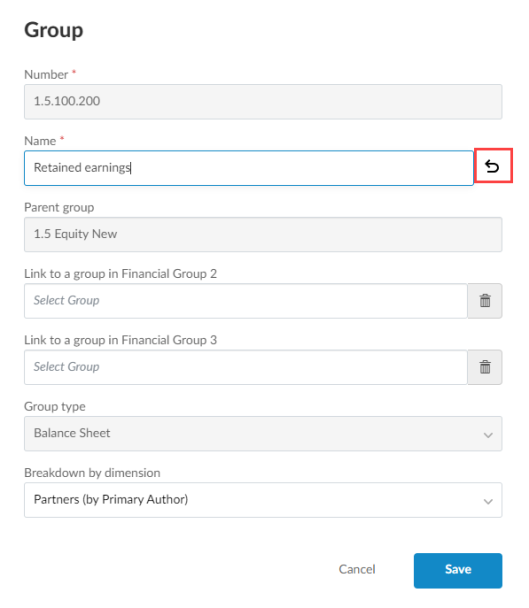Ein Konto oder eine Gruppe auf der Seite Daten hinzufügen
Auf der Seite Daten können Sie ggf. Daten oder Gruppen manuell zur Hauptabschlussübersicht des Mandanten hinzufügen. Benutzerdefinierte Konten können auf der Seite Konten oder auf der Seite einer Kontengruppe (Standardpositionen, Tax Groups oder Prescribed) hinzugefügt werden.
Eine Gruppe hinzufügen
Sie können in der Hauptabschlussübersicht eine benutzerdefinierte Kontengruppe auf der Seite Daten hinzufügen.
Hinweis: Sie können benutzerdefinierte Gruppen nur in der Gruppenansicht Standardpositionen hinzufügen.
Eine Gruppe hinzufügen:
-
Wählen Sie Standardpositionen.
-
Klicken Sie auf Hinzufügen (
 ) | Gruppe hinzufügen.
) | Gruppe hinzufügen. -
Im Dialog Gruppe:
-
Geben Sie bei Nummer eine Gruppennummer ein.
-
Geben Sie bei Konsistenter Name einen Gruppennamen ein.
-
Wählen Sie die übergeordnete Gruppe aus den vorhandenen HÜ-Gruppen im Feld Übergeordnete Gruppen.
-
Wählen Sie die geeigneten Kategorien aus der Drop-down-Liste Aufgliederung nach Dimension.
Hinweis: Dimensionen stehen nur zur Verfügung, wenn sie in Ihrem Produkt aktiviert wurden.
-
Klicken Sie auf Speichern.
Die neue Gruppe wird in der Hauptabschlussübersicht unter der ausgewählten übergeordneten Gruppe hinzugefügt. Sie können nun Konten zur Gruppe zuordnen.
Zum Ändern des Gruppennamens und der übergeordneten Gruppe klicken Sie auf das Symbol Bearbeiten (![]() ), um den Dialog Gruppe zu öffnen. Im Dialog Gruppe können Sie auch eine Gruppe löschen, indem Sie Löschen wählen.
), um den Dialog Gruppe zu öffnen. Im Dialog Gruppe können Sie auch eine Gruppe löschen, indem Sie Löschen wählen.
Ein Konto hinzufügen
Auf der Seite Daten können Sie in der Hauptabschlussübersicht ein benutzerdefiniertes Konto zur Ansicht Konten oder einer anderen Gruppenansicht hinzufügen.
Ein Konto hinzufügen:
-
Wählen Sie die Registerkarte Konten.
-
Klicken Sie auf Hinzufügen (
 ) | Konto hinzufügen.
) | Konto hinzufügen. -
Im Dialog Konto:
-
Geben Sie bei Nummer die Kontonummer ein.
-
Geben Sie bei Name den Kontonamen ein.
-
In der Drop-down-Liste Übergeordnete Gruppe können Sie das Konto einer Standardposition zuordnen.
Basierend auf dem Produkt-Setup können zusätzliche Drop-down-Listen zu übergeordneten Gruppen vorhanden sein. Zum Beispiel Übergeordnete Gruppe - Steuerschlüssel und Übergeordnete Gruppe - Kontenplan und Übergeordnete Gruppe - Soziale Abgaben.
Hinweis: Wenn Sie ein Konto einer Gruppe zugeordnet haben, die mit einer anderen Gruppe verknüpft ist, wird das Konto automatisch auch mit dieser Gruppe verknüpft.
Wurden der Gruppe Dimensionskategorien zugeordnet, können Sie die betreffende Dimension dem Konto für jede Kategorie zuweisen.
Hinweis: Dimensionen stehen nur zur Verfügung, wenn sie in Ihrem Produkt aktiviert wurden.
-
Geben Sie den Saldo des aktuellen Jahres bei Vorläufig ein.
-
Geben Sie den Saldo des Vorjahres bei Vorjahr ein.
-
Wählen Sie Speichern.
Sie können auch Standardpositionen wählen, um ein Konto zu Standardpositionen hinzuzufügen.
Hinweis: Sie können auch TAX GROUPS und PRESCRIBED GROUPS wählen, wenn diese in Ihrem Produkt aktiviert sind.
Zum Ändern der Kontoinformationen wählen Sie das Symbol Bearbeiten (![]() ), um den Dialog Konto zu öffnen. Sie können ein Konto löschen, indem Sie auf Löschen klicken.
), um den Dialog Konto zu öffnen. Sie können ein Konto löschen, indem Sie auf Löschen klicken.

Einen Gruppennamen bearbeiten
Sie können nicht nur selbst erstellte Gruppen anlegen und ändern, sondern auch den Namen bereits bestehender Gruppen in der Standardpositionenstruktur auf der Seite Daten bearbeiten.
Einen Gruppennamen bearbeiten:
-
Wählen Sie auf der Seite Daten die Ansicht Standardpositionen.
-
Navigieren Sie zur Gruppe, die Sie bearbeiten möchten, und wählen Sie das Symbol Bearbeiten (
 ), um den Dialog Gruppe zu öffnen.
), um den Dialog Gruppe zu öffnen. -
Ändern Sie den Namen im Feld Name.
-
Klicken Sie auf Speichern.
Wenn Sie Ihre Änderungen rückgängig machen und den ursprünglichen Gruppennamen wiederherstellen möchten, können Sie die Option Rückgängig (![]() ) neben dem Feld Name wählen.
) neben dem Feld Name wählen.