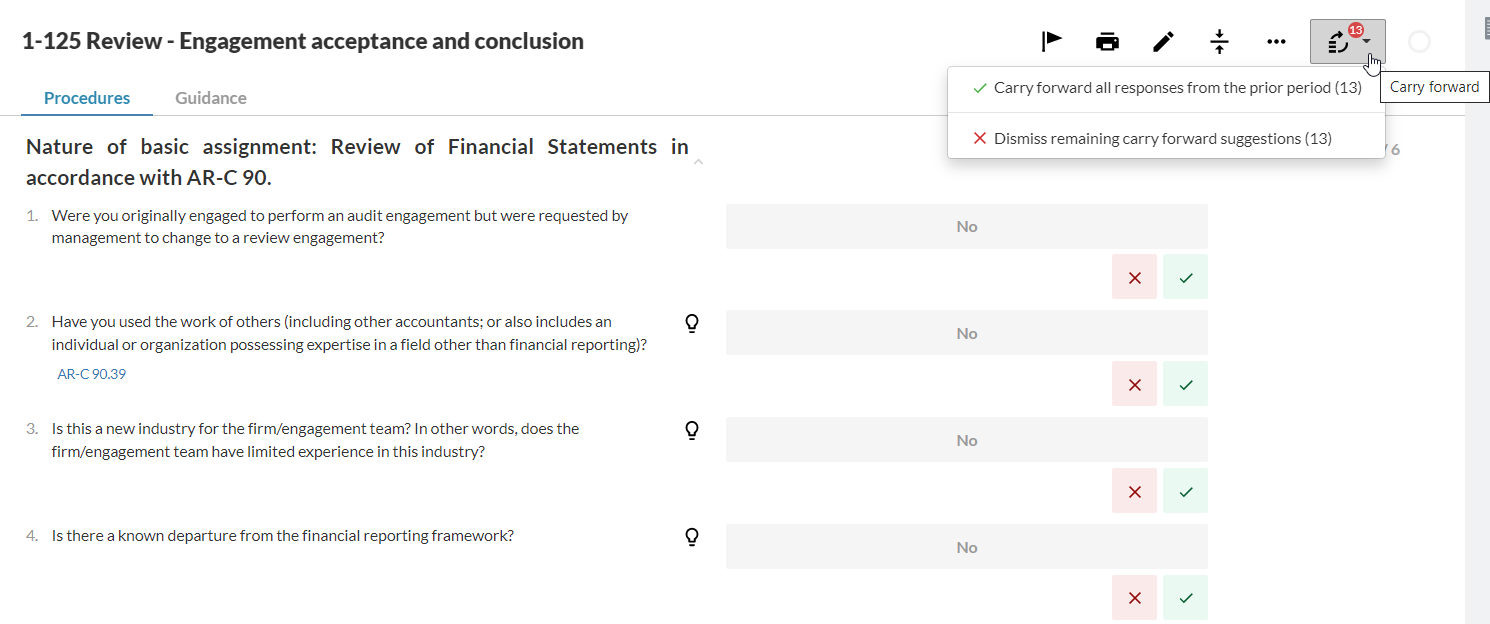Create next period's file
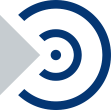
This topic applies to OnPoint PCR.
Als u een nieuwe opdracht aan wilt maken en daarbij informatie en antwoorden wilt overnemen van een opdracht van een vorig jaar, dan kunt u de opdracht overnemen en daarmee de antwoorden en gegevens kopiëren.You can also choose to accept all of last year's changes or only work on the individual items that have changed.
To learn about what is carried forward and what's not carried forward, see Carry forward an engagement.
Let op: Responses provided by clients in PBC Request documents are not carried forward.
Een opdracht overnemen:
-
From the Cloud menu (
 ), select OnPoint PCR to open the engagement view.
), select OnPoint PCR to open the engagement view. -
Select your engagement to open the side panel on the right, then select Create Next Period's file.
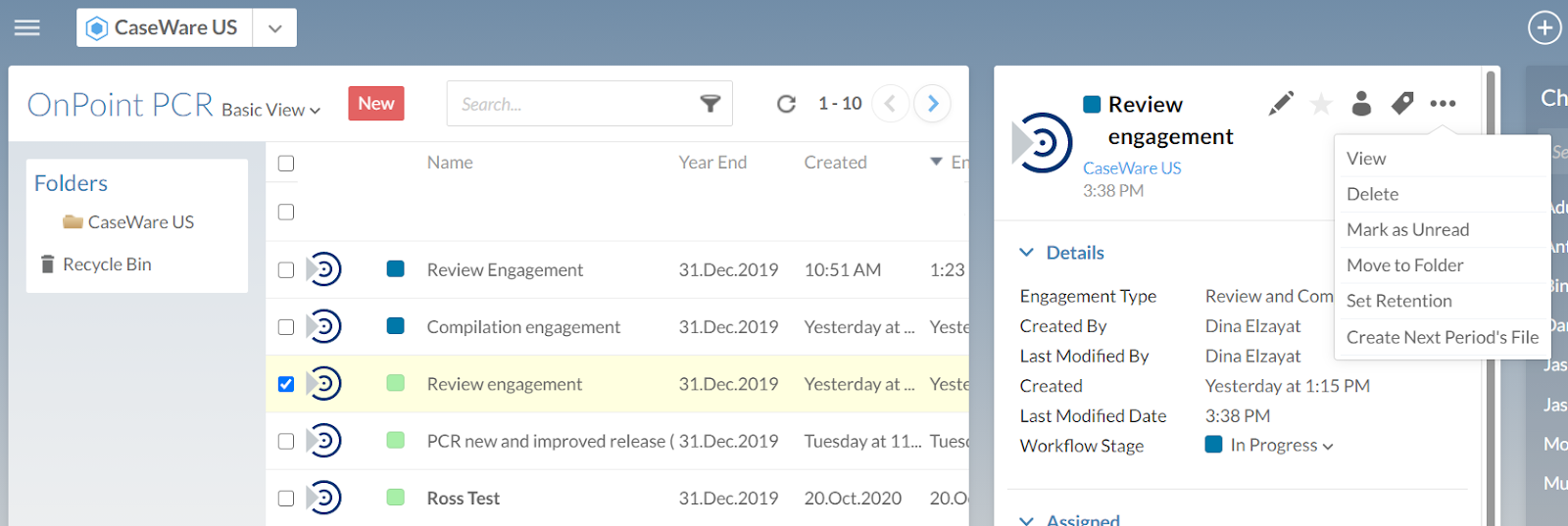
-
Specify your preferences for the new engagement and select Save.
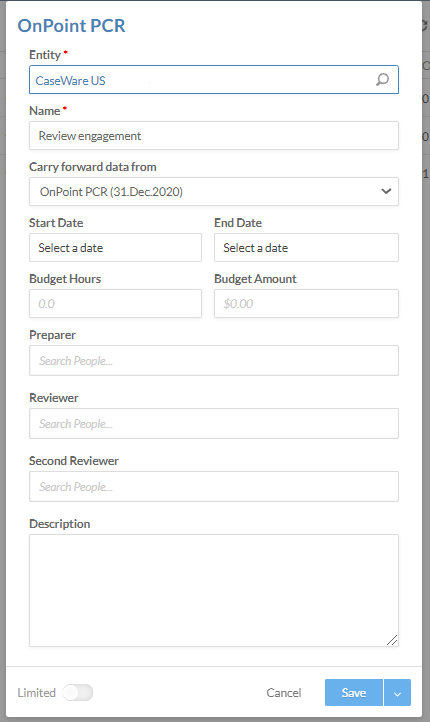
-
Open the new engagement (created from carry forward).
You are presented with carry forward options:
-
Carry forward all documents and files from the original engagement at once (bulk carry forward).
-
Dismiss the bulk carry forward and individually select which documents and files to move from the original engagement to the new one.
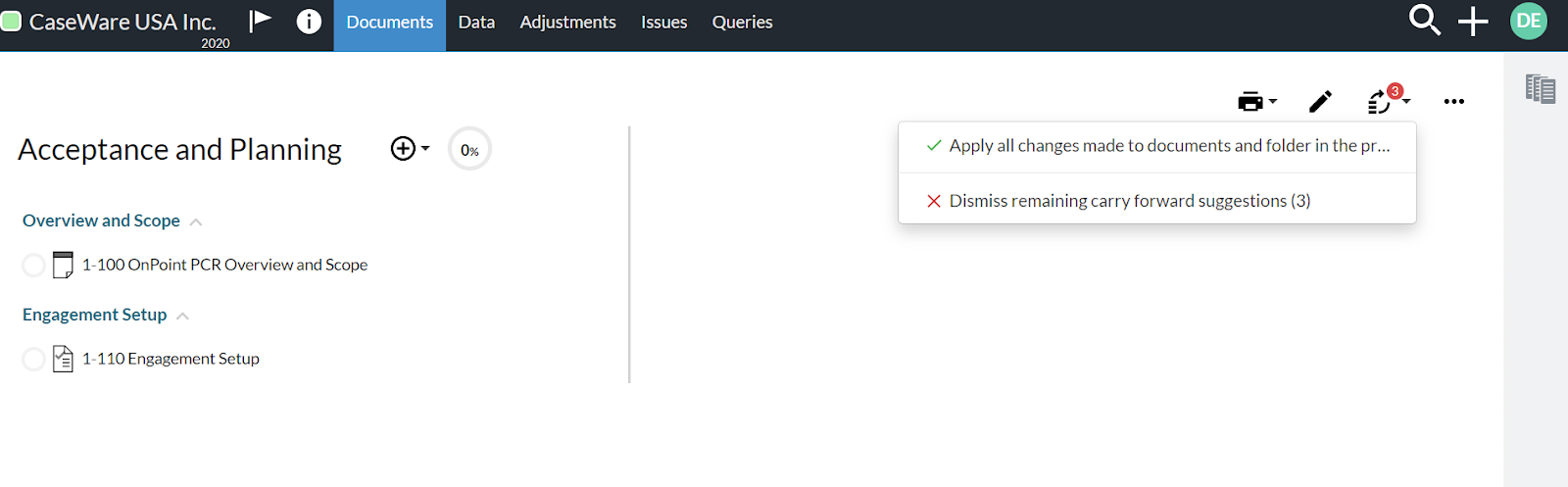
-
If you open the 1-100 Engagement set up document, the carry forward options are also available so you can select which responses to move over to the new engagement.
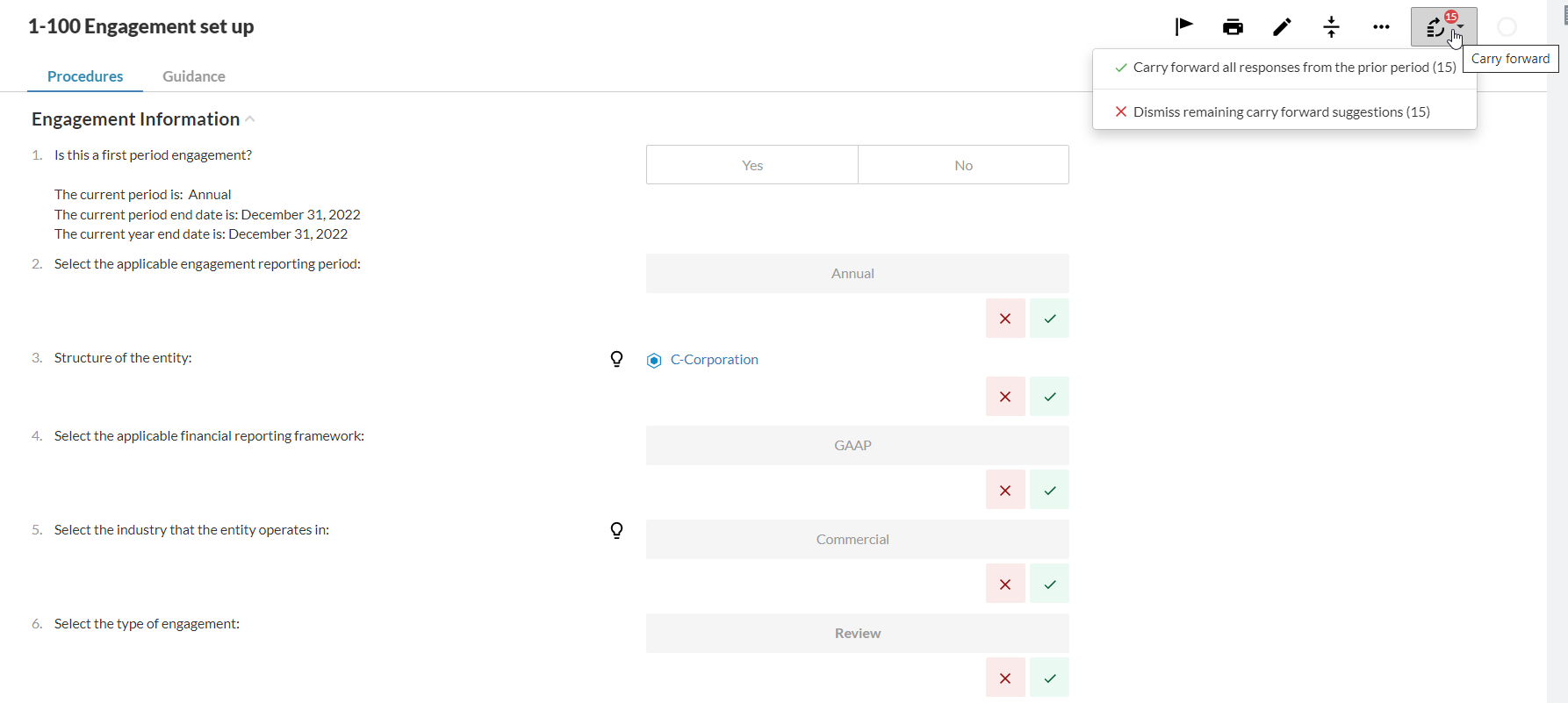
If you accept the Carry Forward suggestions, responses from last year's file are carried over to the 1-100 Engagement set up document. Once you proceed to 1-125 Review Engagement Quality Acceptance and Conclusion, you are again presented with the carry forward suggestions from last year's file - and so forth for each engagement document.