Add a dimensional or typed dimensional context
Note: This feature is only available if it has been enabled in your product.
You can add dimensional and typed dimensional contexts from the XBRL review panel.
Before you begin, select the XBRL icon ( ) in the top menu, select the taxonomy you want to review and Start Review to open the review panel.
) in the top menu, select the taxonomy you want to review and Start Review to open the review panel.
To add a dimensional or typed dimensional context:
-
In the financial statements, select the content that requires a custom context.
-
In the Context section of the review panel, select More actions (
 ) | New dimensional context.
) | New dimensional context.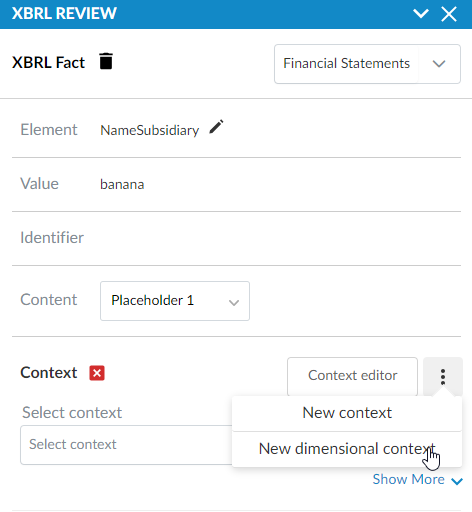
-
Select the required dimensional values.
Note: The role associated with the tag is preselected in the Select role field. If the role contains a typed dimension, an information message indicating that you need to set values for the dimension displays. You can set values for the typed dimension after you select Confirm.
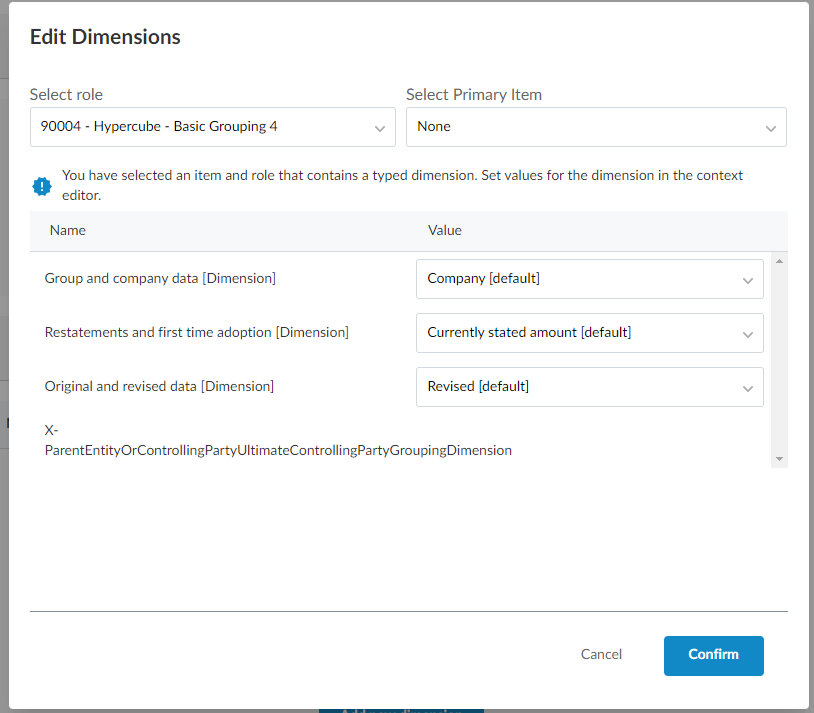
-
Select Confirm.
-
If you need to enter values for a typed dimension, complete the new Dimension Instance fields which appear in the Dimensions section. Otherwise, proceed to the next step.
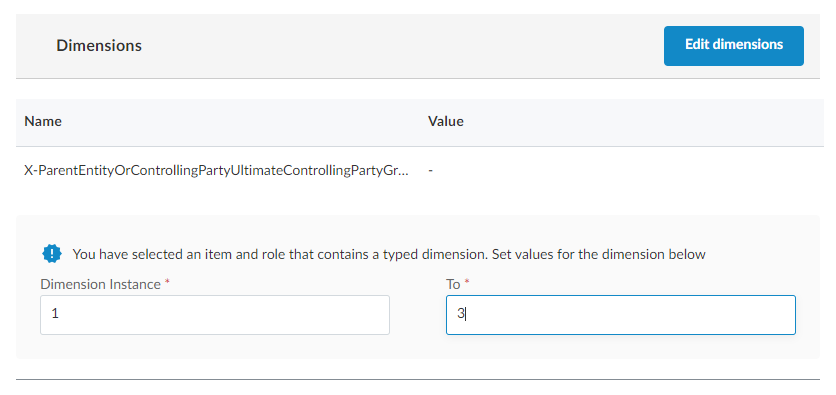
These values enable you to produce multiple contexts with different values for this typed dimension, at the same time. In the screenshot example, the necessary options for naming a controlling party have been selected. As there are three controlling parties in the example engagement, these could be populated as in the screenshot above, 1 to 3, to automatically create three contexts with typed dimensions of value 1, 2 and 3.
-
In the Context section, enter the required values.
Note: If you have added a typed dimension, add the element <n> to the Name field. This ensures the context names align with the instance value of the typed dimension added to the context. You cannot add the context if you do not add this element to the Name field.
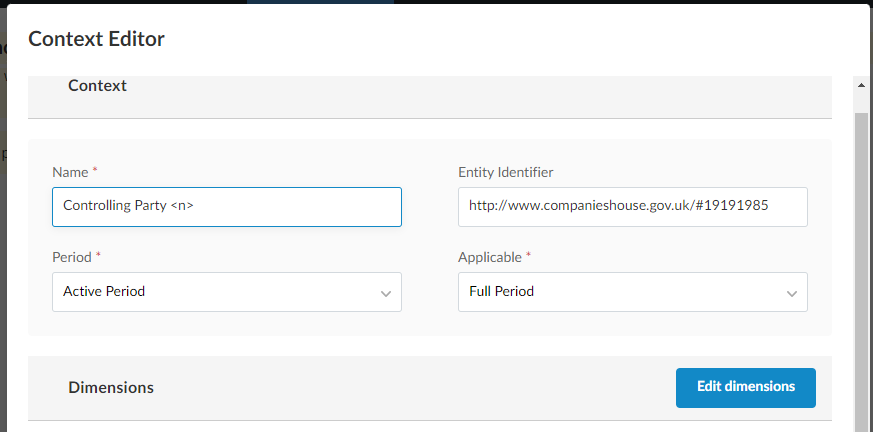
-
Select Add context(s).
The context you created is now available for you to add to tags.

