Import data from SAP S4 HANA
You can import trial balance and general ledger data from SAP S4 HANA.
Export your data from SAP S4 HANA
If you want to import trial balance or general ledger data into your engagement from SAP S4 HANA, you must first export that data from SAP.
To export trial balance data from SAP:
-
Log in to SAP.
-
In the SAP menu bar, enter S_ALR_87012284 as the transaction code and then select Execute.

-
Enter the correct information for the data you want to export in the following fields:
-
Chart of Accounts
-
Company code
-
Financial statement version
-
Language
-
Reporting year
-
Reporting periods
-
Comparison year
-
Comparison periods

-
-
Select Execute.
-
From the top menu, select System | List | Save | Save to save the report.
-
In the dialog, select Spreadsheet (XLSX) to save the report as a .xlsx file.
To export general ledger data from SAP:
-
Log in to SAP.
-
In the SAP menu bar, enter FAGLL03 as the transaction code and then select Execute.

-
Enter the Company code for the data you want to export.
-
In the Line Item Selection section, select All Items and enter the ending date of the financial year for the data you want to export.
-
Select Execute.
-
From the toolbar, select the Change Layout (
 ) icon.
) icon.
-
In the Change Layout dialog, ensure the following fields are selected and then select Copy (
 ).:
).:-
G/L Account
-
Amount in Local Currency
-
Text
-
Document Number
-
Document Type
-
Document Date
-
Posting Date
-
Posting Key
-
Local Currency
-
General Ledger Currency

-
-
From the toolbar, select the Subtotal (
 ) icon.
) icon. -
In the Define Sort Order dialog, ensure the Subtotal (
 ) boxes are unchecked for all fields and then select Copy (
) boxes are unchecked for all fields and then select Copy ( ).
).
-
You can save the customized layout to use it again later:
-
Select the Save Layout (
 ) icon from the toolbar.
) icon from the toolbar. -
In the Layout: Save as dialog, rename the layout, add a description and then select Save.

-
-
To export the report, from the top menu, select List | Export | Spreadsheet.
-
In the Export As dialog, enter a name for the file and ensure the file format is Spreadsheet (.xlsx).
-
Select the Export to button to export your data.
Import your data
After you export your data, you can then import it into your engagement file.
To import the data into your engagement:
-
Navigate to the Data page. The Data page opens to the Datasets tab.
-
If you’ve previously imported data, select Add data.
-
If your engagement is consolidated and has internal subsidiary entities, select which entity you want to import data for from the list.
-
Under IMPORT FROM DATA CONNECTOR, select SAP (File) from the list of data sources.
If the option is not visible, you can use the search box to find it.
-
At the Upload stage of the import wizard, select or drag-drop the general ledger and trial balance data files you exported, then select Next.
-
At the Configure Data stage of the import wizard:
-
Reporting period is automatically filled with the reporting period of the data.
-
Year start Date is automatically filled with the start date of the data.
-
Year end Date is automatically filled with the end date of the data.
-
-
In Select dataset type, choose the type of datasets you are importing.
Note that only trial balance and general ledger datasets are currently available for import from SAP S4 HANA.
-
If you selected Trial balance, select the Import the last 5 years of TB to import up to five years of trial balance data if it is available in the file you exported.
-
Select Next.
-
At the Confirmation stage of the import wizard, review the information and select Import.
To view the imported data, click View data next to the dataset you imported.
A new page appears displaying the data.
By default, all the columns in your dataset display. Click Columns to deselect those you want to hide.
Click Filters to filter the data displayed in the dataset.
For more information, refer to View the client's general and subledger data.
Reimport the trial balance
After you complete the import, you can reimport the trial balance data at any point in time or import a new trial balance:
When you reimport data,
-
Account names and balances will be overwritten with the reimported data for accounts that already exist in the engagement
-
Any new accounts in the reimported data that do not already exist in the engagement will be added to the engagement.
-
Accounts that exist in the engagement that are not included in the reimported data will be deleted, unless:
-
The existing account has a balance for a period, balance type or other entity that is not included in the reimported data. For example, if the existing account has a prior year balance but the reimported data only includes data for current year balances, the existing account will not be deleted.
-
The existing account has a corresponding adjustment, issue or annotation.
-
-
Any adjustments, issues and annotations made prior to reimport will remain after the data is reimported.
Note: If you reimport the data from a different source (from a different file name, for example) and there are accounts in the existing data that are not in the new data, the balance of these existing accounts is set to 0.
Note: In engagement files created from carry forward, account balances from prior years are not overwritten or deleted by the new data from reimport.
To reimport the trial balance:
-
Reassign the fields in the trial balance. Select Options (
 ) | Reassign fields on the Datasets tab on the Data page.
) | Reassign fields on the Datasets tab on the Data page.
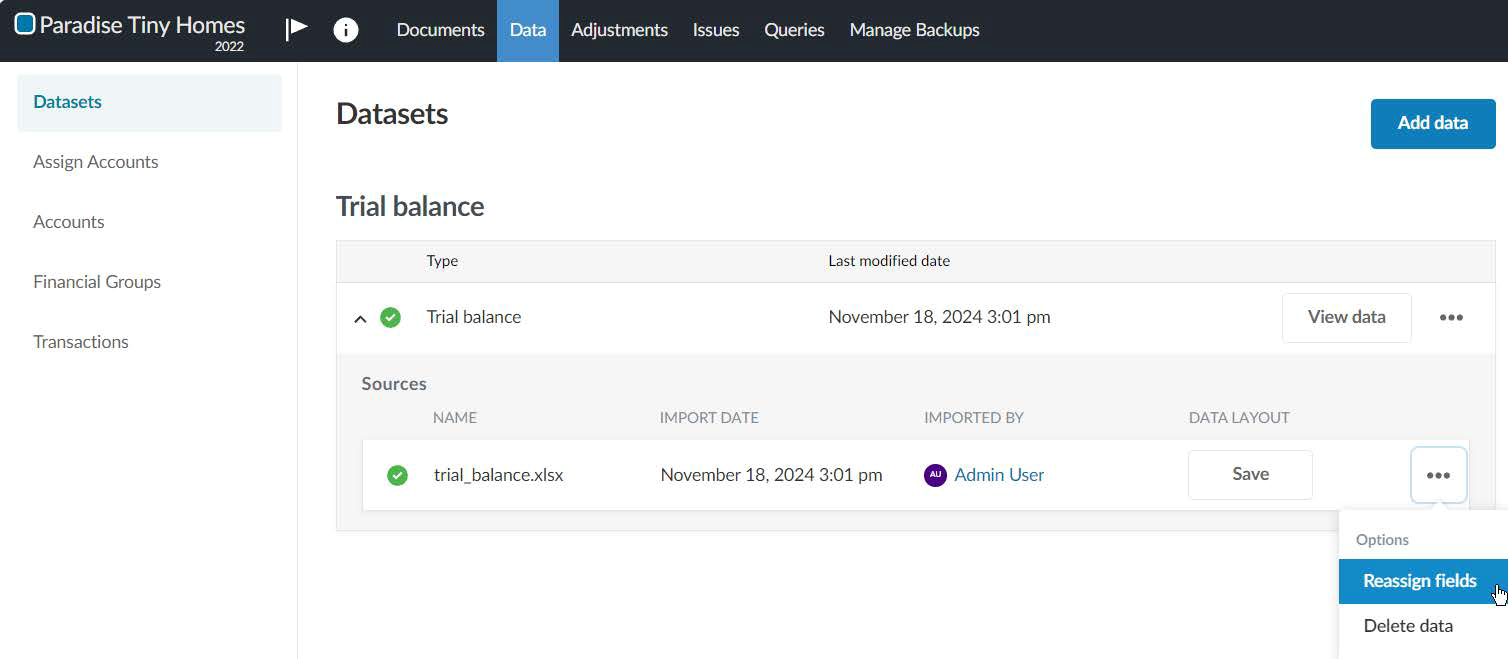
-
In the dropdowns, make any necessary changes in how fields in the data file are assigned to Caseware fields. Select Reimport.
Import a new trial balance
In an engagement where you have already imported a trial balance, you can import a new trial balance. Delete the existing trial balance and then proceed to import the new trial balance.
To import a new trial balance:
-
Delete the existing trial balance. Select Options (
 ) | Delete data on the Datasets page.
) | Delete data on the Datasets page.
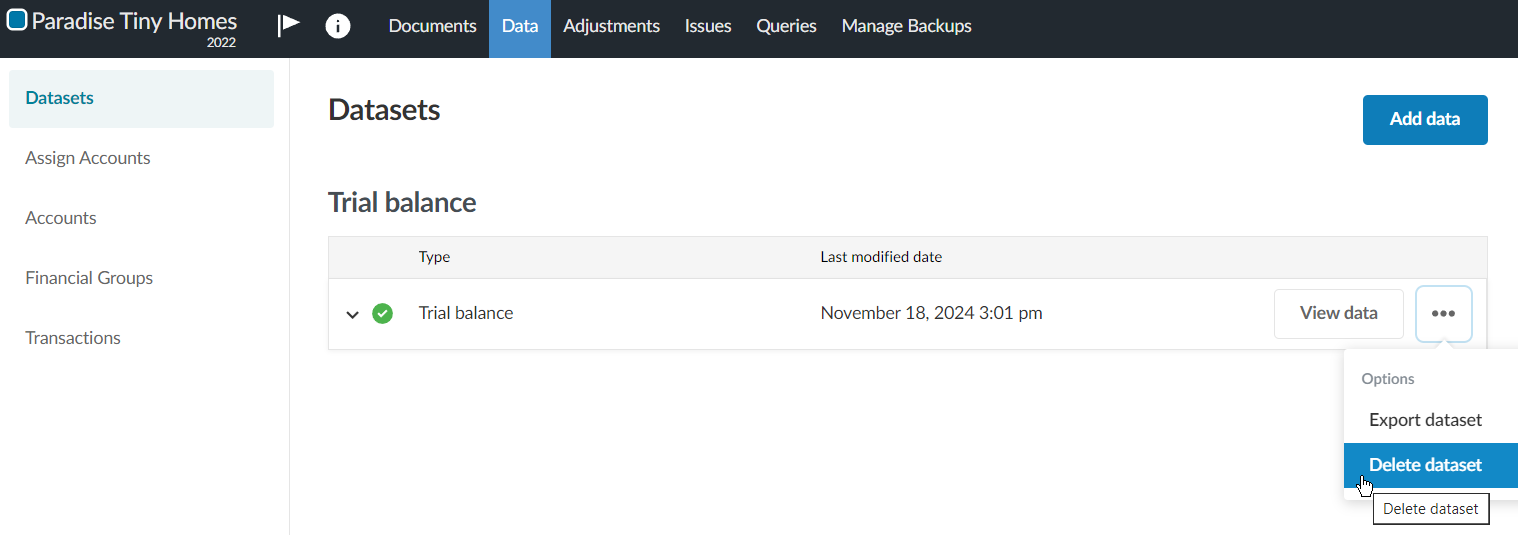
-
Proceed to import the new trial balance. Under DATA FILE UPLOAD, browse or drag the CSV or Excel file to the file upload area.
