Importeren vanuit QuickBooks-desktop

Inhoud in dit onderwerp vereist Caseware ReviewComp.
Je kunt gegevens importeren uit QuickBooks desktop door ze te exporteren als een .cwq-bestand en het bestand vervolgens te importeren in je opdracht.
Let op: Rekeningen met een nulsaldo worden niet automatisch geïmporteerd. Als je rekeningen met een nulsaldo wilt opnemen, moet je ze handmatig toevoegen en toewijzen aan de aangewezen groepen.
Controleer voordat je begint of:
-
Microsoft .NET Framework 4.0 is geïnstalleerd op je werkstation.
-
De QuickBooks Export Utility is geïnstalleerd op je werkstation.
Je kunt het downloaden van MyCaseware op de Support Bestanden pagina.
Stap Gegevens exporteren vanuit QuickBooks
Gegevens exporteren vanuit QuickBooks
-
Open je QuickBooks desktopaccount en open vervolgens het bedrijfsbestand dat je wilt importeren.
-
Open de QuickBooks Export Utility.
-
Selecteer QuickBooks 2008-2020 Canadain het vervolgkeuzemenu QuickBooks versie .
-
selecteer Browse....in het veld Exportpad .
-
Navigeer naar de plaats waar je het exportbestand wilt maken en selecteer OK.
Het dialoogvenster Zoeken naar map wordt weergegeven.
-
Selecteer Laatste transactiedatum opgeven en voer de datum in die van toepassing is.
-
Selecteer in het vervolgkeuzemenu Boekhoudmethode de toepasselijke toerekeningsmethode.
-
-
Selecteer Exporteren.
De boekhoudgegevens van het QuickBooks Desktop-bestand worden geëxporteerd naar een .cwq-bestandsindeling op de opgegeven locatie.
Stap Importeer de geëxporteerde gegevens naar je engagement
Om de geëxporteerde gegevens te importeren naar je engagement:
-
Download het hulpprogramma Caseware Cloud importeren.
-
Open het hulpprogramma, selecteer Andere gegevensbron en selecteer Volgende.
-
Selecteer QuickBooksin de vervolgkeuzelijstImportFrom .
-
Selecteer QuickBooks 2019 Canada/UK/AUSin de vervolgkeuzelijst Versie.
-
Blader en selecteer het .cwq-bestand onder Import Path.
-
Geef de gewenste instellingen op voor de import (Einde boekjaar, Periode datumvolgorde).
-
Selecteer Volgendeen vervolgens Voltooien.
-
Sla het gegenereerde zipbestand op met behulp van de weergegeven prompt.
-
Ga in je engagementbestand naar de pagina Data . De gegevenspagina opent zoon de tab Datasets.
-
Selecteer onder IMPORT FROM DATA CONNECTOR QuickBooks Desktop in de lijst met gegevensbronnen en selecteer vervolgens Volgende.
Als de optie niet zichtbaar is, kun je het zoekvak gebruiken om deze te vinden.
Caseware hulpprogramma voor cloudimport (.exe)
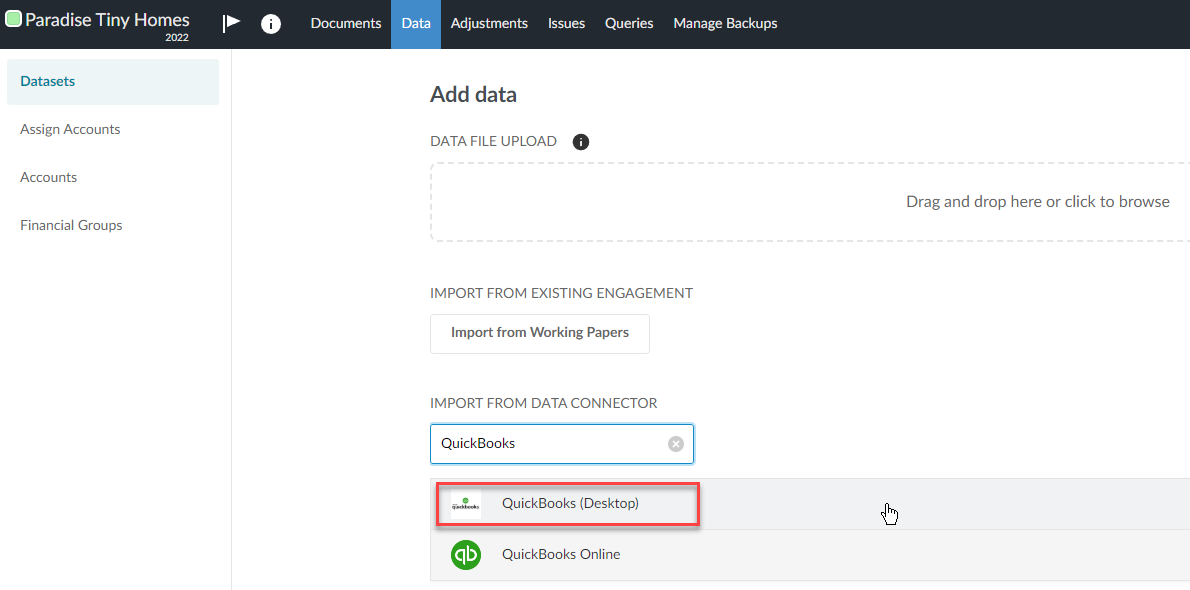
-
Selecteer of sleep het zipbestand dat je in stap 8 hebt opgeslagen.
Om de geïmporteerde gegevens te bekijken, klik je op Bekijk gegevens naast de dataset die je hebt geïmporteerd.
Er verschijnt een nieuwe pagina met de gegevens.
Standaard worden alle kolommen in je dataset weergegeven. Klik op Kolommen om de selectie ongedaan te maken van de kolommen die je wilt verbergen.
Klik op Filters om de gegevens in de dataset te filteren.
Raadpleeg De algemene en subgrootboekgegevens van de klant bekijkenvoor meer informatie.
