What's new - Caseware ReviewComp Spring 2023 (v1.2567.0)
Here is a listing of what's new for the Caseware ReviewComp Spring 2023 release.
Caseware ReviewComp rebrand
To better align with your professional needs, we’ve rebranded Caseware RCT (ReviewCompTax) to Caseware ReviewComp. Although Tax is no longer supported, you can still export your GIFI balances from our built-in GIFI forms. You can continue to perform reviews, compilations, and professional accounting services engagements.
Not for profit review engagement support
Caseware ReviewComp now supports not-for-profit review engagements for Registered Charity and Not For Profit organization types. You’ll have access to not-for-profit specific financial groups and content, including a new engagement letter, understanding the entity documents, an updated review engagement report and more.
The Enhancements to consolidation now allows you to add dimensions, up to three levels. When you create dimensions, you can perform fund reporting in your financial statements.
To learn more, see Implement fund reporting.
CPA Canada PEG content updates
Caseware ReviewComp now supports the latest 2023 CPA Canada PEG content updates.
| Form | Extent | Description of revisions |
|---|---|---|
| FRF-906 ASPE - General financial statement presentation | Updated |
|
| 3-97 Worksheet - ASPE supplementary | Updated |
|
Interactive Resource Center
In addition to a new color scheme, the Help and Contact Us sections have been added to the interactive Resource Center, where you’ll be able to easily access the Online Help or find our contact information.
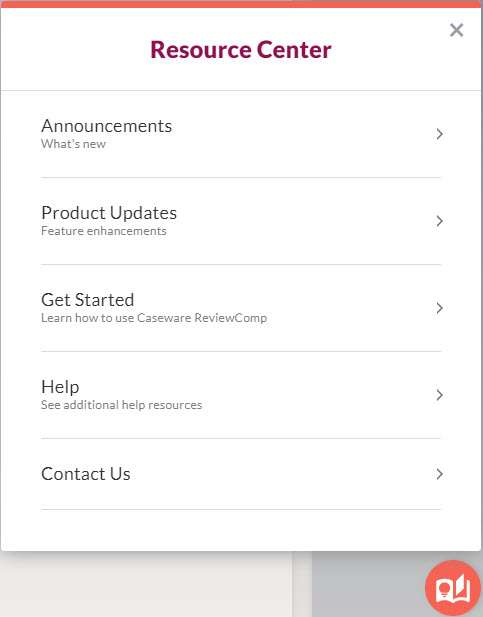
Enhancements to consolidation
A number of enhancements have been made to engagement consolidation to support more complicated consolidation hierarchies and circumstances where subsidiary entities do not require separate engagements.
The existing Graph view for consolidation now includes:
-
A search option to allow you to easily find subsidiary entities.
-
Updated designs for each subsidiary card.
-
The ability to expand and collapse branches in the hierarchy.
-
When subsidiaries with separate engagement files are added, a link to the engagement file is available in the subsidiary card to make it easier to navigate between engagement files.
A new Grid view has also been added.
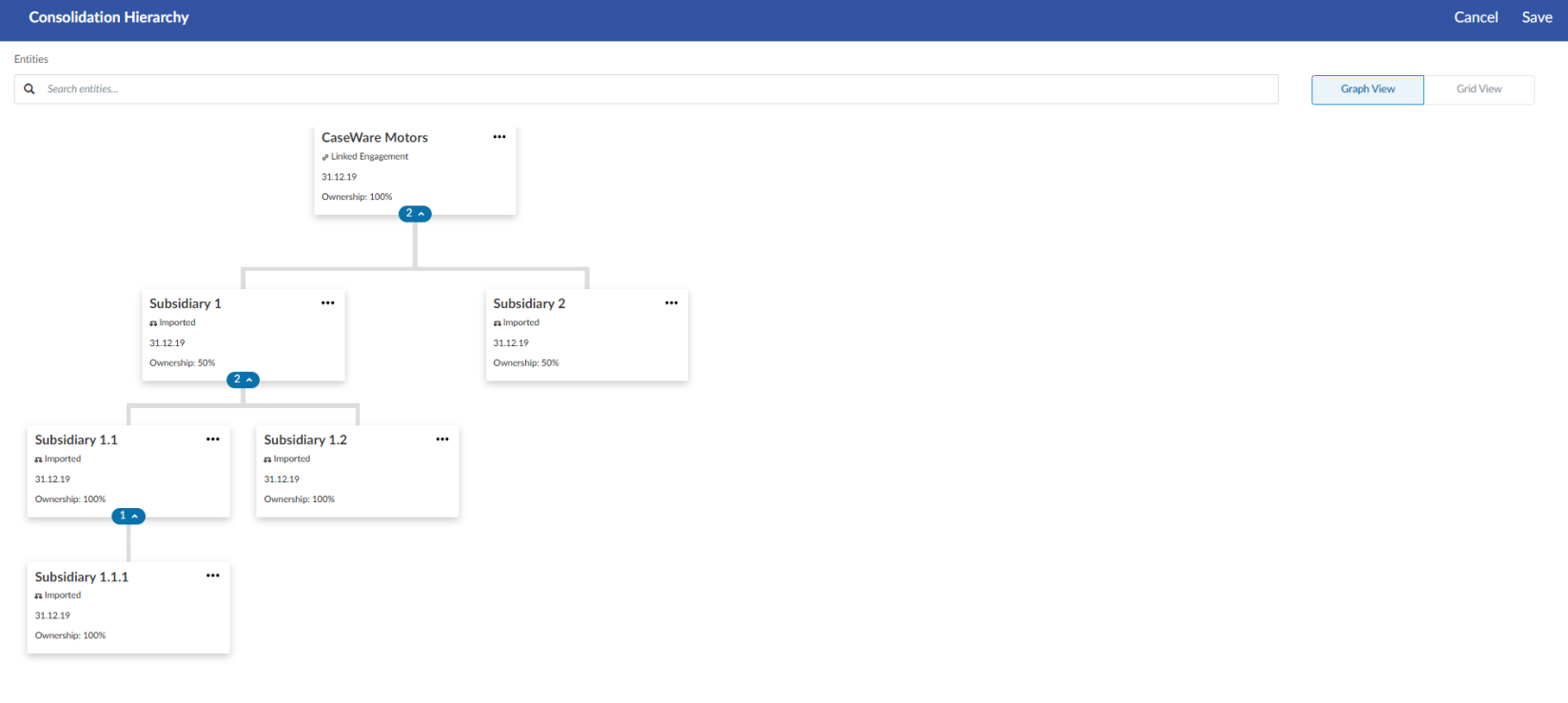
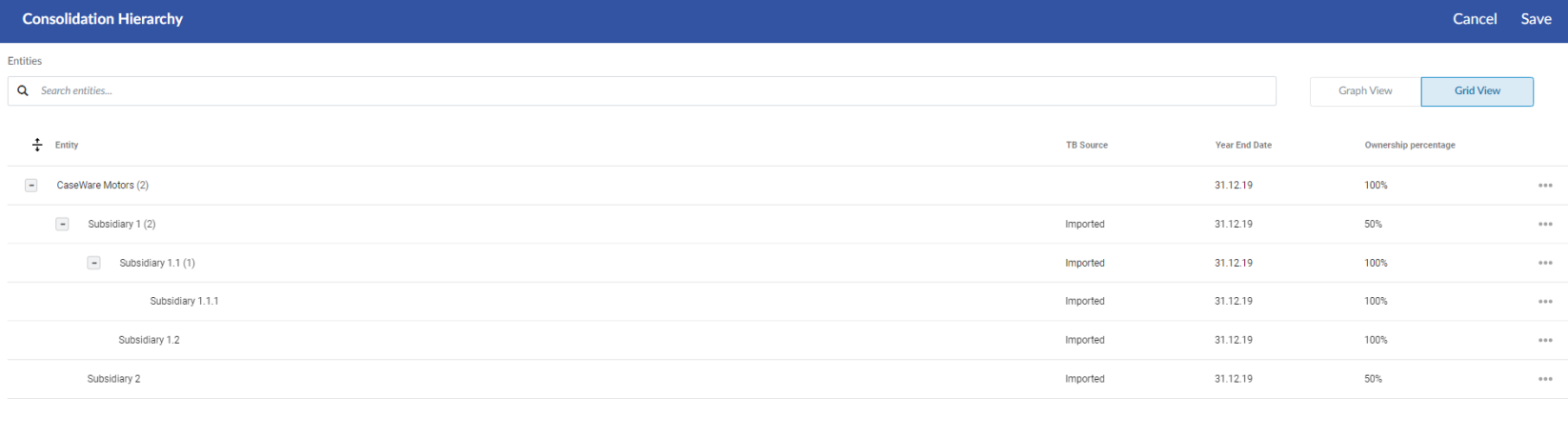
In addition to these changes, you can now use the Add imported TB option to create internal subsidiary entities for your parent entity and upload trial balance data without linking a separate engagement file for the subsidiary.
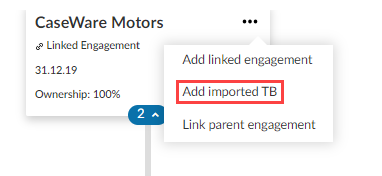
To further support these improvements, the following updates have also been made:
-
You can now add adjustments for internal subsidiaries.
-
The Data page has been updated to support filtering trial balance data for specific entities in the consolidation hierarchy.
-
When you add a calculation from the Datalink dialog, you can specify whether the trial balance data linked is for a subsidiary, consolidated, or for the parent entity.
-
You can now create data link formulas that determine which data to use based on whether the document is set to use consolidated or non-consolidated data.
-
You can now add a Total Consolidation column to dynamic tables to display the total consolidated balance.
To learn more, see Create a consolidation engagement and View data for consolidation engagements in the Data page.
Enhancements to dimensions
Dimensions are group properties that you can configure for groupings to provide further categorization for accounts. An account can be assigned to one dimension within a group for sorting and categorizing.
Dimensions settings
You can now create categories in the Dimensions tab from the Engagement Settings, then add dimensions for each category. For example, you can create a dimension category named Location, then create a dimension for each location that your client has.
You can also:
-
Add second and third-level dimensions.
-
Drag dimensions to reorder them within a category.
-
Assign dimension categories to financial groups from the More actions (
 ) menu or the Group properties dialog.
) menu or the Group properties dialog.
Note that,
-
Firm authors can only modify dimension categories assigned to groups by other firm authors and end users.
-
End users can only modify categories assigned by other end users.
-
Firm authors and end users cannot modify dimension categories for groups that have inherited categories from higher level groups.
To learn more, see Add dimensions.
Dimensions filter for financial groups
A Dimensions drop-down is available in the Financial Groups tab in the Data page to filter the financial groups by dimension categories.
Note that for consolidated engagements, instead of a drop-down, there is a separate Dimensions view for the Financial Groups tab.
Dimensions in dynamic tables
To enhance the ability to use dimensions in dynamic tables, you can filter by dimensions:
-
When inserting a trial balance row.
-
When inserting a trial balance data link as part of a calculation in table cells.
Create new Word and Excel documents
You can now create new Word and Excel documents from within an engagement on the Documents page. When you save changes in the Word or Excel file, your changes are automatically saved to your ReviewComp engagement.
To add a Word or Excel document, select the Add icon ( ) from the Documents page.
) from the Documents page.
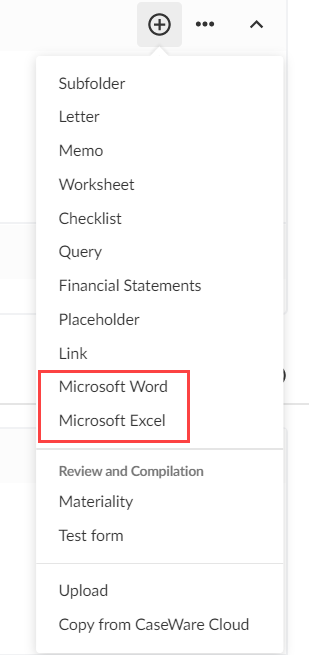
To learn more, see Add new Word and Excel documents.
Embed PDFs in financial statements
You can now embed PDFs in financial statements. Note that,
-
You can add multiple Embedded PDF areas to the financial statements.
-
Only one PDF can be uploaded to each Embedded PDF area.
-
Once you embed a PDF, it’s included in the table of contents for the financial statements.
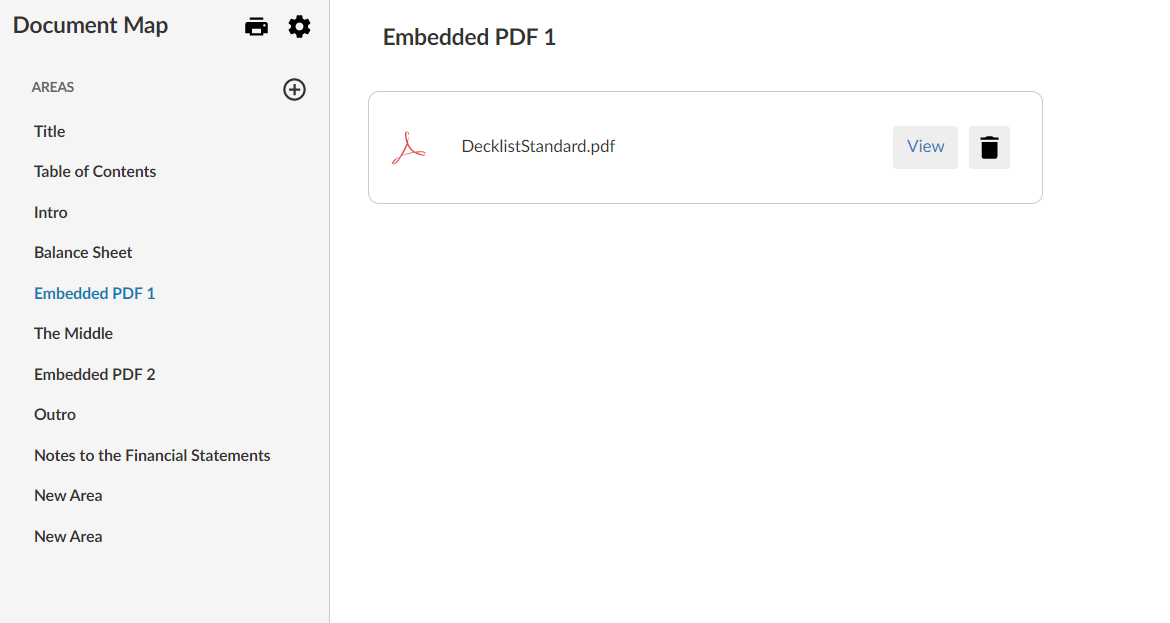
To learn more, see Embed a PDF in the financial statements.
Hide header rows for dynamic tables
You now have the option to hide the header rows for individual dynamic tables in the financial statements. When a header row is hidden, it does not display in the financial statements or in the generated PDF when you print the financial statements.
To learn more, see Hide dynamic table header rows.
Bulk print documents
Bulk print documents are now clearly labeled when you copy files from other engagements.
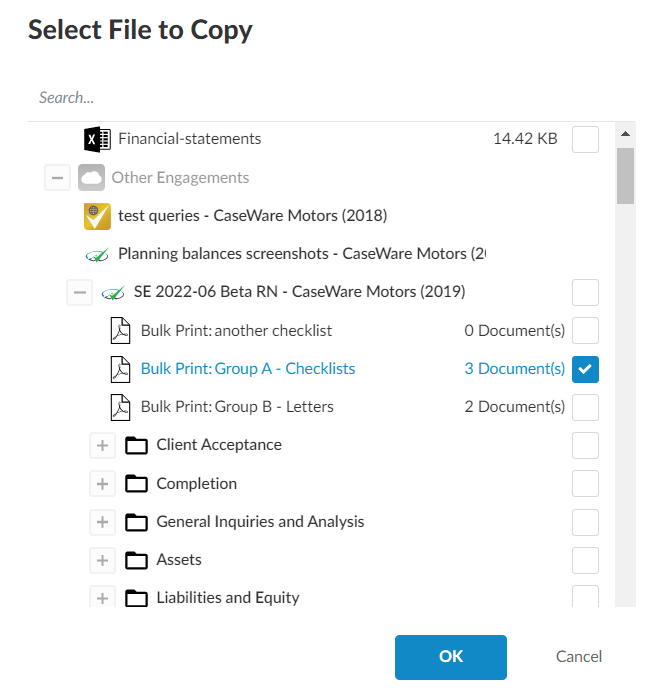
Improvement to print preview for financial statements
When you select the Print preview option, the preview now opens to the section of the financial statements you were viewing.
Fixes
The following list features a brief description of the issues that have been resolved in this release.
-
When you select the Next step guidance in either:
-
1-10 New engagement - Acceptance,
-
1-20 Existing engagement - Continuance or
-
1-90 Worksheet - Initial engagements - Opening balances,
the 2-03 Client queries - Information request link incorrectly directs you to an invalid query document.
-
-
When you select the SAP - Nature of business or SAP - No provision for income taxes note from the 3-UU-1 Equity (partnership) checklist, it does not appear in the Notes to the Financial statements.
