Generate the Reply URL (Okta)
Okta uses a Reply URL to redirect users back to Cloud after they've signed in with Okta.
To generate the Reply URL:
-
Stellen Sie sicher, dass Sie über die Rolle Einstellungen-Administrator bzw. gleichwertige Berechtigungen verfügen.
-
Wählen Sie aus dem Caseware Cloud Hauptmenü (
 ) die Einträge Einstellungen | Einmaliges Anmelden | Identitätsanbieter.
) die Einträge Einstellungen | Einmaliges Anmelden | Identitätsanbieter. -
Vervollständigen Sie die folgenden Felder auf der Seite Identitätsanbieter:
-
Name des Identitätsanbieters: Geben Sie einen aussagekräftigen Namen für Ihren Identitätsanbieter ein. For example, Okta. Dieser Name wird neben der Antwort-URL angezeigt, um diese zu identifizieren.
Hinweis: Dieser Name darf nicht mehr als 32 Zeichen umfassen und es dürfen nur Buchstaben, Zahlen, Unterstriche, Plus- und Minuszeichen enthalten sein.
-
Metadatenendpunkt des Identitätsanbieters: Paste the Metadata URI that you copied to a text document previously.
-
Kunden-ID: Paste the Client ID that you copied to a text document previously.
-
Geheimer Clientschlüssel: Paste the Client Secret that you copied to a text document previously.
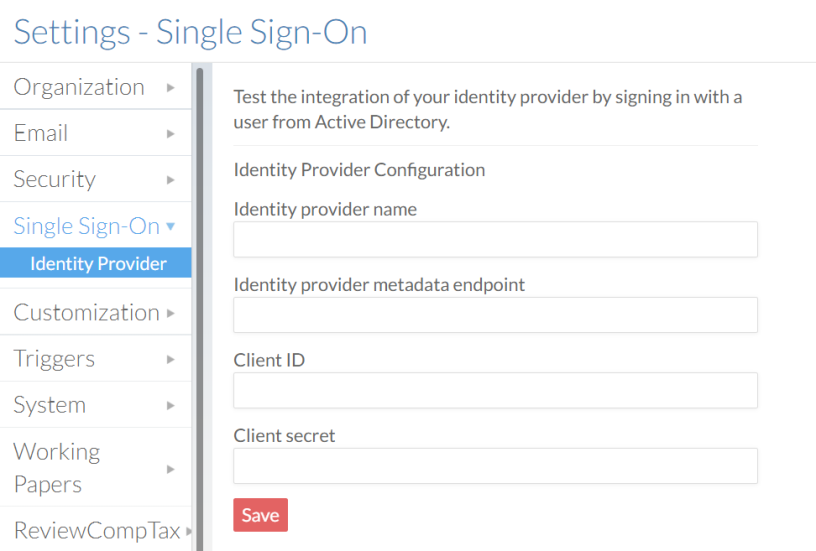
Klicken Sie auf Speichern. Ihre Antwort-URL wird angezeigt.
-
-
Verwenden Sie das Symbol In Zwischenablage kopieren (
 ), um Ihre Antwort-URL zu kopieren. You'll need to add it to your app integration in Okta.
), um Ihre Antwort-URL zu kopieren. You'll need to add it to your app integration in Okta.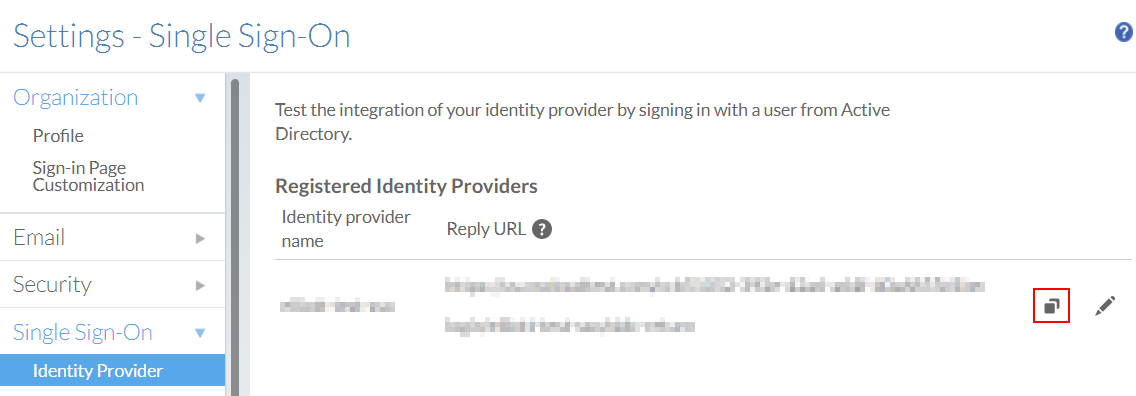
Set your Reply URL in Okta
After you generate a Reply URL, you'll need to add it to Okta to ensure that users can sign in successfully.
To set your reply URL in Okta:
-
Log in to your firm's Okta dashboard with an Admin account.
-
From the main menu, expand the Applications drop-down menu and select Applications.
-
On the Applications page, select the name of your app integration.
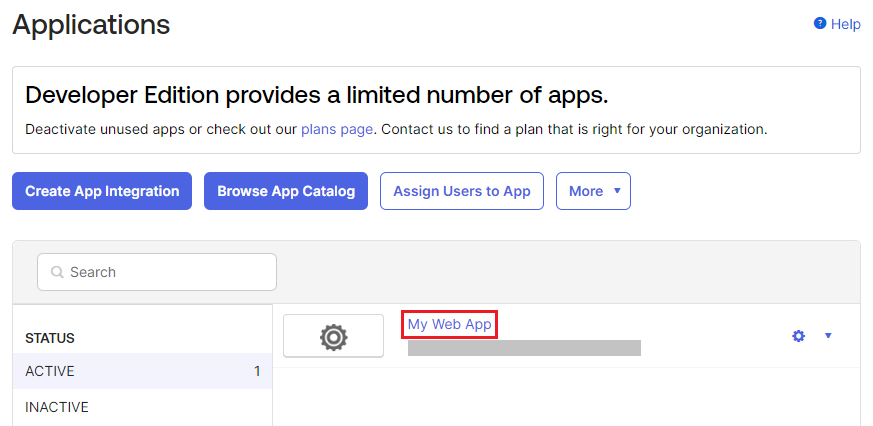
-
On the app integration's page, under the General tab, scroll down to the General Settings group.
-
Select Edit.
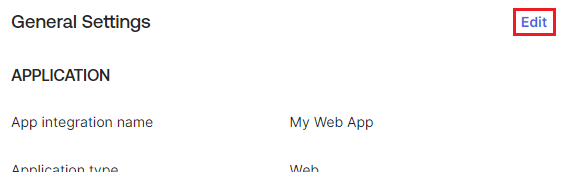
-
Scroll down to the Login group.
-
Next to the Sign-in redirect URIs field, select Add URI.
-
Paste the Reply URL into the field.
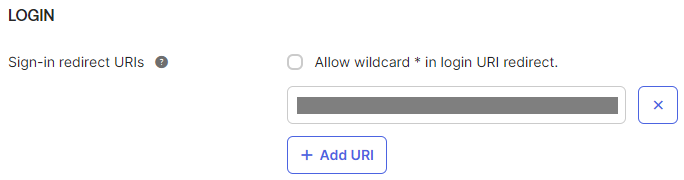
-
Additionally, paste the Reply URL into the Initiate login URI field. Select Save.
