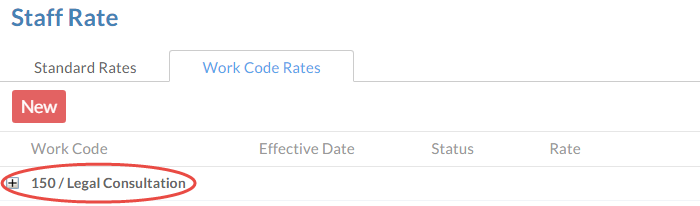Set staff rates and work codes

Deze functie is alleen beschikbaar bij gebruik van CasewareCloud Time, een onderdeel van het Caseware Cloud-pakket.
Classify your staff's billable and non-billable time and expenses by creating custom work codes. For example, if you want your staff to keep track of the time spent on internal administrative duties, you could add an appropriately configured non-billable time work code.
Create new work codes
You can create new work codes from the Settings page.
To create a work code:
-
U heeft de rol Beheerder instellingen nodig of vergelijkbare machtigingen.
-
Klik op Instellingen in het Cloudmenu.
-
Select Time and, under Work Codes, select Time or Expense.
-
Select New | Add.
-
Vul de velden in. The only mandatory field is the Work Code.
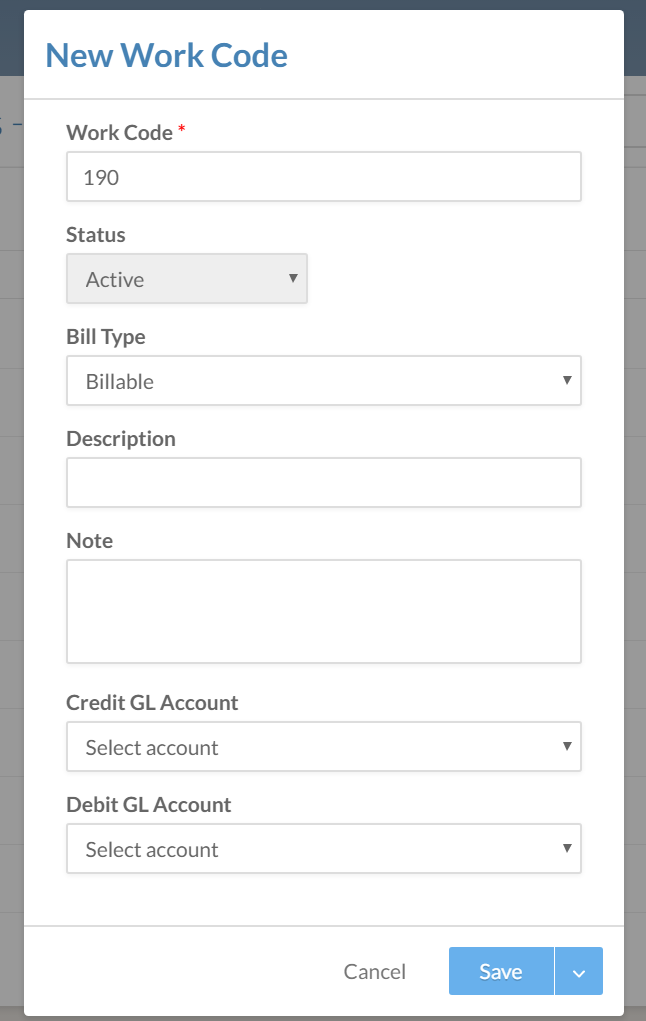
Let op: The list of work codes may not sort correctly if it contains alphanumeric codes with inconsistent lengths (e.g. 1 ABC, 23 DEF, 456 GHI). To correct this, pad each number with zeroes to ensure a consistent length (e.g. 001 ABC, 023 DEF, 456 GHI) or use numeric codes.
-
Klik op Opslaan.
Your new work code is added.
Let op: The Note field is intended for use within your organization, and will be omitted when you generate an invoice or a report.
Import a list of work codes
You can also add work codes in bulk using a block of delimited text or a .csv file. U heeft een lijst met gebruikers nodig in een .csv-bestand of in een onopgemaakte tekst met gescheiden waarden.
For either method, ensure that:
-
Each row represents one staff member, and
-
iedere kolom één waarde bevat, zoals de naam, het e-mailadres of de gebruikersgroep. Als u een medewerker in meer dan één groep wilt opnemen, plaats dan een tilde (~) tussen iedere groepsnaam.
In this example, an administrator wants to add three expense codes:
Code, Type, Name, Rate, Surcharge
E900, B, Entertainment, 0.05, 0.00
E10100, NB, Equipment, 0.10, 0.15
E1000, B, Consulting expenses, 0.10, 0.00
To import a list of work codes:
-
U heeft de rol Beheerder instellingen nodig of vergelijkbare machtigingen.
-
Klik op Instellingen in het Cloudmenu.
-
Select Time and, under Work Codes, select Time or Expense.
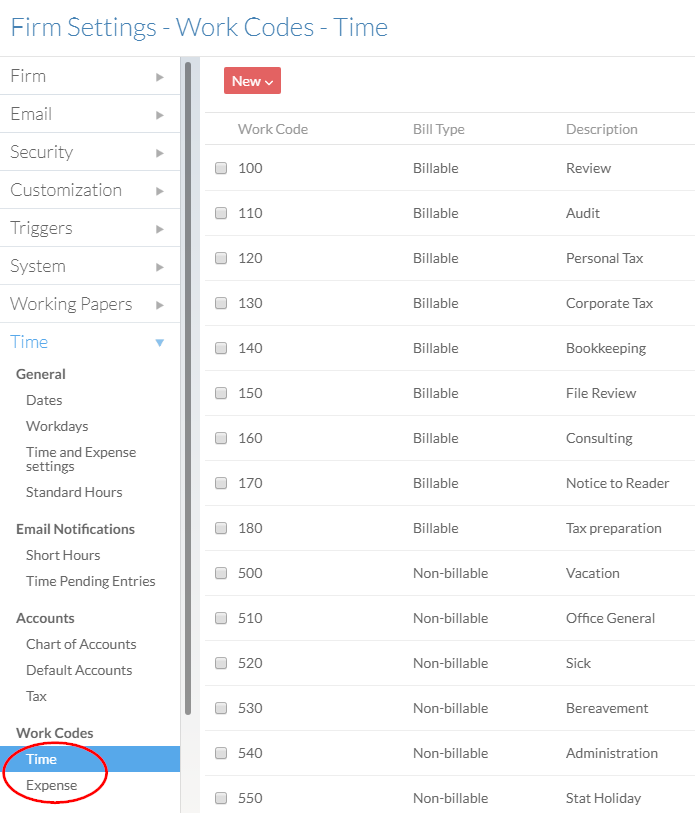
-
Klik op Nieuw | Importeren.
-
Klik op Importeer uit CSV en selecteer het .csv-bestand dat u nodig heeft. Of plak uw tekst met gescheiden waarden in het tekstveld.
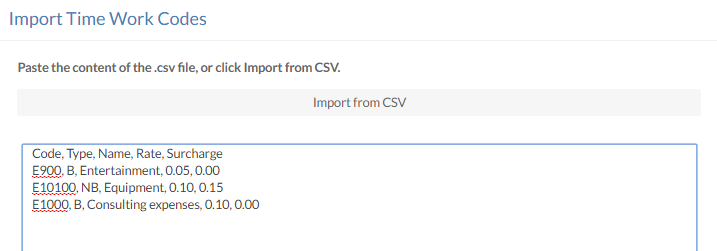
-
Select the appropriate options at the bottom of the dialog, then select Next.

-
Geef aan welke waarden in de kolommen worden gebruikt. The Work Code Number is required to complete the import. If any existing codes use the same Work Code Number, they will be updated when the import is performed.
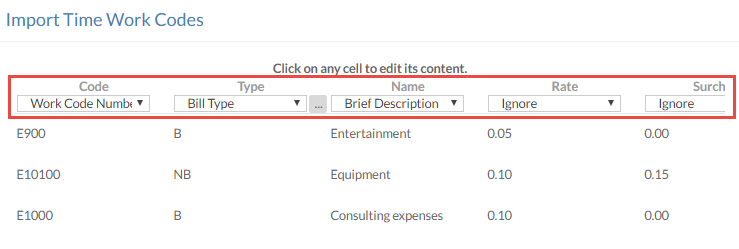
-
Klik op Opslaan.
If you map the Bill Type, you'll be asked to identify the Billable and Non-billable codes in a separate dialog.
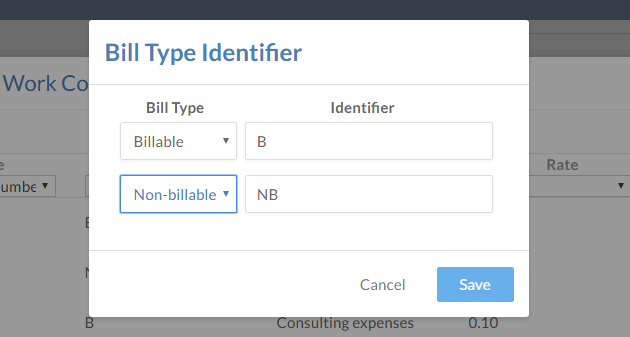
A dialog will confirm the number of codes imported or modified.
Set staff rates
Staff must be set with the appropriate rates before they can submit their time entries. You can assign both standard rates and work code rates to individual staff members. For example, assume that you want to assign different rates for general work and more specialized work such as legal consultation. In this case, you would assign a baseline standard rate and a higher rate associated with the work code for the specialized work.
To set staff rates:
-
U heeft de rol Beheerder nodig of vergelijkbare machtigingen.
-
Ga in het Cloudmenu naar de pagina Personeel.
-
Select the user whose rate you want to edit. In the user's menu, select More Actions (
 ) | Rates.
) | Rates. -
To add a standard rate, select Standard Rates | New, complete the fields, and select Save.
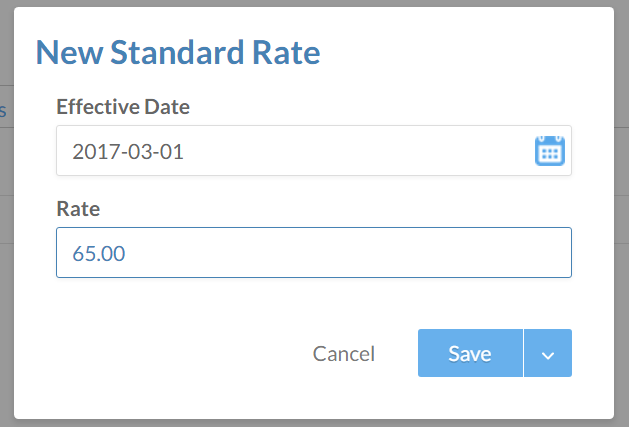
-
To add a work code-specific rate, select Work Code Rates | New, complete the fields, and select Save. You will need to search or select from your organization's existing work codes in the Work Code field.
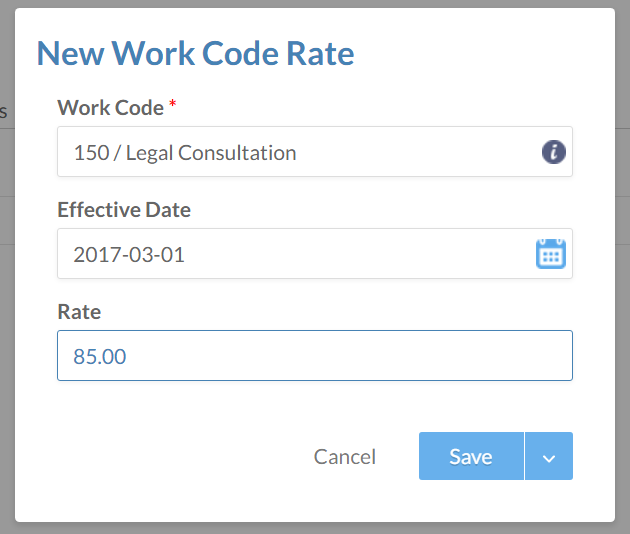
The rates you added or updated can be found in each user's Staff Rate dialog.