Customize numbered headings in the financial statements
In the financial statement document settings, you can choose whether note and area headings are numbered and customize the style of numbering. The options you select will be applied to all note and area headings in the financial statements.
Note that the number of heading levels available for both notes and areas is five.
To customize numbered headings in the financial statements:
-
In the financial statements, select Document settings (
 ) | Numbered Heading Options.
) | Numbered Heading Options.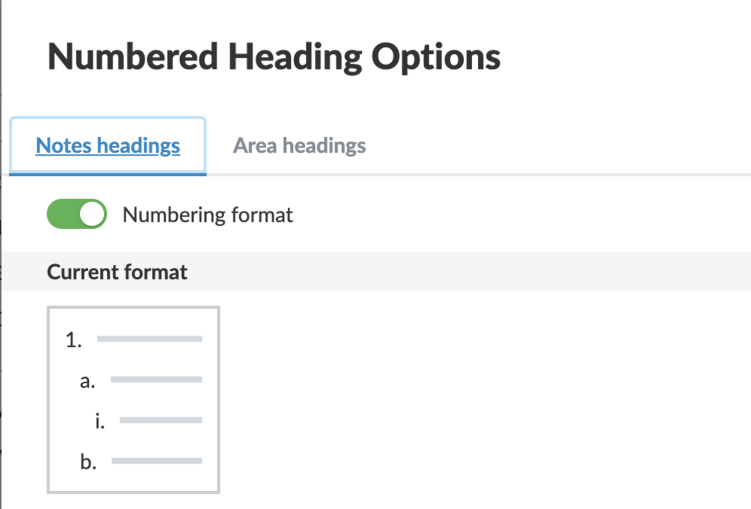
-
In the Notes headings tab, select the Numbering format toggle to enable numbered headings for notes.
-
In the Format options section, you can select the numbering style. The currently selected style displays in the Current format section.
-
Under Show heading levels in table of contents, select how many heading levels to display in the table of contents. For example if you select Heading 2, all headings up to level 2 will display in the table of contents.
-
In the Area headings tab, select Numbering format to enable numbered headings for areas.
-
In the Format options section, you can select the numbering style. The currently selected style displays in the Current format section.
-
Select whether to include numbering for area titles in the Document Map from the Numbering format for area titles dropdown.
-
Under Show heading levels in table of contents, select how many heading levels to display in the table of contents. For example if you select Heading 2, all headings up to level 2 will display in the table of contents.
In addition, the style of numbering can be customized per each individual Area as well as across the entire financial statement. This option is available from the More actions (![]() ) menu for each Area.
) menu for each Area.
Show/Hide numbering in headings
You can hide the numbering for a heading, including automatic numbering, for an individual heading. This feature is available from the More actions (![]() ) menu for each heading in the notes and text areas of the financial statement. The number will also be hidden in the table of contents should the heading be displayed.
) menu for each heading in the notes and text areas of the financial statement. The number will also be hidden in the table of contents should the heading be displayed.
In addition, you can hide the heading in a financial statement and from the table of contents in this same menu.
