Track the audit progress with Caseware Q

Content in this topic requires Caseware Audit.
If your organization uses Caseware Q with the Audit template for Working Papers, you can review summary information about the progress of your engagements on Cloud. You can use these high-level views to monitor your schedules.
Reviewing due deliverables
With Caseware Q, you can easily review any upcoming or overdue deliverables on your audit engagements. The deliverable data is pulled from all of your published Q files and collected on Cloud. This data is summarized on the Q overview page.
To view the Q overview page:
-
Ensure that you have the Viewer role or equivalent rights for the Working Papers files for your audits.
-
From the Cloud menu, select Q. The Q overview page is displayed.
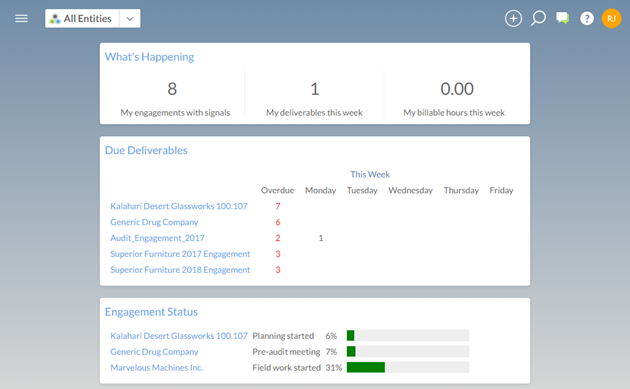
The second gadget on the page is the Due Deliverables gadget. If there are any deliverables that are due in the current week, the gadget will display the engagement and show how many deliverables there are. It will also display the number of overdue deliverables in red. You can select the numbers in this gadget to display the deliverables.
![]()
Measuring overall audit progress
You can see the overall progress made on the audit engagement in Caseware Q. This progress is measured in an overall percentage of work, based on the documents that have been signed off in Working Papers. To view more information about the progress of the Q engagement, you can view the engagement details page.
To view Q engagement data:
-
Ensure that you have the Viewer role or equivalent rights for the published Working Papers file.
-
From the Cloud menu, select Q. The Q overview page is displayed.
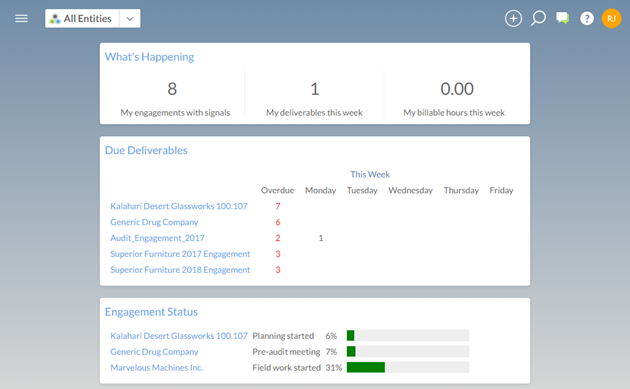
-
Select the number above My engagements with signals to go to a page that lists all of your Q files that have signals.
-
Select the file for your engagement, and on the detail pane, select More Actions (
 ) | Details.
) | Details.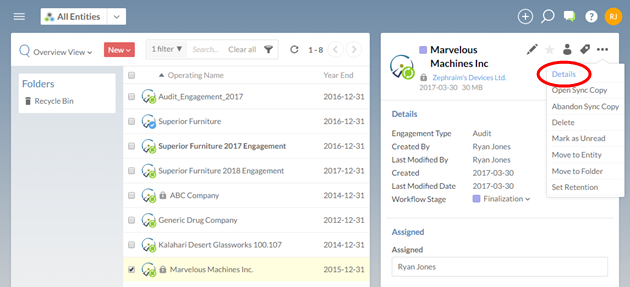
You are now viewing the detailed Q engagement data. On this page, you see the engagement data grouped in gadgets that highlight different aspects of the engagement.
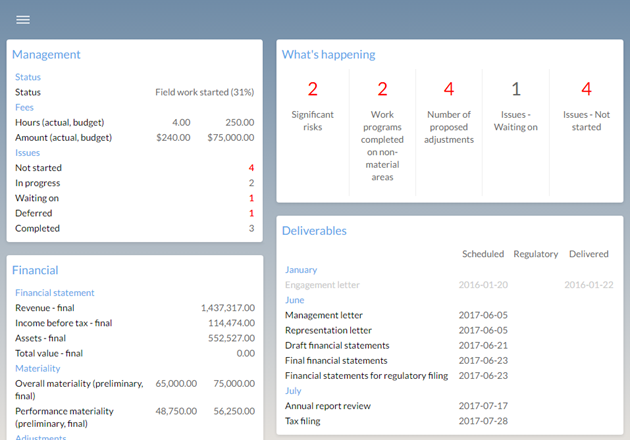
In the Management gadget, at the top left side of the page, you can compare the overall audit status with the number of hours and amount of the budget that has been used so far. This will help you evaluate whether or not the audit is proceeding according to budget.
