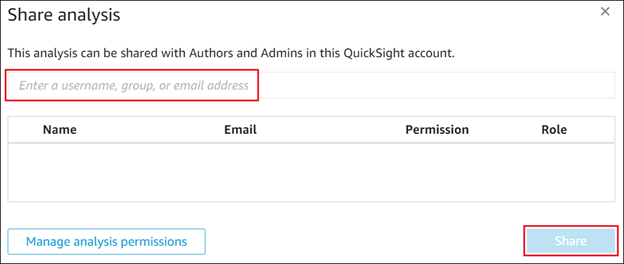Create an analysis
You can create an analysis for each dataset and customize how you want to present the engagement data in the visualization.
To create an analysis:
-
Select the Analyses tab.
A list of existing analyses displays.
-
Select New analysis.

-
Select the applicable dataset for the analysis. Available datasets include:
- hi (history)
- cvrisk
- saldibalans
- user
- cvmlp (management letter points)
- ts (issues)
- metadata (engagement properties)
- sh (document)
- groupings
- accountsummary
- cvcontrol
- usergroup
- mappings
- cv (CaseView)
Dataset names are appended with the firm's short name (e.g. trialbalance-testfirm-001).
-
Select Create analysis.
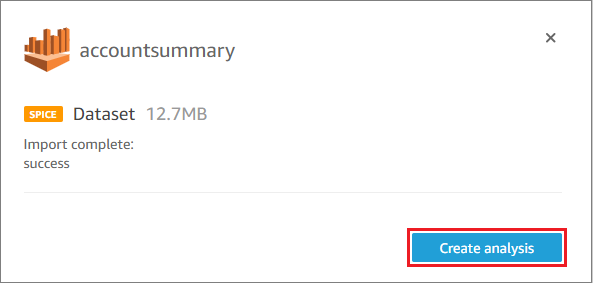
-
Customize the analysis.
To learn more, see Working with Analyses and the related subtopics.
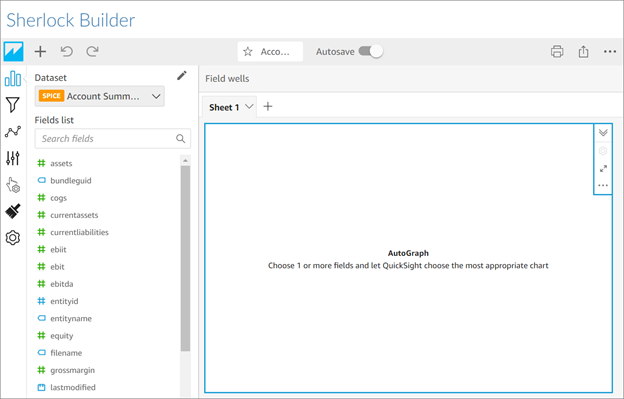
-
If you want to collaborate on the analysis with other Sherlock Builder users in your firm, select Share (
 ) | Share analysis.
) | Share analysis.The Share Analysis dialog displays.
-
Enter each user's email and select Share.