Perform the acceptance and continuance

Dit artikel betreft Caseware Audit.
The documents that you need to complete to perform the acceptance and continuance procedures are automatically generated based on your responses to the Planning Optimiser questions.
For example, you may specify that:
- This is not the first year of operation.
- You are the accountant that performed the audit for this client last year.
- The accounting framework is ASPE.
Based on the above, the following documents populate in the Documents page:
- 405 Engagement acceptance/continuance
This is a checklist assessing whether the level of risk is acceptable for the firm and the engagement preconditions have been met. - 415.1 Engagement letter - Standard ASPE
This is a letter to be reviewed prior to sending it to the client. - 415.2 Client query - Engagement letter - Standard ASPE
This is a query document used for file sharing and collaboration with your clients. This is where you send the letter to the client, and the client returns the signed letter.
Notify the document's reviewer
To notify the staff member acting as the reviewer that the acceptance document is ready for review, add an issue and assign it to them.
To add an issue:
- With the document open, select the Issue icon (
 ).
). - Enter a message for the staff member.
Tip: You can also tag a member by entering (@) followed by the member name. If they have access to the document, their name appears in the Quick List dialog.
Select their name to tag them in the issue's description. - Choose the issue type and select Create Issue.
- The issue displays in the document. It also displays in the Issues page or on the Documents page.
Once all required roles sign off on a document, the green check mark displays next to the document (![]() ) on the Documents page. The progress indicator for the Planning phase is also updated.
) on the Documents page. The progress indicator for the Planning phase is also updated.
Voor iedere fase wordt de Voortgang getoond. Dit cirkeltje toont het percentage in hoeverre de fase afgerond is, dat wil zeggen, hoeveel documenten afgetekend zijn. Beweeg met de muis over de voortgang om te zien hoeveel documenten nog open staan en hoeveel al zijn opgesteld of gereviewed.
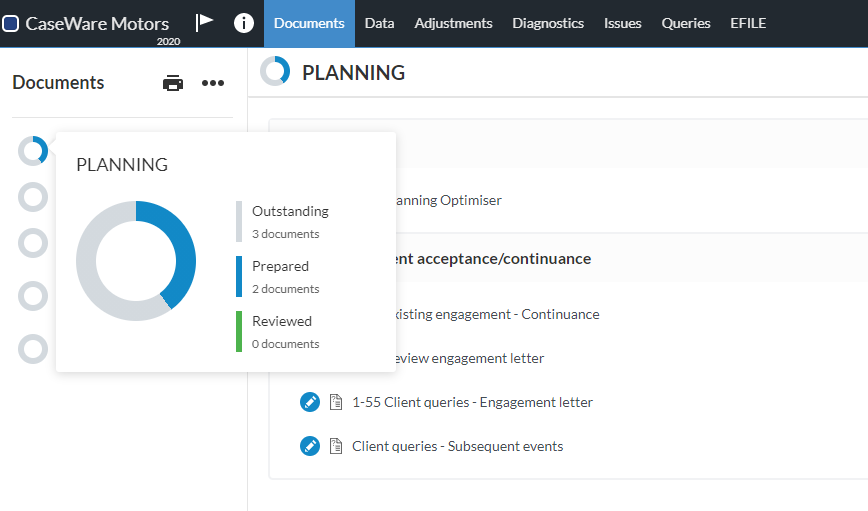
Review and edit the engagement letter
A draft version of the engagement letter is generated in the engagement based on your responses in the Planning Optimiser.
Let op: You must accept the last item in the 405 Engagement acceptance/continuance checklist document to have the letter populated in the Documents page.
Notes and guidance information are available in the letter at the section marked with a lightbulb icon (![]() ). This section is visible by default but it's excluded when you print the letter. To hide this section select More Actions (
). This section is visible by default but it's excluded when you print the letter. To hide this section select More Actions (![]() ) from the top right of document 415.1, and select Collapsed from the list that displays.
) from the top right of document 415.1, and select Collapsed from the list that displays.
To edit the letter content, select Edit (![]() ).
).
Once you're satisfied with the contents of the engagement letter, select Sign Off to perform the appropriate sign off. Once the content is reviewed, you can send a copy to your client.
Send the letter to clients for review and signature
To obtain the client signature, you can send your draft directly to clients using query documents in Audit. Query documents are intended for client collaboration, such as:
- Requesting information from clients (send inquiries).
- Bestanden opvragen - de klant vragen om een of meerdere bestanden te uploaden.
- Sending deliverables to the client to sign and return.
Once client contacts sign in to Cloud, they can directly respond to queries.
To send the engagement letter to your clients:
- Open the 415.2 Client query - Engagement letter - Standard ASPE document.
- In the top-right corner of the document, select SEND.
The Open Query dialog opens. - Select a Query Due Date.
- Specify the contacts assigned to the engagement (or simply assign it to all contacts associated with the entity).
- Enter an appropriate email message.
- Klik op OK.
Contacts receive an email with your message and a link to the engagement, where they can download a PDF version of the letter, sign and upload the signed copy.
To learn more about the staff-contact collaboration workflow, see Staff-contact collaboration (Queries).
